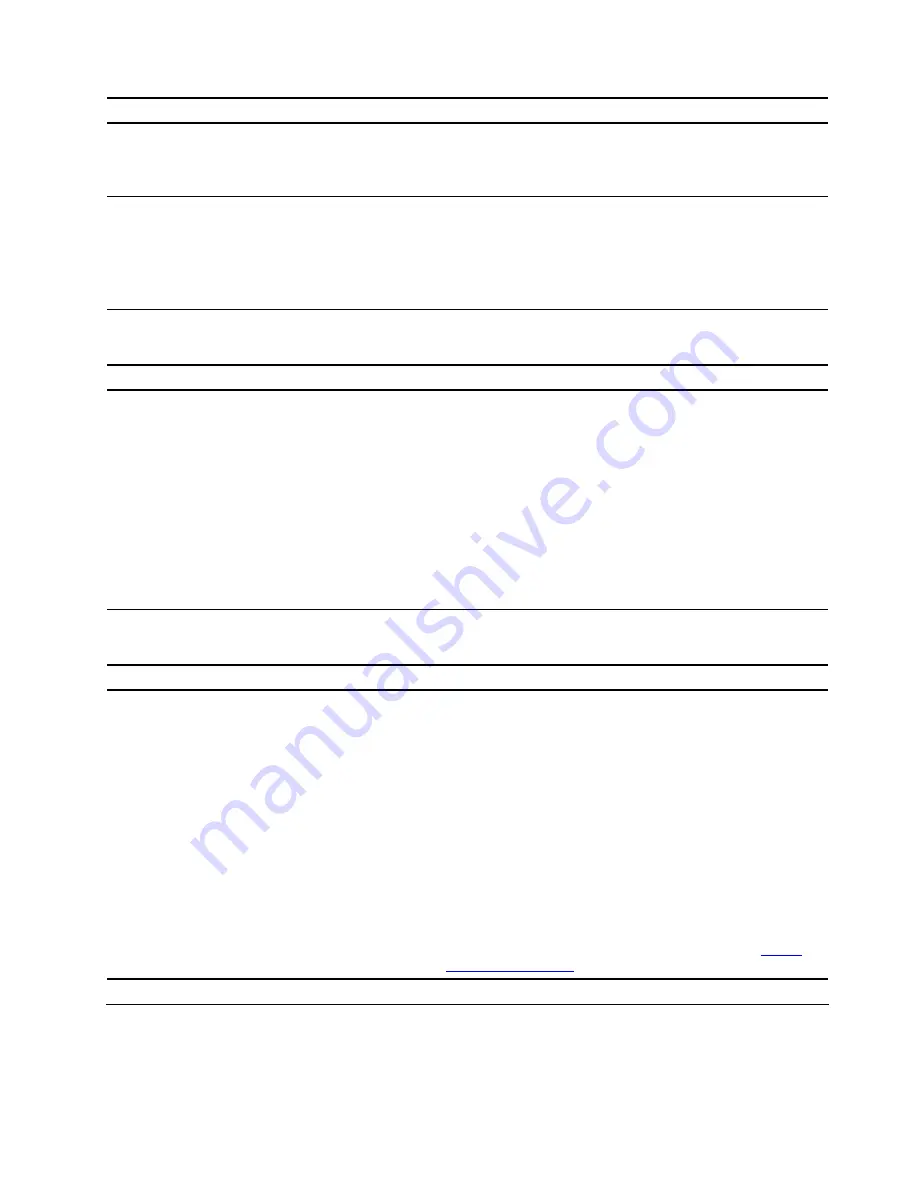
Problem
Solution
The playback is slow or choppy.
• Disable any background programs, such as AntiVirus or Desktop
Themes.
• Ensure that video resolution is less than 1152 x 864 pixels.
A message indicating invalid disc or no disc
found is displayed.
• Ensure that the disc is in the drive with the shiny side of the disc
facing down.
• Ensure that video resolution is less than 1152 x 864 pixels.
• Ensure that the DVD or CD is inserted into an appropriate optical
drive. For example, do not insert a DVD into a CD-only drive.
USB device problems
Problem
Solution
A USB device cannot be accessed.
• Connect the USB cable from the USB connector to the USB
device. If the USB device has its own power cord, connect the
power cord to a grounded electrical outlet.
• Turn on the USB device and keep the device online.
• Install any device drivers or programs supplied with the USB
device. Refer to the documentation that comes with the USB
device for more information.
• Disconnect and reconnect the USB connector to reset the USB
device.
• Ensure that the Smart USB Protection function is disabled in UEFI
BIOS.
Software problems
Problem
Solution
Some programs do not work as expected.
1. Check whether the problem is caused by a program.
a. Ensure that the software is compatible with the computer.
Refer to the information supplied with the software for more
information.
b. Verify that other software works correctly on the computer.
c. Verify that the software you are using works on another
computer.
2. If the problem is caused by a program:
• Refer to the printed documentation that comes with the
program or the help system of the program.
• Update the program.
• Uninstall the program and then reinstall it. To download a
program that is preinstalled on your computer, go to
and follow the on-screen instructions.
Diagnostics
Use diagnostic solutions to test hardware components and report operating-system-controlled settings that
interfere with the correct operation of your computer.
Troubleshooting, diagnostics, and recovery
37
Summary of Contents for V50a-22IMB
Page 1: ...Lenovo V50a 22IMB Lenovo V50a 24IMB User Guide ...
Page 6: ...iv Lenovo V50a 22IMB Lenovo V50a 24IMB User Guide ...
Page 12: ...6 Lenovo V50a 22IMB Lenovo V50a 24IMB User Guide ...
Page 24: ...18 Lenovo V50a 22IMB Lenovo V50a 24IMB User Guide ...
Page 58: ...52 Lenovo V50a 22IMB Lenovo V50a 24IMB User Guide ...
Page 80: ...Mainland China RoHS 74 Lenovo V50a 22IMB Lenovo V50a 24IMB User Guide ...
Page 86: ...80 Lenovo V50a 22IMB Lenovo V50a 24IMB User Guide ...
Page 89: ......
Page 90: ......
















































