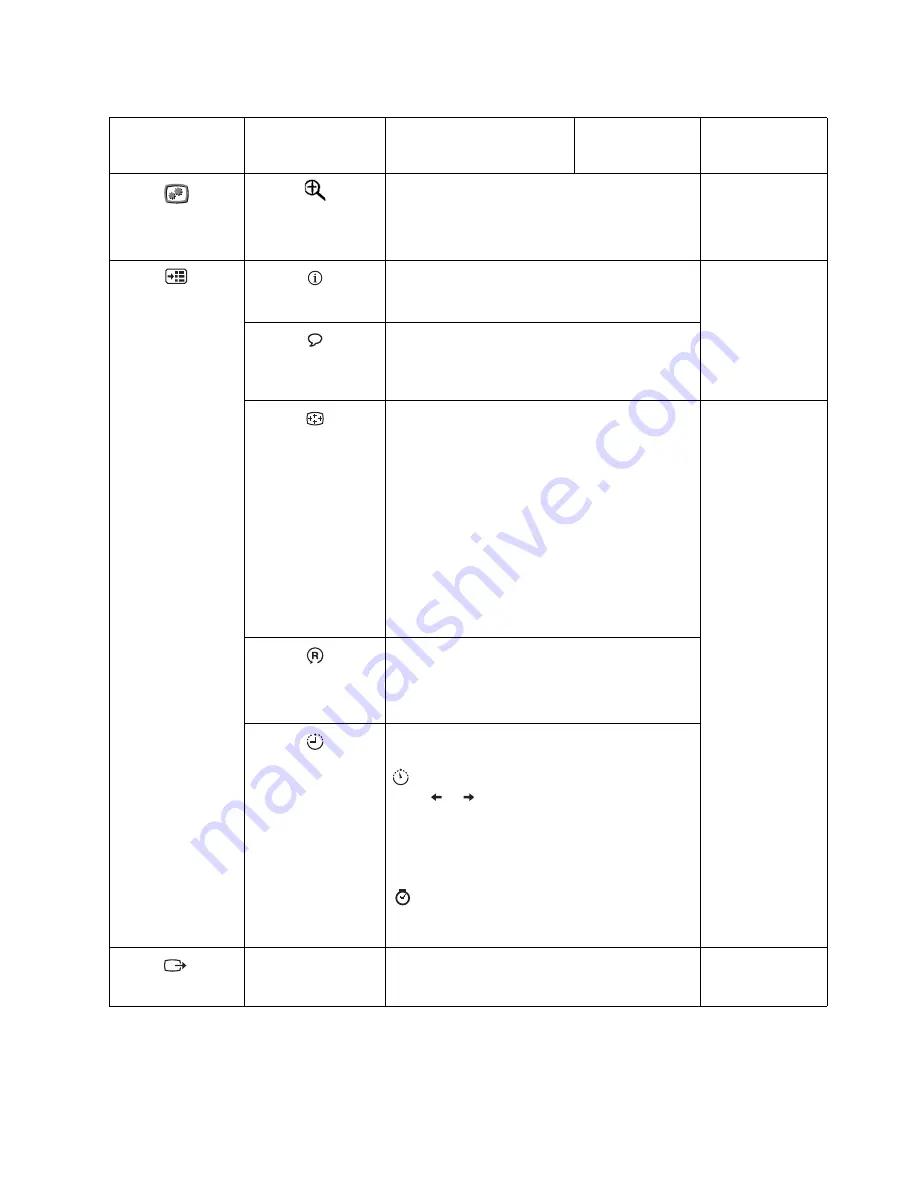
Chapter 2.
2-6
Image Properties
Scaling
•
Selects type of scaled image.
•
Original AR:Same Aspect Ratio with input
signal.
•
Full Screen: Expand image to full screen..
Same as Analog
Options
Information
Shows resolution, refresh rate, and product details.
Note:
This screen does not allow any changes to
the settings.
Same as Analog
Menu Language
Changes languages of menu.
Note:
The language chosen only affects the
language of the OSD. It has no effect on any
software running on the computer.
Menu Position
Adjusts menu location.
Same as Analog
Default
Default returns the menu position to the default
settings.
Custom
•
Horizontal: Changes the horizontal position of
the OSD.
•
Vertical: Changes the vertical position of the
OSD.
Save
•
Save the custom position choices.
Factory default
Cancel
Reset
Reset monitor to the original settings.
Accessibility
Changes button repeat rate and menu time-out
setting.
Button repeat rate:
Select
or
to change.
•
Off
•
Default
•
Slow
Menu time out: Sets the length of time the
OSD will remain active after the last time a button
is pressed.
Exit
Exit from menu.
Table 2-2.
OSD functions
OSD Icon on Main
Menu
Submenu
Description
Controls and
Adjustments
(Analog)
Controls and
Adjustments
(DVI)
















































