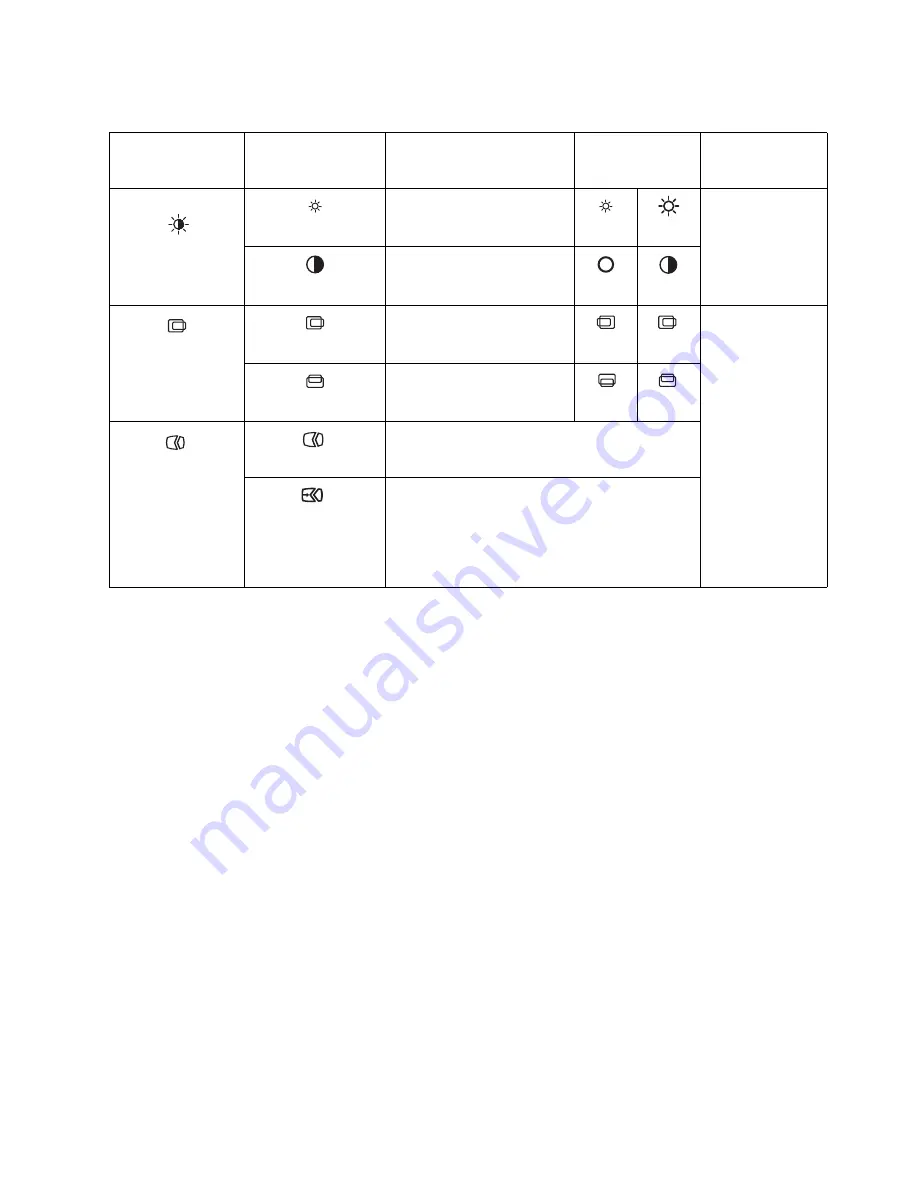
Chapter 2.
2-5
Table 2-2.
OSD functions
OSD Icon on Main
Menu
Submenu
Description
Controls and
Adjustments
(Analog)
Controls and
Adjustments
(DVI)
Brightness/Contrast
Brightness
Adjusts overall screen
brightness
Same as Analog
Contrast
Adjusts difference between
light and dark areas
Image Position
Horizontal Position
Moves image left or right.
Controls Locked -
not required for
DVI input
Vertical Position
Moves image up or down.
Image Setup
Automatic
Optimizes image (size, position, phase and clock).
Manual
Manually optimizes image. See "Manual image
setup"on page 3-4.
•
Clock
•
Phase
•
Save






























