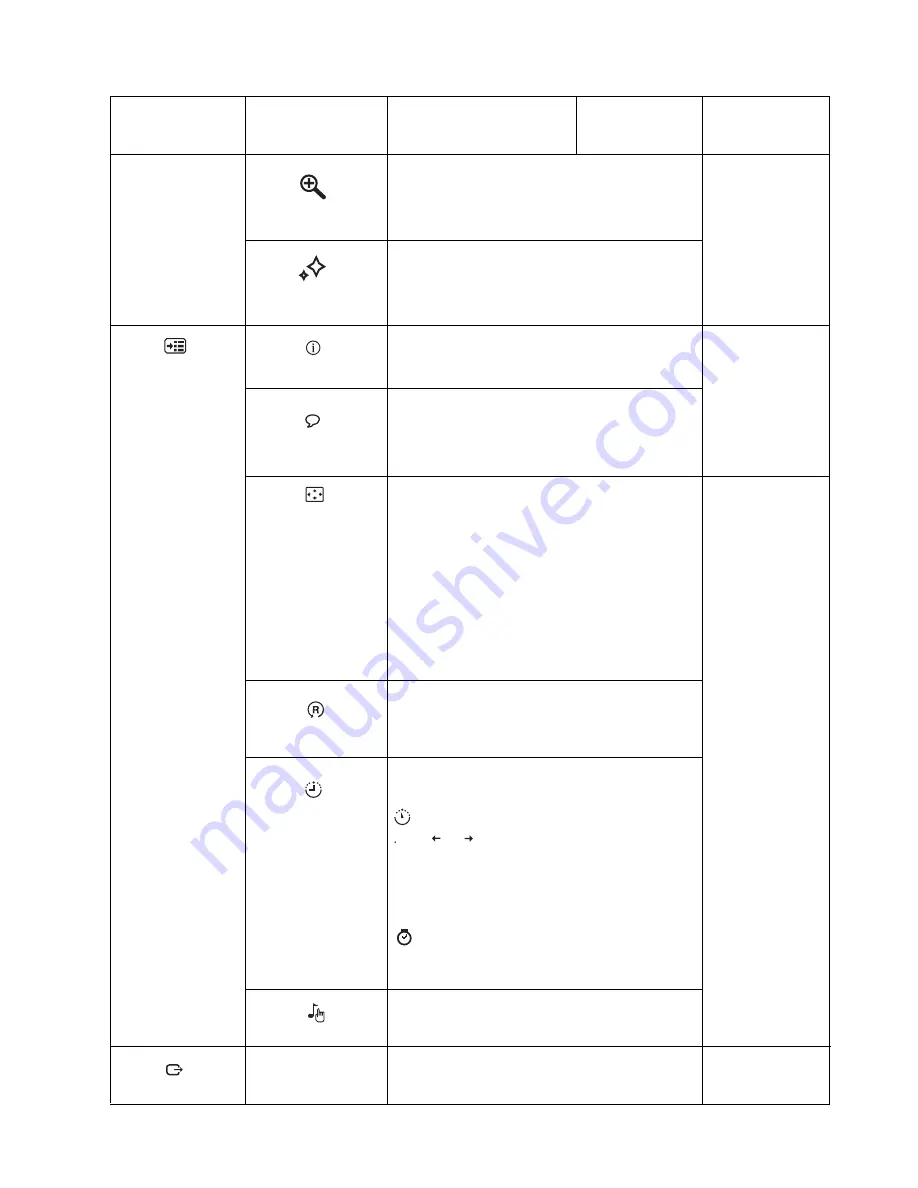
Table 2-2.
OSD functions
OSD Icon on Main
Menu
Submenu
Description
Controls and
Adjustments
(Analog)
Controls and
Adjustments
(Digital)
Scaling
•
Original AR: same aspect ratio with input
signal
S
elects type of scaled image
Same as Analog
Options
Information
Shows resolution, refresh rate, and product details.
Note:
This screen does not allow any changes to
the settings.
Same as Analog
Language
Changes languages of menu.
Note:
The language chosen only affects the
language of the OSD. It has no effect on any
software running on the computer.
Position
Same as Analog
Accessibility
C
hanges button repeat rate and menu time-out
setting
.
Button repeat rate:
Select or to change.
•
Off
•
Default
•
Slow
Menu time out: Sets the length of time the
OSD will remain active after the last time a button
is pressed.
Exit
Exit from menu
.
Screen Prioritization
•
•
•
•
Default
Default returns the menu position to the default
settings.
Custom
• Horizontal: Changes the horizontal position of
the OSD.
•
Vertical: Changes
the vertical position of the
OSD.
• Cancel
•
Reset
Reset monitor to the original settings.
Adjusts menu location
Save: save the custom position choices
• Mute On: Off the monitor's touchkey volume.
• Mute Off: On the monitor's touchkey volume.
Text Mode
Web pic Mode
Video Mode
Split-screen Display
Reset
Mute
• Full Screen :
E
xpand image to full screen
.
© Copyright Lenovo 2011. © Chapter 2. 2-6
Screen Prioritization
Summary of Contents for ThinkVision LS2221
Page 1: ...LS2221 ...











































