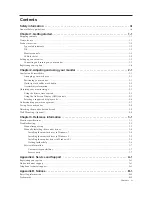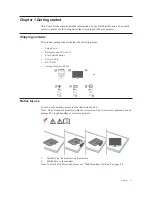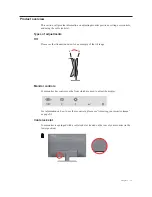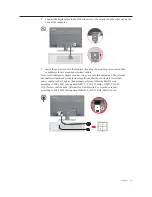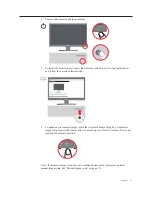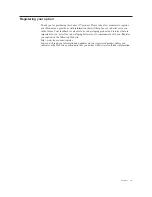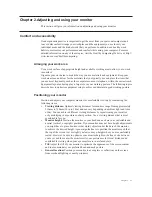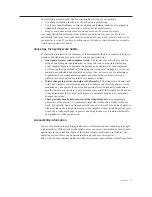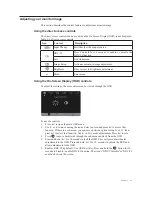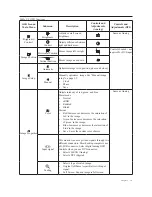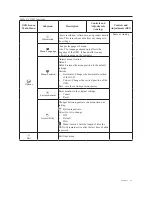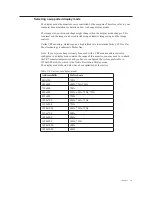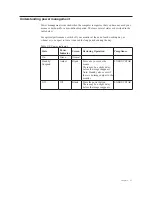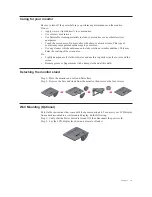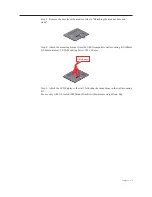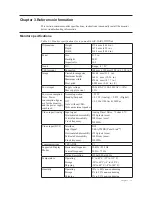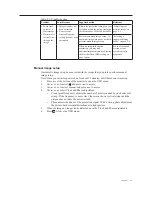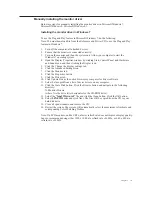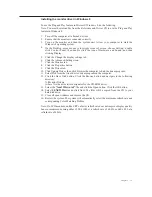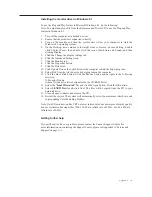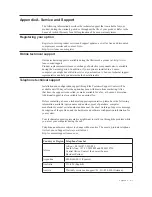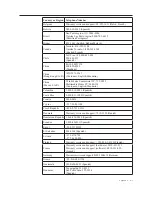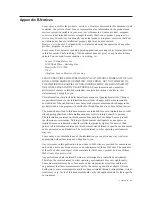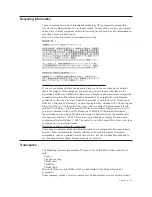Understanding power management
Power management is invoked when the computer recognizes that you have not used your
mouse or keyboard for a user-definable period. There are several states as described in the
table below.
For optimal performance, switch off your monitor at the end of each working day, or
whenever you expect to leave it unused for long periods during the day.
Table 2-4. Power indicator
State
Power
Indicator Screen Restoring Operation
Compliance
On
Green
Normal
Standby/
Suspend
Amber
Blank
Press a key or move the
mouse
There may be a slight delay
before the image reappears
Note: Standby also occurs if
there is no image output to the
monitor
ENERGY STAR
Off
Off
Blank
Press the power button
There may be a slight delay
before the image reappears
ENERGY STAR
Chapter 2. 2-7