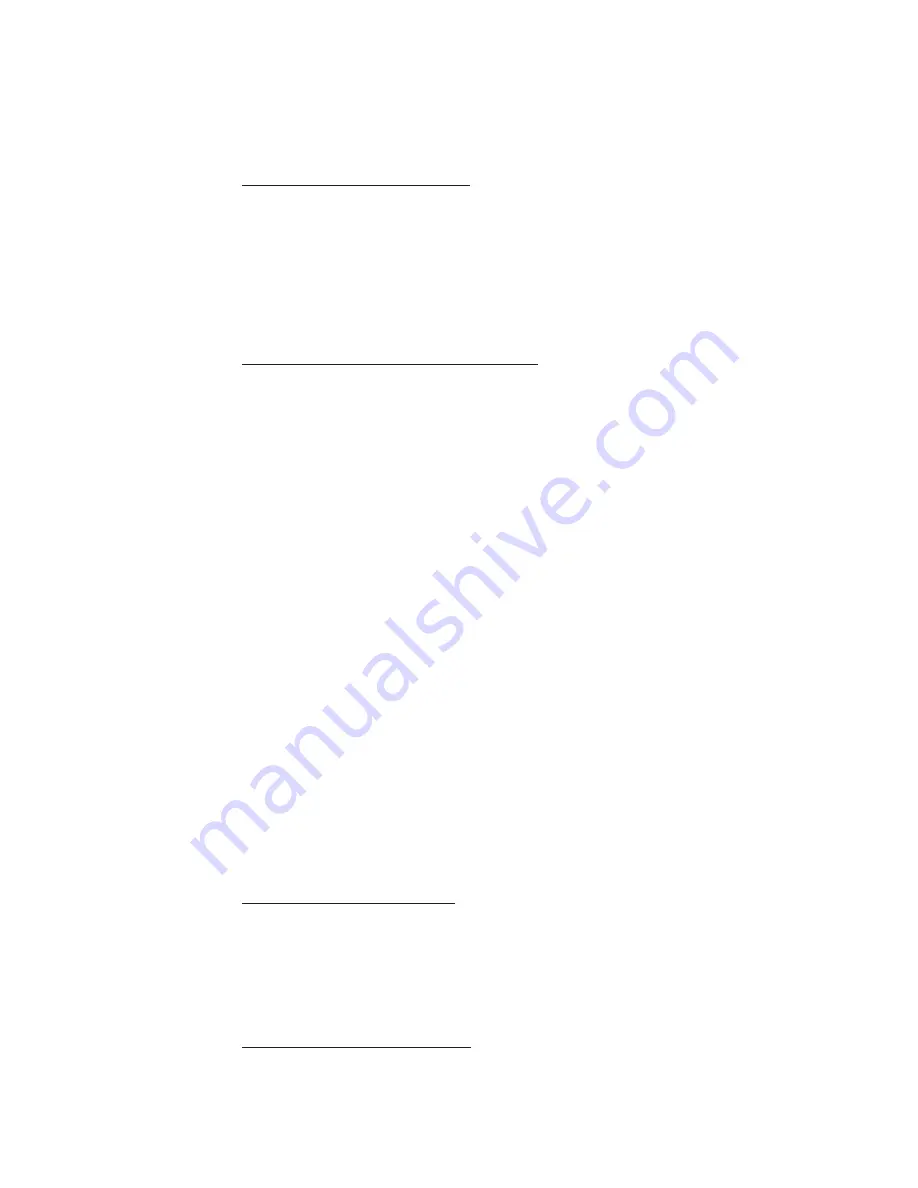
Any
technical
or
other
support
provided
for
a
Machine
under
warranty,
such
as
assistance
with
"how-to"
questions
and
those
regarding
Machine
set-up
and
installation,
is
provided
WITHOUT
WARRANTIES
OF
ANY
KIND
.
How
to
Obtain
Warranty
Service
Warranty
service
may
be
provided
by
Lenovo,
IBM,
your
reseller
if
authorized
to
perform
warranty
service,
or
an
authorized
warranty
service
provider.
Each
of
them
is
referred
to
as
a
“Service
Provider.”
If
the
Machine
does
not
function
as
warranted
during
the
warranty
period,
contact
a
Service
Provider.
If
you
do
not
register
the
Machine
with
Lenovo,
you
may
be
required
to
present
proof
of
purchase
as
evidence
of
your
entitlement
to
warranty
service.
What
Lenovo
Will
Do
to
Correct
Problems
When
you
contact
a
Service
Provider
for
service,
you
must
follow
the
problem
determination
and
resolution
procedures
that
we
specify.
An
initial
diagnosis
of
your
problem
can
be
made
either
by
a
technician
over
the
telephone
or
electronically
by
access
to
a
support
website.
The
type
of
warranty
service
applicable
to
your
Machine
is
specified
in
Part
3
-
Warranty
Information.
You
are
responsible
for
downloading
and
installing
designated
software
updates
from
a
support
web
site
or
from
other
electronic
media,
and
following
the
instructions
that
your
Service
Provider
provides.
Software
updates
may
include
basic
input/output
system
code
(called
“BIOS”),
utility
programs,
device
drivers,
and
other
software
updates.
If
your
problem
can
be
resolved
with
a
Customer
Replaceable
Unit
(“CRU”)
(e.g.,
keyboard,
mouse,
speaker,
memory,
hard
disk
drive),
your
Service
Provider
will
ship
the
CRU
to
you
for
you
to
install.
If
the
Machine
does
not
function
as
warranted
during
the
warranty
period
and
your
problem
cannot
be
resolved
over
the
telephone
or
electronically,
through
your
application
of
software
updates,
or
with
a
CRU,
your
Service
Provider,
will
either,
at
its
discretion,
1)
repair
it
to
make
it
function
as
warranted,
or
2)
replace
it
with
one
that
is
at
least
functionally
equivalent.
If
your
Service
Provider
is
unable
to
do
either,
you
may
return
the
Machine
to
your
place
of
purchase
and
your
money
will
be
refunded.
As
part
of
the
warranty
service,
your
Service
Provider
may
also
install
selected
engineering
changes
that
apply
to
the
Machine.
Exchange
of
a
Machine
or
Part
When
the
warranty
service
involves
the
exchange
of
a
Machine
or
part,
the
item
your
Service
Provider
replaces
becomes
Lenovo’s
property
and
the
replacement
becomes
yours.
You
represent
that
all
removed
items
are
genuine
and
unaltered.
The
replacement
may
not
be
new,
but
will
be
in
good
working
order
and
at
least
functionally
equivalent
to
the
item
replaced.
The
replacement
assumes
the
warranty
service
status
of
the
replaced
item.
Your
Additional
Responsibilities
Before
your
Service
Provider
exchanges
a
Machine
or
part,
you
agree
to
remove
all
features,
parts,
options,
alterations,
and
attachments
not
under
warranty
service.
E-2
C400
Wireless
Projector:
User’s
Guide
Summary of Contents for ThinkVision C400
Page 1: ...C400 Wireless Projector User s Guide ...
Page 2: ......
Page 3: ...C400 Wireless Projector User s Guide ...
Page 12: ...x C400 Wireless Projector User s Guide ...
Page 14: ...xii C400 Wireless Projector User s Guide ...
Page 36: ...3 10 C400 Wireless Projector User s Guide ...
Page 42: ...5 4 C400 Wireless Projector User s Guide ...
Page 56: ...7 10 C400 Wireless Projector User s Guide ...
Page 60: ...A 4 C400 Wireless Projector User s Guide ...
Page 64: ...C 2 C400 Wireless Projector User s Guide ...
Page 66: ...D 2 C400 Wireless Projector User s Guide ...
Page 92: ...Additional Compliances Notices G 4 C400 Wireless Projector User s Guide ...
Page 93: ......
Page 94: ...Part Number 40Y7781 Printed in USA 1P P N 40Y7781 ...






























