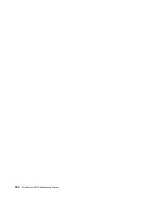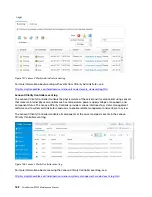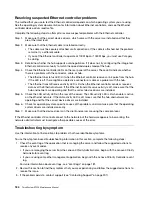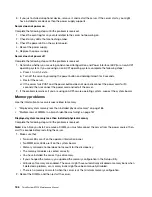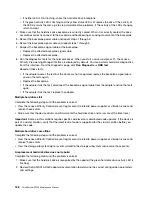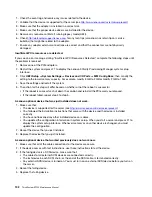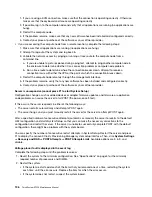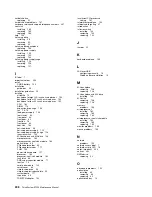Intermittent KVM problems
Complete the following steps until the problem is solved.
Video problems:
1. Make sure that all cables and the console breakout cable are properly connected and secure.
2. Make sure that the monitor is working properly by testing it on another compute node.
3. Test the console breakout cable on a working compute node to ensure that it is operating properly.
Replace the console breakout cable if it is defective.
Keyboard problems:
Make sure that all cables and the console breakout cable are properly connected and secure.
Mouse problems:
Make sure that all cables and the console breakout cable are properly connected and secure.
Intermittent unexpected reboots
Note:
Some correctable errors require that the server reboot so that it can disable a device, such as a
memory DIMM or a processor to allow the machine to boot up properly.
1. If the reset occurs during POST and the POST watchdog timer is enabled, make sure that sufficient time
is allowed in the watchdog timeout value (POST Watchdog Timer).
To check the POST watchdog time, restart the server and press F1 to display the Lenovo XClarity
Provisioning Manager system setup interface. Then, click
BMC Settings
➙
POST Watchdog Timer
.
2. If the reset occurs after the operating system starts, disable any automatic server restart (ASR) utilities,
such as the Automatic Server Restart IPMI Application for Windows, or any ASR devices that are
installed.
3. See the management controller event log to check for an event code that indicates a reboot. See “Event
logs” on page 181 for information about viewing the event log.
Power problems
Use this information to resolve issues related to power.
System error LED is on and event log "Power supply has lost input" is displayed
To resolve the problem, ensure that:
1. The power supply is properly connected to a power cord.
2. The power cord is connected to a properly grounded electrical outlet for the server.
Network problems
Use this information to resolve issues related to networking.
• “Cannot wake server using Wake on LAN” on page 194
• “Could not log in using LDAP account with SSL enabled” on page 195
Cannot wake server using Wake on LAN
Complete the following steps until the problem is resolved:
194
ThinkSystem ST550 Maintenance Manual
Summary of Contents for ThinkSystem ST550 7X09
Page 1: ...ThinkSystem ST550 Maintenance Manual Machine Types 7X09 and 7X10 ...
Page 8: ...vi ThinkSystem ST550 Maintenance Manual ...
Page 36: ...28 ThinkSystem ST550 Maintenance Manual ...
Page 188: ...180 ThinkSystem ST550 Maintenance Manual ...
Page 206: ...198 ThinkSystem ST550 Maintenance Manual ...
Page 210: ...202 ThinkSystem ST550 Maintenance Manual ...
Page 219: ......
Page 220: ......