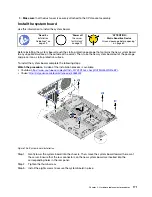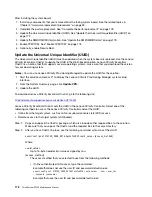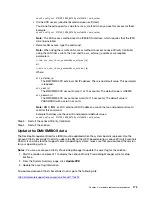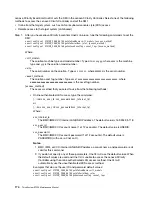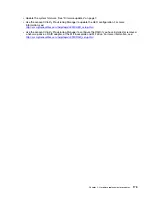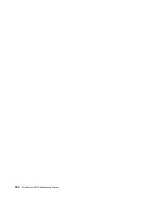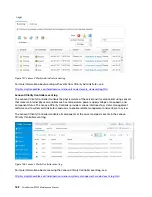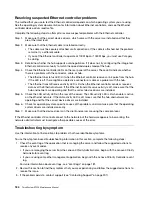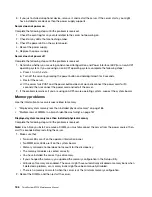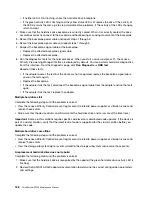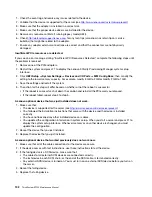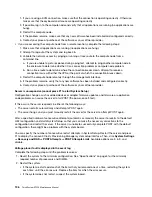Power on and power off problems
Use this information to resolve issues when powering on or powering off the server.
• “Embedded hypervisor is not in the boot list” on page 185
• “The power button does not work (server does not start)” on page 185
• “Server does not power on” on page 186
• “Server does not power off” on page 186
Embedded hypervisor is not in the boot list
Complete the following steps until the problem is solved.
1. If the server has been installed, moved, or serviced recently, or if this is the first time the embedded
hypervisor is being used, make sure that the device is connected properly and that there is no physical
damage to the connectors.
2. See the documentation that comes with the optional embedded hypervisor flash device for setup and
configuration information.
3. Check
http://www.lenovo.com/us/en/serverproven/
to validate that the embedded hypervisor device is
supported for the server.
4. Make sure that the embedded hypervisor device is listed in the list of available boot options. From the
management controller user interface, click
Server Configuration
➙
Boot Options
.
For information about accessing the management controller user interface, see the XClarity Controller
product documentation:
5. Check
http://datacentersupport.lenovo.com
for any tech tips (service bulletins) related to the embedded
hypervisor and the server.
6. Make sure that other software works on the server to ensure that it is working properly.
The power button does not work (server does not start)
Note:
The power button will not function until approximately 1 to 3 minutes after the server has been
connected to ac power.
Complete the following steps until the problem is resolved:
1. Make sure that the power button on the server is working correctly:
a. Disconnect the server power cords.
b. Reconnect the server power cords.
c. Reseat the operator information panel cable, and then repeat steps a and b.
• If the server starts, reseat the operator information panel.
• If the problem remains, replace the operator information panel.
2. Make sure that:
• The power cords are correctly connected to the server and to a working electrical outlet.
• The LEDs on the power supply do not indicate a problem.
3. Reseat the power supplies.
4. Replace each power supply, restarting the server each time:
• DIMMs
• Power supplies
185
Summary of Contents for ThinkSystem ST550 7X09
Page 1: ...ThinkSystem ST550 Maintenance Manual Machine Types 7X09 and 7X10 ...
Page 8: ...vi ThinkSystem ST550 Maintenance Manual ...
Page 36: ...28 ThinkSystem ST550 Maintenance Manual ...
Page 188: ...180 ThinkSystem ST550 Maintenance Manual ...
Page 206: ...198 ThinkSystem ST550 Maintenance Manual ...
Page 210: ...202 ThinkSystem ST550 Maintenance Manual ...
Page 219: ......
Page 220: ......