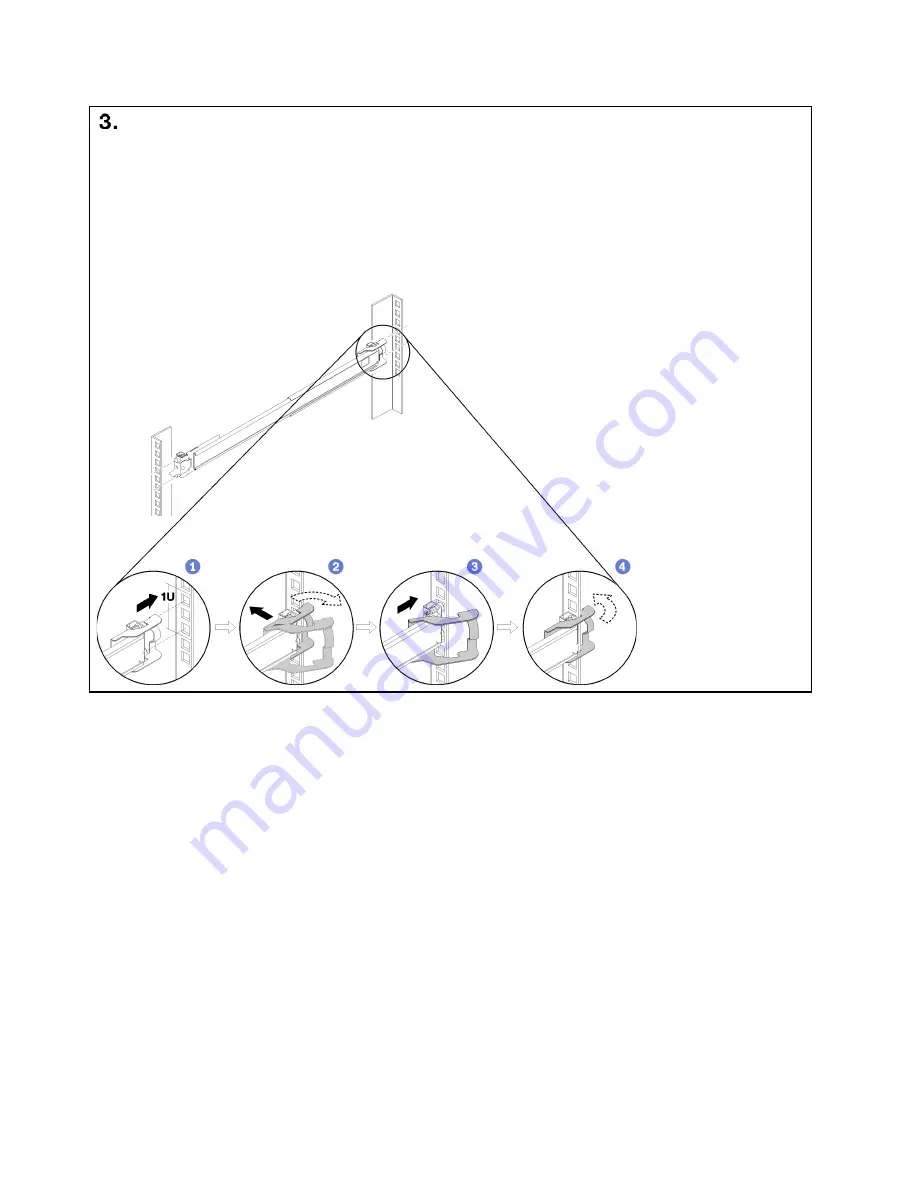
Install Rear Mounting Bracket to Rack
Step 1. Align the pins on the rear end of the outer rail to the holes on the rear of the rack.
Step 2. Slightly move the rail aside to hook the rear mounting bracket latch to the frame, and then push the outer rail
outward as shown.
Step 3. Push the rail back until the pins protrude through into the corresponding holes in the rack.
Step 4. The bracket will lock into place automatically.
6
6




























