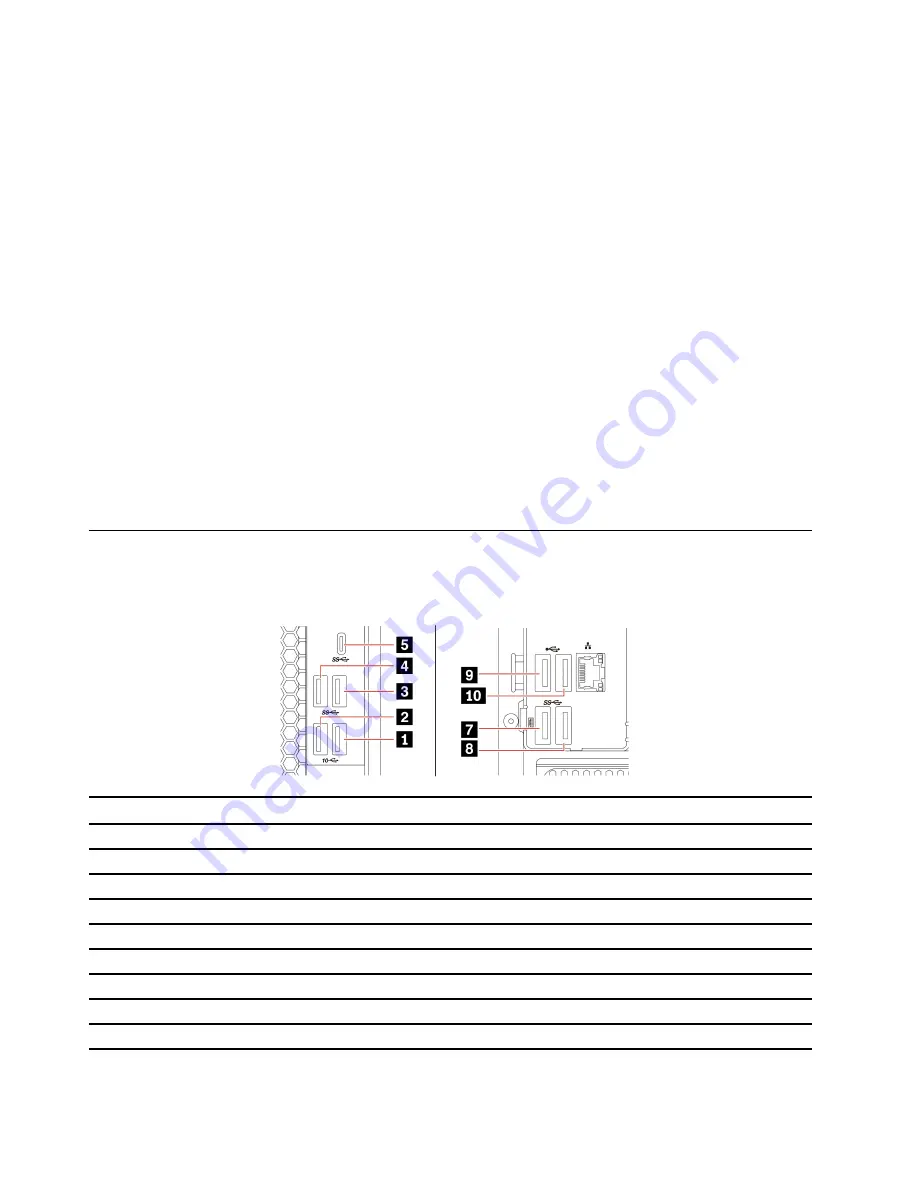
To enable or disable the ErP LPS compliance mode:
1. Restart the computer. When the logo screen is displayed, press F1 or Fn+F1.
2. Select
Power
➙
Enhanced Power Saving Mode
and press Enter.
3. Depending on whether you select
Enabled
or
Disabled
, do one of the following:
• If you select
Enabled
, press Enter. Then, select
Power
➙
Automatic Power On
and press Enter.
Check whether the Wake on LAN feature is disabled automatically. If no, disable it.
• If you select
Disabled
, press Enter. Then, go to the next step.
4. Press F10 or Fn+F10 to save the changes and exit.
When the ErP LPS compliance mode is enabled, you can wake up the computer by doing one of the
following:
• Press the power button.
• Enable the Wake Up on Alarm feature to make the computer wake up at a set time.
To meet the off mode requirement of ErP compliance, you need to disable the Fast Startup function.
1. Go to
Control Panel
and view by large icons or small icons.
2. Click
Power Options
➙
Choose what the power buttons do
➙
Change settings that are currently
unavailable
.
3. Clear the
Turn on fast startup (recommended)
option from the
Shutdown settings
list.
Enable or disable front and rear USB ports
If you need to enable or disable any front or rear USB port in UEFI BIOS, refer to below table to locate the
corresponding USB port on your computer.
USB port on computer
USB port in UEFI BIOS
1
USB Port 1
2
USB Port 2
3
USB Port 3
4
USB Port 4
5
USB Port 5
7
USB Port 7
8
USB Port 8
9
USB Port 9
10
USB Port 10
28
P340 User Guide
Summary of Contents for ThinkStation P340
Page 1: ...P340 User Guide ...
Page 6: ...iv P340 User Guide ...
Page 14: ...8 P340 User Guide ...
Page 20: ...14 P340 User Guide ...
Page 24: ...18 P340 User Guide ...
Page 30: ...24 P340 User Guide ...
Page 50: ...44 P340 User Guide ...
Page 112: ...106 P340 User Guide ...
Page 114: ...108 P340 User Guide ...
Page 134: ...128 P340 User Guide ...
Page 147: ......
Page 148: ......






























