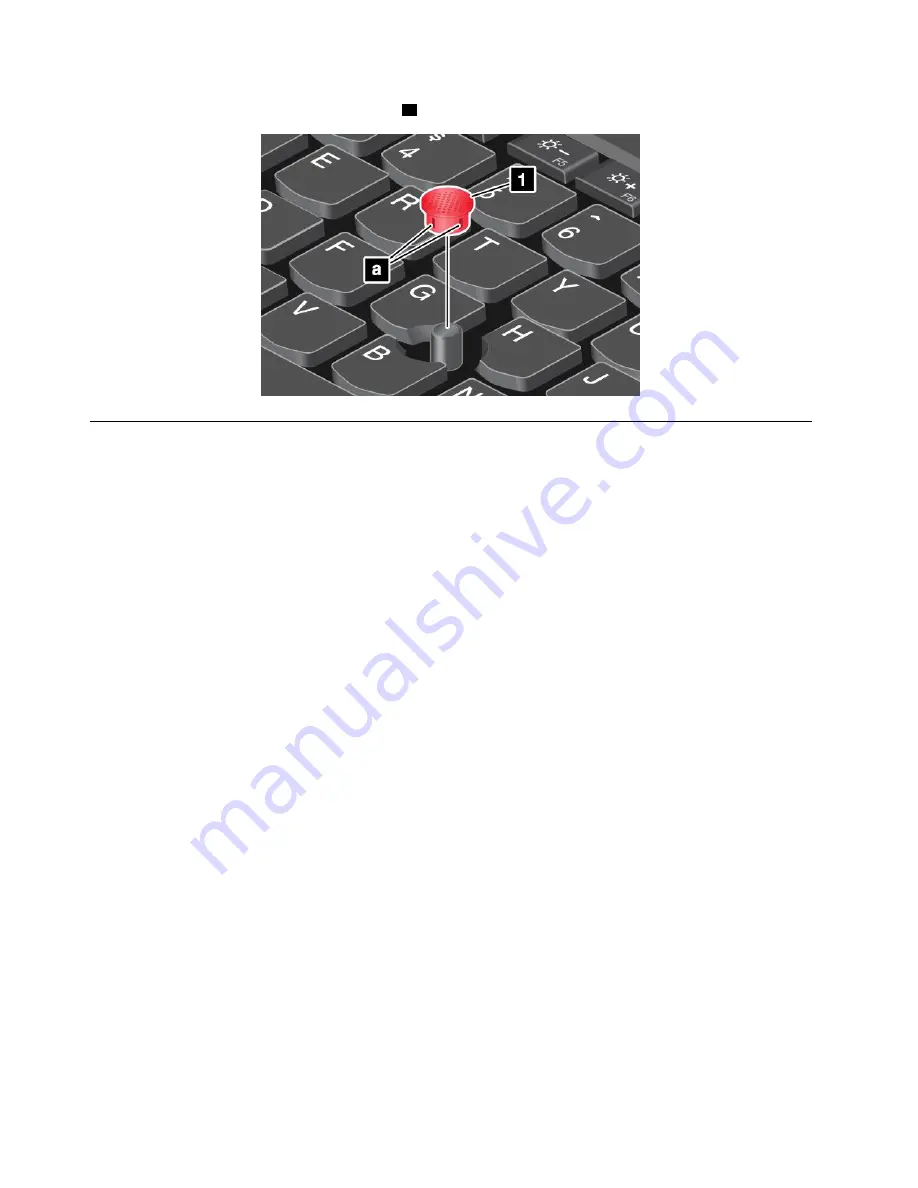
Note:
Ensure that you use a cap with grooves
a
as shown in the following illustration.
Power management
When you use your computer away from electrical outlets, you depend on battery power to keep your
computer running. Different computer components consume power at different rates. The more you use the
power-intensive components, the faster you consume battery power.
Spend more time unplugged with ThinkPad batteries. Mobility has revolutionized business by enabling
you to take your work wherever you go. With ThinkPad batteries, you will be able to work longer without
being tied to an electrical outlet.
Checking the battery status
The battery-status icon in the Windows notification area displays the percentage of battery power remaining.
The rate at which you use battery power will determine how long you can use the battery of your computer
between charges. Because each computer user has different habits and needs, it is difficult to predict how
long a battery charge will last. There are two main factors:
• How much energy is stored in the battery when you begin to work.
• The way you use your computer. For example:
– How often you access the storage drive.
– How bright you make the computer display.
– How often you use the wireless features.
To check for detailed battery status information, do the following:
• For Windows 7: Open the Power Manager program and click the
Battery
tab.
• For Windows 8.1: Open the Lenovo Settings program and click
Power
.
Enabling the battery alarm on the Windows 7 operating system
For the Windows 7 operating system, you can program your computer so that when the battery power falls
below a certain level, three events occur: the alarm goes off, a message is displayed, and the LCD is
turned off.
To enable the battery alarm, do the following:
40
User Guide
Summary of Contents for ThinkPad Yoga 12
Page 1: ...User Guide ThinkPad Yoga 12 ...
Page 6: ...iv User Guide ...
Page 16: ...xiv User Guide ...
Page 32: ...16 User Guide ...
Page 66: ...50 User Guide ...
Page 94: ...78 User Guide ...
Page 100: ...84 User Guide ...
Page 128: ...112 User Guide ...
Page 136: ...120 User Guide ...
Page 142: ...126 User Guide ...
Page 146: ...130 User Guide ...
Page 150: ...134 User Guide ...
Page 155: ......
Page 156: ......






























