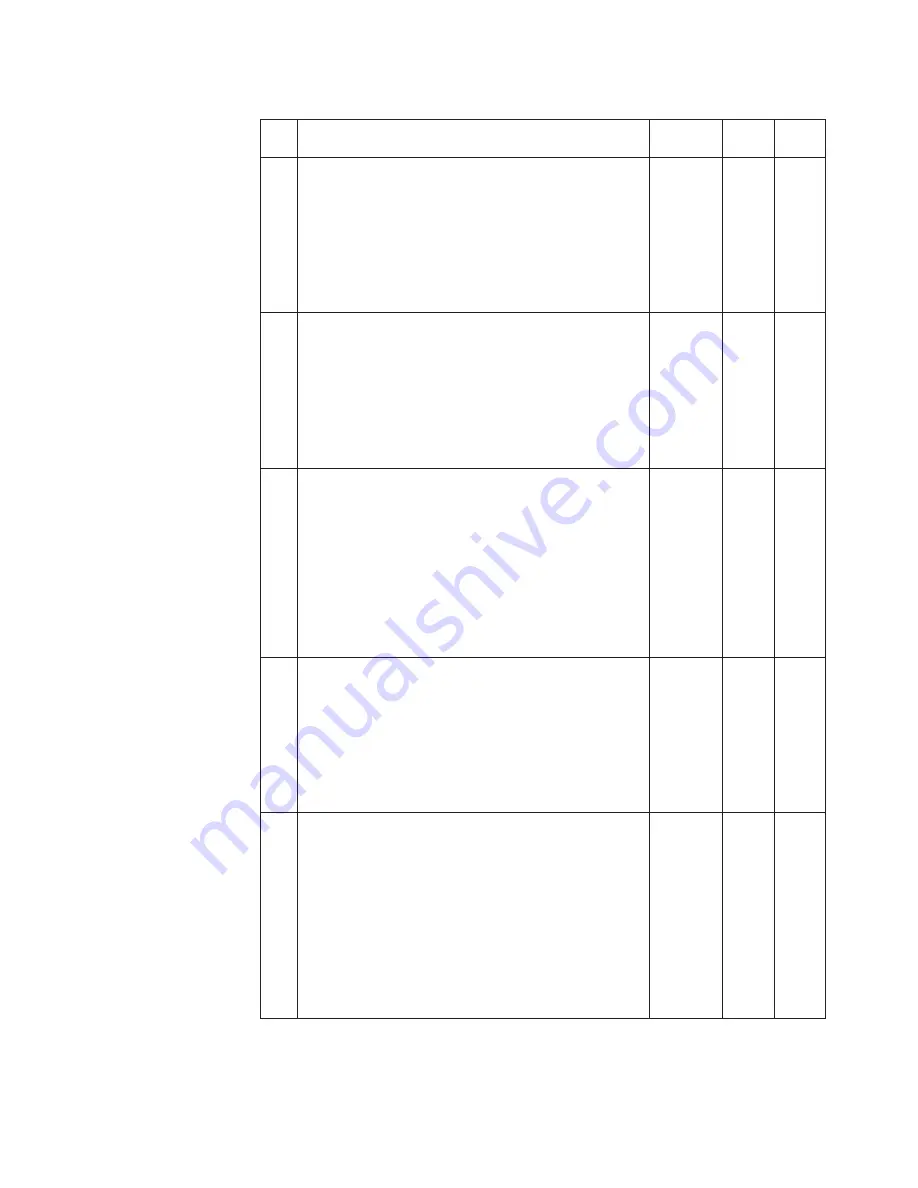
Table
36.
Parts
list—Overall
(continued)
No.
FRU
FRU
no.
RoHS
ID
CRU
ID
5
System
board
assembly
with
1.4
GHz
CPU,
AMT,
non-TPM
v
2774-CTO,
4Wx,
N1x,
N2x,
N3x,
N4x,
H4x,
H5x
v
2776-CTO,
29x,
N1x,
N4x,
N5x,
N6x,
P9x
v
2777-CTO
v
2778-CTO
v
2779-CTO
v
4057-CTO,
N1x,
N2x,
N3x
v
4182-CTO
43Y9212
R
N
5
System
board
assembly
with
1.4
GHz
CPU,
AMT,
non-TPM
v
2774-CTO,
4Wx,
N1x,
N2x,
N3x,
N4x,
H4x,
H5x
v
2776-CTO,
29x,
N1x,
N4x,
N5x,
N6x,
P9x
v
2777-CTO
v
2778-CTO
v
2779-CTO
v
4057-CTO,
N1x,
N2x,
N3x
v
4182-CTO
43Y9974
R
N
5
System
board
assembly
with
1.6
GHz
CPU,
AMT,
TPM
v
2774-CTO,
44x,
45x,
48x,
49x,
4Ax,
4Bx,
4Kx,
4Nx,
4Px
v
2776-CTO,
23x,
24x,
25x,
26x,
27x
v
2777-CTO,
11x,
12x,
13x,
H1x,
L1x,
L2x,
P1x,
P2x,
P3x,
P4x,
P5x,
P6x,
P7x,
T1x,
T3x,
T4x,
T5x,
T6x,
T7x,
T8x,
T9x,
TAx,
TBx,
TCx,
TDx,
TEx,
THx,
TJx,
TKx,
TLx,
TMx,
TNx,
TPx,
TRx
v
2778-CTO
v
2779-CTO
v
4057-CTO,
52x
v
4182-CTO,
32x
42W8256
R
N
5
System
board
assembly
with
1.6
GHz
CPU,
AMT,
non-TPM
v
2774-CTO,
46x
v
2776-CTO
v
2777-CTO
v
2778-CTO
v
2779-CTO
v
4057-CTO
v
4182-CTO
42W8257
R
N
6
Intel
WiFi
Link
5100
v
2774-CTO,
17x,
18x,
1Tx,
21x,
22x,
23x,
46x,
47x,
H1x,
H2x,
H3x,
H4x,
H5x,
HDx,
L2x,
LCx,
LDx,
PBx,
PCx,
N1x,
N2x,
N3x,
N4x
v
2776-CTO,
27x,
29x,
H1x,
L7x,
L8x,
L9x,
LAx,
LBx,
N1x,
N4x,
N5x,
N6x,
P4x,
P5x,
P6x,
P7x,
P8x,
P9x,
TDx,
TEx,
TGx,
THx,
TJx,
TKx,
TLx,
TMx,
TRx,
TSx
v
2777-CTO,
L1x,
L2x,
T1x,,
T3x
v
2778-CTO
v
2779-CTO
v
4057-CTO,
17x,
18x,
19x,
LDx,
N1x,
N2x.
N3x
v
4182-CTO,
33x,
34x,
H1x,
H2x
43Y6493
R
**
ThinkPad
X301
119
Summary of Contents for ThinkPad X301
Page 1: ...ThinkPad X301 Hardware Maintenance Manual ...
Page 2: ......
Page 3: ...ThinkPad X301 Hardware Maintenance Manual ...
Page 8: ...vi ThinkPad X301 Hardware Maintenance Manual ...
Page 24: ...16 ThinkPad X301 Hardware Maintenance Manual ...
Page 30: ...22 ThinkPad X301 Hardware Maintenance Manual ...
Page 40: ...32 ThinkPad X301 Hardware Maintenance Manual ...
Page 89: ...Table 21 Removal steps of palm rest continued 5 6 8 7 7 8 8 ThinkPad X301 81 ...
Page 115: ...Table 33 Removal steps of antenna assembly continued 2 3 ThinkPad X301 107 ...
Page 135: ...LCD FRUs 1 2 3 4 5 a 7 6 9 8 10 ThinkPad X301 127 ...
Page 150: ...142 ThinkPad X301 Hardware Maintenance Manual ...
Page 153: ......
















































