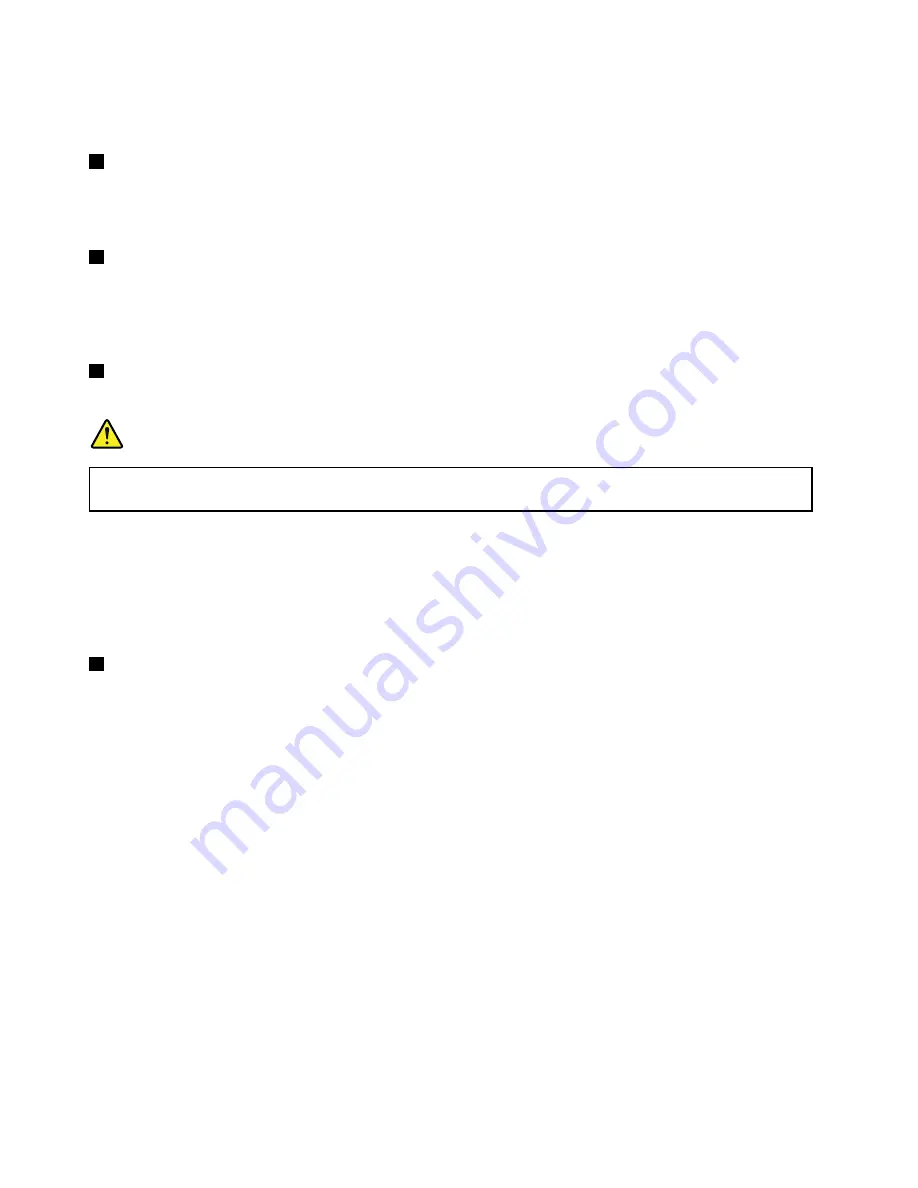
Attention:
When you attach a USB cable to this connector, ensure that the USB mark is facing upward.
Otherwise the connector might be damaged.
3
Media-card-reader slot
Your computer has a media-card-reader slot. Insert your flash media card into this slot to read the data
on the card. For more information about the supported cards, see “Using a flash media card or a smart
card” on page 40.
4
SIM-card tray (on some models)
If your computer has a wireless wide area network (WAN) feature, a subscriber identification module (SIM)
card might be required to establish wireless-WAN connections. Depending on the country of delivery, the
SIM card might be already installed in the SIM-card tray. For more information, see “Installing or replacing
the SIM card” on page 74.
5
Ethernet connector
Connect the computer to a local area network (LAN) with the Ethernet connector.
DANGER
To avoid the risk of electrical shock, do not connect the telephone cable to the Ethernet connector.
You can only connect an Ethernet cable to this connector.
The Ethernet connector has two indicators that show the status of the network connection. When the
lower-left indicator is solid green, it indicates that the computer connects to a LAN and a session with the
network is available. When the lower-right indicator blinks yellow, it indicates that data is being transmitted.
Note:
If you attach the computer to a docking station, use the Ethernet connector on the docking station to
connect to a LAN, not the one on the computer.
6
Security-lock slot
To protect your computer from theft, you can purchase a security cable lock that fits the security-lock
slot to lock the computer to a stationary object.
Note:
You are responsible for evaluating, selecting, and implementing the locking device and security
feature. Lenovo makes no comments, judgments, or warranties about the function, quality, or performance
of the locking device and security feature.
4
User Guide
Summary of Contents for ThinkPad X240
Page 1: ...User Guide ThinkPad X240 ...
Page 6: ...iv User Guide ...
Page 58: ...42 User Guide ...
Page 66: ...50 User Guide ...
Page 78: ...62 User Guide ...
Page 88: ...72 User Guide ...
Page 134: ...118 User Guide ...
Page 140: ...124 User Guide ...
Page 156: ...140 User Guide ...
Page 160: ...144 User Guide ...
Page 166: ...150 User Guide ...
Page 170: ...154 User Guide ...
Page 172: ...China RoHS 156 User Guide ...
Page 174: ...158 User Guide ...
Page 179: ......
Page 180: ......
Page 181: ......






























