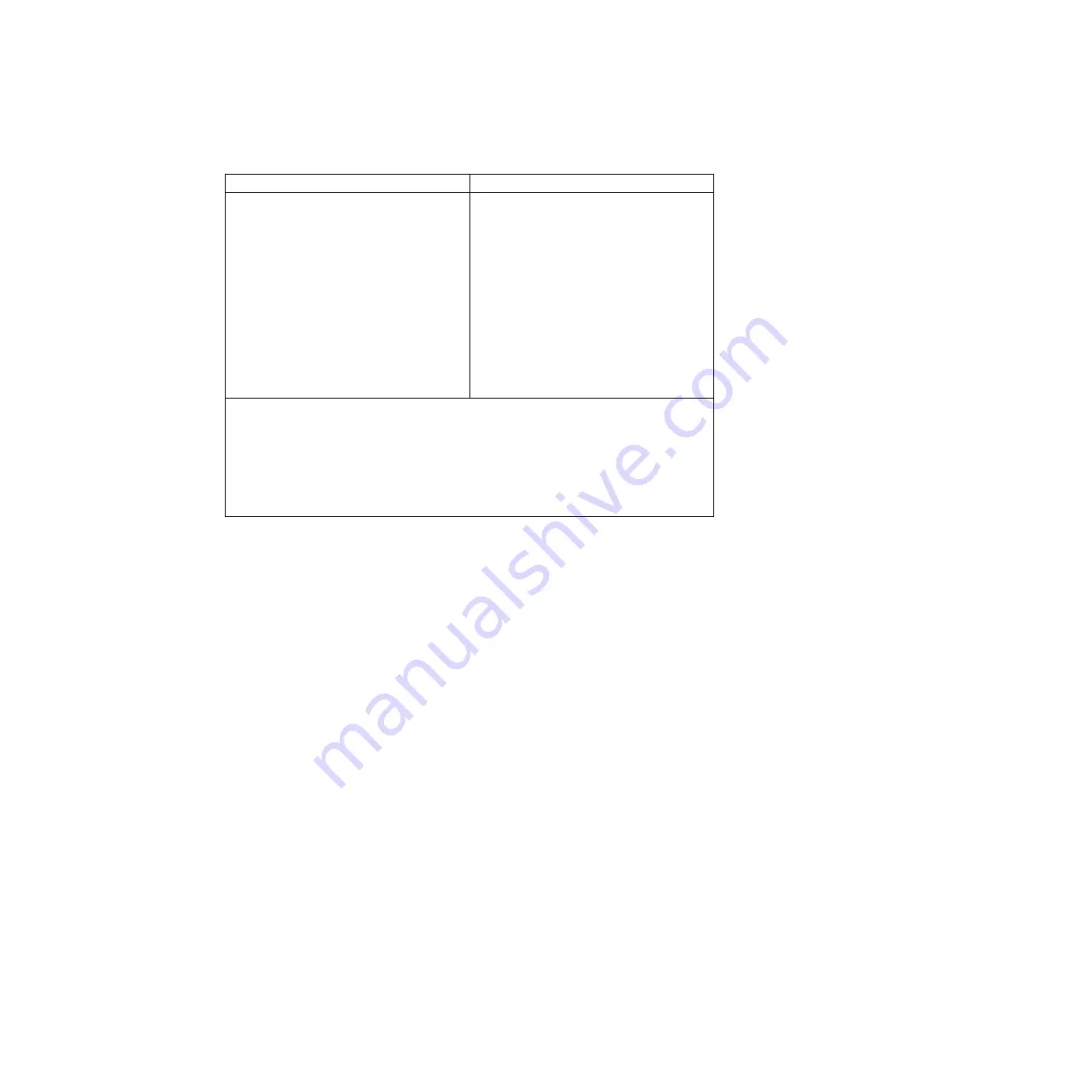
The options on the test menu are as follows:
Diagnostics
Interactive Tests
v
Run Normal Test
v
Run Quick Test
v
CPU/Coprocessor
v
Systemboard
v
Video Adapter
v
Serial Ports
v
Parallel Ports
v
Fixed Disks
v
Diskette Drives
v
Other Devices
v
ThinkPad Devices
v
Communication
v
Wireless LAN
v
Advanced Memory Tests
v
Keyboard
v
Video
v
Internal Speaker
v
Mouse
v
Diskette
v
System Load
v
Optical Drive Test
v
Intel WLAN Radio Test
Notes:
v
In the
Keyboard
test in
Interactive Tests
, the Fn key should be held down for at least 2
seconds; otherwise, it cannot be sensed.
v
Video Adapter
test supports only the LCD display on the ThinkPad Notebook. If you
have an external monitor attached to your computer, detach it before running PC-Doctor
for DOS.
v
To test
Digital Signature Chip
, the security chip must be set to Active.
10.
Run the applicable function test.
11.
Follow the instructions on the screen. If there is a problem, PC-Doctor shows
messages describing it.
12.
To exit the test, select
Quit — Exit Diag
.
To cancel the test, press Esc.
Note:
After running PC-Doctor, check the time and date on the system and reset
them if they are incorrect.
Detecting system information with PC-Doctor
PC-Doctor can detect the following system information:
Hardware Info
v
System Configuration
v
Memory Contents
v
Physical Disk Drives
v
Logical Disk Drives
v
VGA Information
v
IDE Drive Info
v
PCI Information
v
PNPISA Info
v
SMBIOS Info
v
VESA LCD Info
v
Hardware Events Log
Utility
v
Run External Tests
v
Surface Scan Hard Disk
v
Benchmark System
v
DOS Shell
v
Tech Support Form
General checkout
47
Summary of Contents for Thinkpad X200T
Page 1: ...ThinkPad X200 Tablet Hardware Maintenance Manual ...
Page 2: ......
Page 3: ...ThinkPad X200 Tablet Hardware Maintenance Manual ...
Page 8: ...vi ThinkPad X200 Tablet Hardware Maintenance Manual ...
Page 18: ...10 ThinkPad X200 Tablet Hardware Maintenance Manual ...
Page 19: ...Safety information 11 ...
Page 26: ...18 ThinkPad X200 Tablet Hardware Maintenance Manual ...
Page 27: ...Safety information 19 ...
Page 28: ...20 ThinkPad X200 Tablet Hardware Maintenance Manual ...
Page 29: ...Safety information 21 ...
Page 30: ...22 ThinkPad X200 Tablet Hardware Maintenance Manual ...
Page 31: ...Safety information 23 ...
Page 34: ...26 ThinkPad X200 Tablet Hardware Maintenance Manual ...
Page 35: ...Safety information 27 ...
Page 37: ...Safety information 29 ...
Page 41: ...Safety information 33 ...
Page 42: ...34 ThinkPad X200 Tablet Hardware Maintenance Manual ...
Page 43: ...Safety information 35 ...
Page 45: ...Safety information 37 ...
Page 46: ...38 ThinkPad X200 Tablet Hardware Maintenance Manual ...
Page 78: ...70 ThinkPad X200 Tablet Hardware Maintenance Manual ...
Page 84: ...76 ThinkPad X200 Tablet Hardware Maintenance Manual ...
Page 88: ...80 ThinkPad X200 Tablet Hardware Maintenance Manual ...
Page 91: ...1010 Digitizer pen Table 9 Removal steps of digitizer pen 2 1 Removing and replacing a FRU 83 ...
Page 168: ...160 ThinkPad X200 Tablet Hardware Maintenance Manual ...
Page 174: ...166 ThinkPad X200 Tablet Hardware Maintenance Manual ...
Page 224: ...216 ThinkPad X200 Tablet Hardware Maintenance Manual ...
Page 227: ......






























