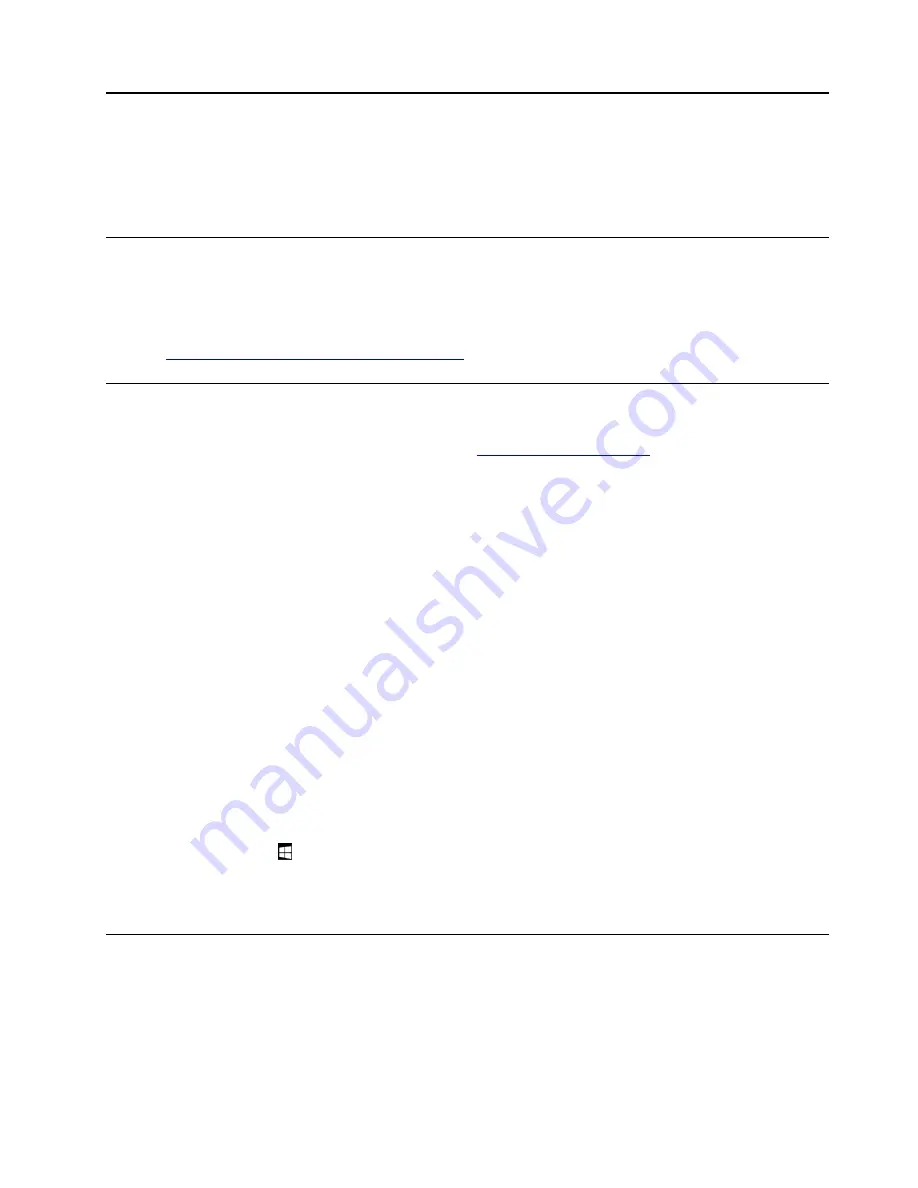
Chapter 3. Using your computer
Learn the skills to make the best use of your computer such as using Lenovo apps, connecting an NFC
device, and using the fingerprint reader.
Registering your computer
To register your computer with Lenovo, do one of the following:
• Use Lenovo Vantage. For information about accessing Lenovo Vantage, see “Discovering Lenovo apps”
• Go to
https://support.lenovo.com/productregistration
and follow the instructions on the screen.
Discovering Lenovo apps
Lenovo provides some apps to help you work more easily and securely. Preinstalled Lenovo apps are
subject to change. To explore more Lenovo apps, go to
Lenovo Vantage
Your computer’s best features and capabilities should be easy to access and
understand. With Lenovo Vantage, they are.
Use Lenovo Vantage to do the following:
• Manage updates, get the latest drivers, and keep the software on your
computer up-to-date.
• Protect yourself from malicious Wi-Fi networks.
• Optimize your computer performance, monitor your computer health.
• Access your user guide, check warranty status, and view accessories
customized for your computer.
• Read how-to articles, explore Lenovo forums, and stay up-to-date on
technology news with articles and blogs from trusted sources.
• Configure hardware settings.
• Create and manage your Lenovo ID.
This app is filled with exclusive Lenovo content to help you learn more about
what you can do with your Lenovo computer.
To access Lenovo apps:
1. Open the Start menu .
2. Tap a Lenovo app to open it.
3. If the app you want to use is not displayed, try searching for it in the search box.
Using an external display
Connect your computer to an external display to share a presentation or work with multiple applications.
Supported external displays
Your computer supports the following external displays:
• Only one Thunderbolt 3 external display (5120 x 2880 pixels / 60 Hz) connected to the USB-C connector
© Copyright Lenovo 2019
13
Summary of Contents for THINKPAD X1 Tablet Gen 3
Page 1: ...User Guide ...
Page 38: ...24 User Guide ...
Page 68: ...54 User Guide ...
Page 72: ...58 User Guide ...
Page 88: ...74 User Guide ...
Page 94: ...80 User Guide ...
Page 96: ...82 User Guide ...
Page 98: ...84 User Guide ...
Page 102: ...88 User Guide ...
Page 103: ......
Page 104: ......






























