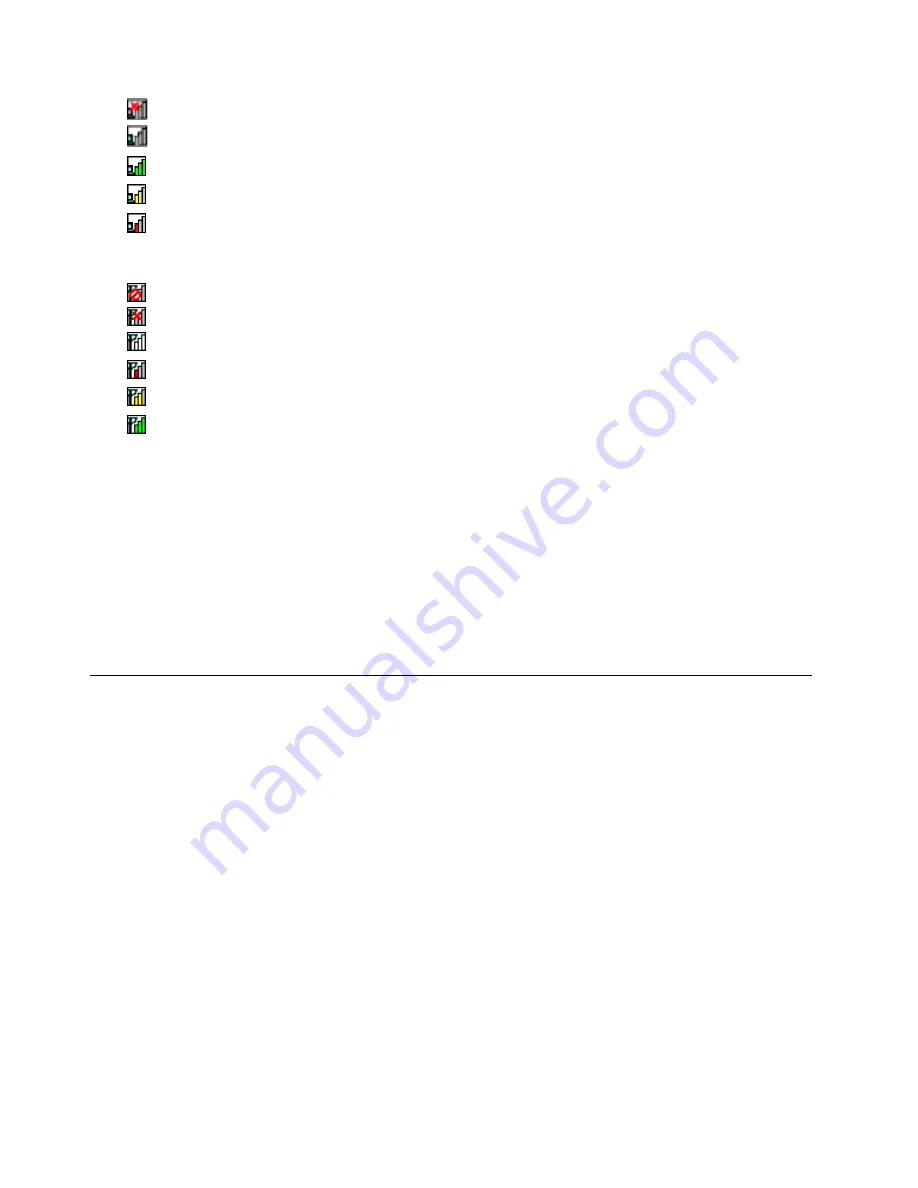
Power to the wireless radio is on. No association.
Power to the wireless radio is on. No signal.
Power to the wireless radio is on. The signal strength of the wireless connection is excellent.
Power to the wireless radio is on. The signal strength of the wireless connection is marginal.
Power to the wireless radio is on. The signal strength of the wireless connection is poor. To improve
signal strength, move your system closer to the wireless access point.
Wireless status icon states: wireless WAN
Power to the WAN radio is off
No association
No signal
Signal level 1
Signal level 2
Signal level 3
Note:
If you have trouble in making a connection, try moving your computer closer to your wireless access
point.
Enabling or disabling the wireless features
To enable or disable the wireless features, do one of the following:
Press Fn+F5 to bring up the wireless feature list, such as wireless LAN and Bluetooth. Select a feature
to enable or disable it.
Click the Access Connections wireless status icon in the Windows noti cation area. Then, click P
ower
On Wireless Radio
to enable the wireless features or click
Power Off Wireless Radio
to disable the
wireless features.
Presentations and multimedia
You can connect your computer to a projector to give presentations or you can connect your computer
to an external monitor to expand your workspace.
Changing display settings
You can change the display settings, such as display resolution, font size and so on.
To change the display settings, do the following:
1. Open Control Panel and click
Appearance and Personalization
.
2. Click
Display
for further con guration.
3. Click
Apply
. The change will take effect after you log off.
Connecting a projector or an external monitor
This topic provides information about connecting a projector or an external monitor.
Attaching an external monitor
Note:
If you attach an external monitor, a video interface cable with a ferrite core installed on the cable
is required.
34
User Guide
Summary of Contents for ThinkPad X1 2nd Generation
Page 1: ...User Guide ThinkPad X1 2nd Generation ...
Page 30: ...16 User Guide ...
Page 54: ...40 User Guide ...
Page 114: ...100 User Guide ...
Page 124: ...110 User Guide ...
Page 128: ...114 User Guide ...
Page 133: ......






























