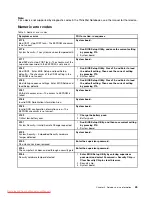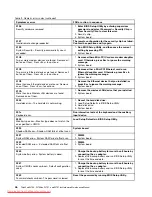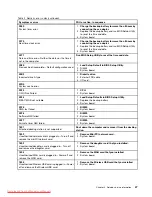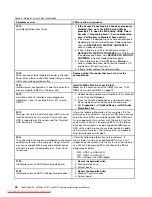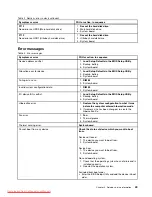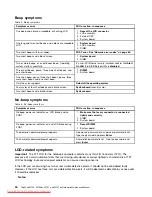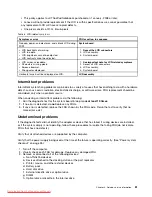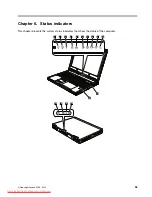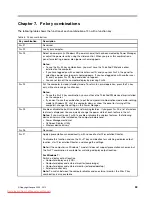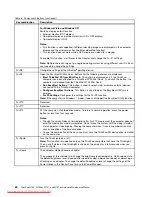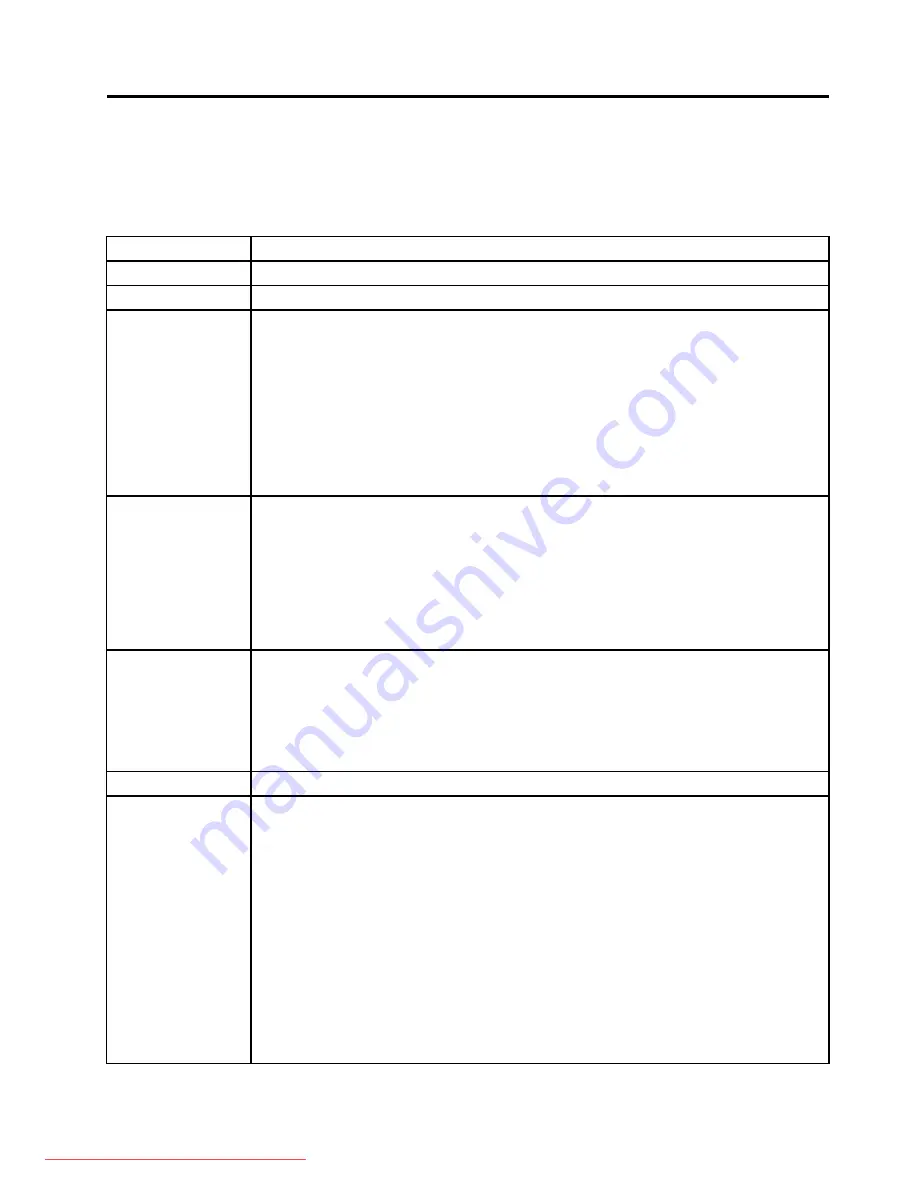
Chapter 7. Fn key combinations
The following table shows the function of each combination of Fn with a function key.
Table 8. Fn key combinations
Key combination
Description
Fn+F1
Reserved.
Fn+F2
Lock your computer.
Fn+F3
Select a power plan (in Windows XP, power scheme) that has been created by Power Manager,
or adjust the power level by using the slider control. When you press this combination, a
panel for selecting a power plan (power scheme) appears.
Notes:
• To use the Fn+F3 key combinations, you must have the ThinkPad PM device driver
installed on the computer.
• If you have logged on with an administrator user ID, and you press Fn+F3, the panel for
selecting a power plan (power scheme) appears. If you have logged on with another user
ID, and you press Fn+F3, the panel does not appear.
• You cannot turn off the computer display by pressing Fn+F3.
Fn+F4
Put the computer in sleep (standby) mode. To return to normal operation, press the Fn key
only, without pressing a function key.
Notes:
• To use the Fn+F4 key combination, you must have the ThinkPad PM device driver installed
on the computer.
• If you want to use the combination to put the computer into hibernation mode or do-nothing
mode (in Windows XP, shut the computer down or show the panel for turning off the
computer), change the settings in the Power Manager.
Fn+F5
Enable or disable the built-in wireless networking features. If you press Fn+F5, a list of wireless
features is displayed. You can quickly change the power state of each feature in the list.
Notes:
If you want to use Fn+F5 to enable or disable the wireless features, the following
device drivers must be installed on the computer beforehand:
• Power Management driver
• OnScreen Display Utility
• Wireless device drivers
Fn+F6
Reserved.
Fn+F7
Apply a presentation scheme directly, with no need to start Presentation Director.
To disable this function and use the Fn+F7 key combination for switching a display output
location, start Presentation Director, and change the settings.
Note:
If the computer is a Windows 7 model, it does not support presentation schemes, but
the Fn+F7 combination is available for switching a display output location.
For Windows 7:
Switch a display output location
• Computer display only (LCD)
• Computer display and external monitor (same image)
• Computer display and external monitor (extended desktop)
• External monitor only
Note:
To switch between the computer display and an external monitor, the Win+P key
combination is also available.
© Copyright Lenovo 2008, 2013
59
Summary of Contents for THINKPAD W700
Page 13: ...PERIGO PERIGO PERIGO Chapter 1 Safety information 7 Downloaded from LpManual com Manuals ...
Page 19: ...Chapter 1 Safety information 13 Downloaded from LpManual com Manuals ...
Page 21: ...Chapter 1 Safety information 15 Downloaded from LpManual com Manuals ...
Page 25: ...Chapter 1 Safety information 19 Downloaded from LpManual com Manuals ...
Page 27: ...Chapter 1 Safety information 21 Downloaded from LpManual com Manuals ...
Page 29: ...Chapter 1 Safety information 23 Downloaded from LpManual com Manuals ...