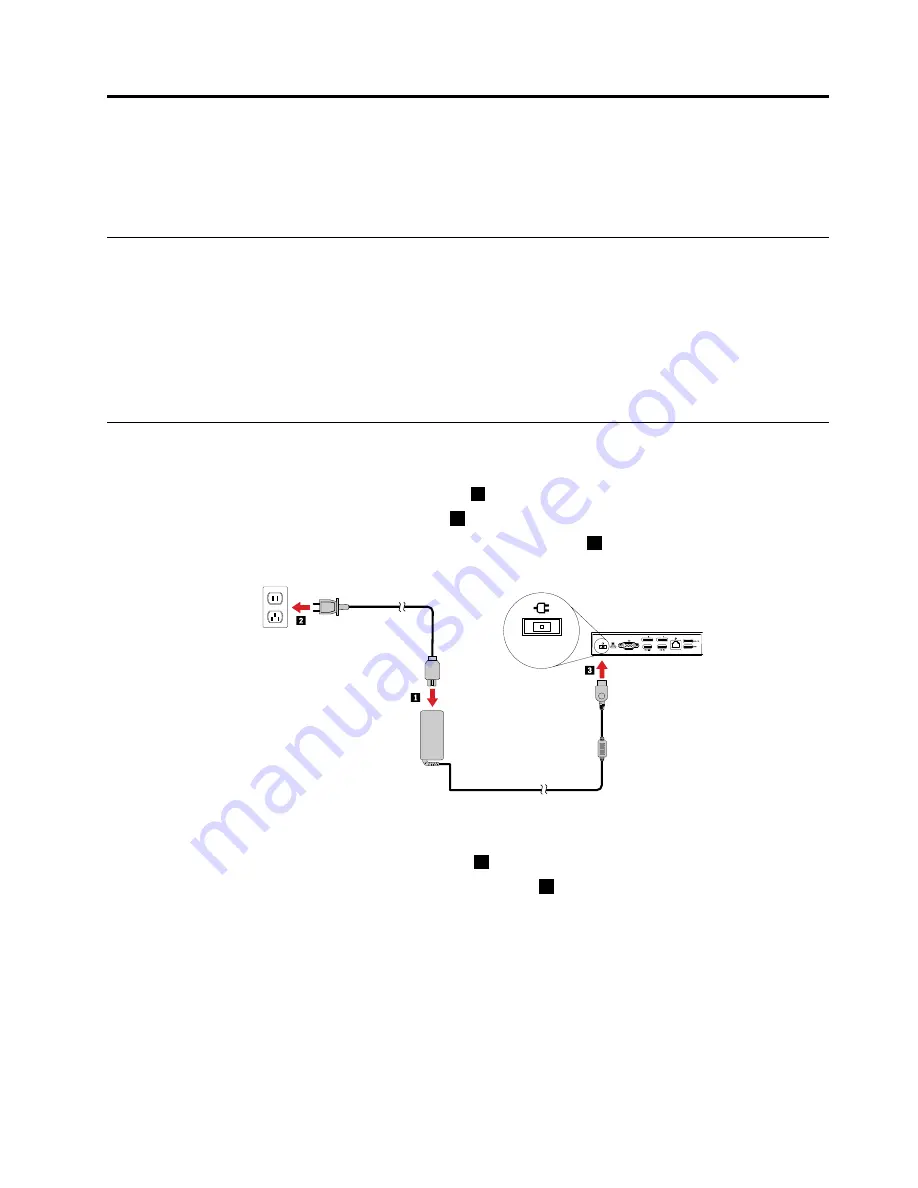
Chapter 2. Setting up the dock
This section provides information about how to connect the dock to your computer, and how to install
and uninstall the device driver.
Installing the device driver on Windows operating systems
The Lenovo computer with USB-C connectors has the dock device driver preinstalled. In this situation, the
dock is ready for use after you connect it to an ac power source and your computer. For the detailed
computer model information, go to http://www.lenovo.com/support/docks and click
ThinkPad USB-C Dock
.
The latest device driver for the dock also is available for downloading from the Lenovo Web site. Go to
http://www.lenovo.com/support/docks, click
ThinkPad USB-C Dock
, and download the driver installation
file. Then follow the instructions on the screen to install the device driver.
Connecting the dock to your computer
To connect the dock to your computer, do the following:
1. Connect the ac power adapter to the power cord
1
.
2. Connect the power cord to an electrical outlet
2
.
3. Connect the ac power adapter to the power connector of the dock
3
.
Figure 2. Connecting the dock to the power supply
4. Connect one end of the USB-C cable to the dock
1
.
5. Connect the other end of the USB-C cable to the computer
2
.
© Copyright Lenovo 2016
5
Summary of Contents for ThinkPad USB-C Dock
Page 1: ...ThinkPad USB C Dock User Guide ...
Page 4: ...ii ThinkPad USB C Dock User Guide ...
Page 18: ...14 ThinkPad USB C Dock User Guide ...
Page 22: ...18 ThinkPad USB C Dock User Guide ...
Page 34: ...30 ThinkPad USB C Dock User Guide ...
Page 41: ......
Page 42: ...Part Number SP40L36280 Printed in China 1P P N SP40L36280 1PSP40L36280 ...
























