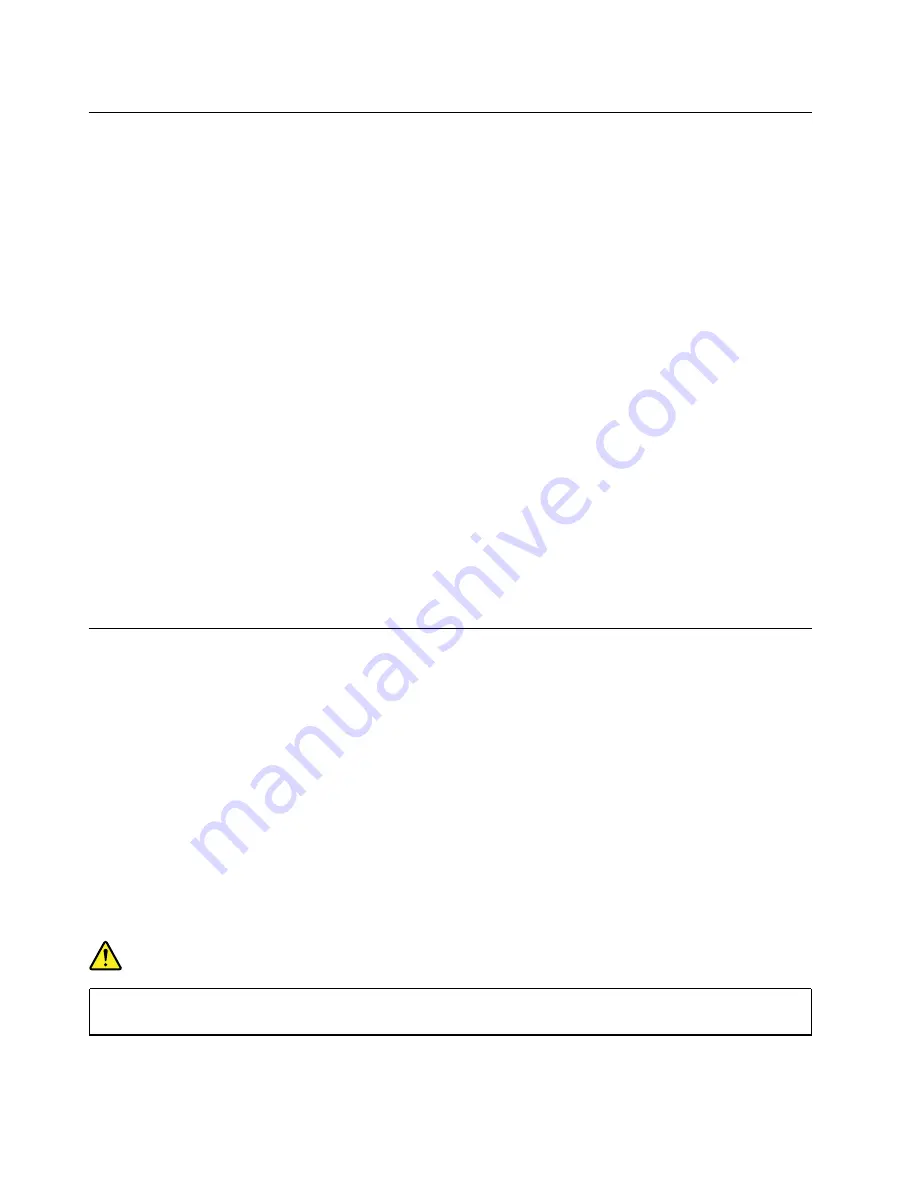
Before servicing the computer
Carefully read this topic before servicing the computer.
Disabling the built-in battery
Before replacing any FRU, ensure that you have disabled the built-in battery.
For Windows 10, disable Fast Startup before disabling the built-in battery.
To disable Fast Startup for Windows 10, do the following:
1. From the desktop, type
Power
in the search box on the taskbar, and select
Power Options
.
2. Click
Change what the power buttons do
on the left pane.
3. Click
Change settings that are currently unavailable
at the top.
4. If prompted by User Account Control (UAC), click
Yes
.
5. Clear the
Turn on fast startup
check box, and then click
Save changes
.
To disable the built-in battery, do the following:
1. Turn off your computer and disconnect the ac power adapter and all cables from the computer.
2. Turn on your computer. When the logo screen is displayed, immediately press F1 to enter ThinkPad
Setup.
3. Select
Config
➙
Power
. The
Power
submenu is displayed.
4. Select
Disable built-in battery
and press Enter.
5. Select
Yes
in the Setup Confirmation window. The built-in battery is disabled and the computer turns off
automatically. Wait three to five minutes to let the computer cool.
1010 Removable battery
Important notices for replacing a removable battery
Attention:
Lenovo has no responsibility for the performance or safety of unauthorized batteries, and
provides no warranties for failures or damage arising out of their use.
Lenovo provides a diagnostic program to do an automatic battery diagnostic test, which can determine if the
removable battery is defective. A removable battery FRU should not be replaced unless this diagnostic test
shows that the battery is defective. The only exception to this is if the battery is physically damaged or a
customer is reporting a possible safety issue.
If no diagnostic program is installed on the computer, the customer should download and install the program
to diagnose the battery, before getting a non-physically damaged battery replaced. Note that the
replacement of a physically damaged battery is not covered by the warranty.
Removal steps of the removable battery
DANGER
Use only the authorized battery specified for your computer. Any other battery could ignite or
explode.
Note:
Before you start the servicing, disable the built-in battery. See “Disabling the built-in battery” on page
68
T470 Hardware Maintenance Manual
Summary of Contents for ThinkPad T470 20HD
Page 1: ...T470 Hardware Maintenance Manual ...
Page 6: ...iv T470 Hardware Maintenance Manual ...
Page 11: ...DANGER DANGER DANGER DANGER DANGER Chapter 1 Safety information 5 ...
Page 12: ...6 T470 Hardware Maintenance Manual ...
Page 13: ...PERIGO PERIGO Chapter 1 Safety information 7 ...
Page 14: ...PERIGO PERIGO PERIGO PERIGO PERIGO 8 T470 Hardware Maintenance Manual ...
Page 15: ...PERIGO DANGER DANGER DANGER DANGER Chapter 1 Safety information 9 ...
Page 16: ...DANGER DANGER DANGER DANGER VORSICHT 10 T470 Hardware Maintenance Manual ...
Page 17: ...VORSICHT VORSICHT VORSICHT VORSICHT Chapter 1 Safety information 11 ...
Page 18: ...VORSICHT VORSICHT VORSICHT 12 T470 Hardware Maintenance Manual ...
Page 19: ...Chapter 1 Safety information 13 ...
Page 20: ...14 T470 Hardware Maintenance Manual ...
Page 21: ...Chapter 1 Safety information 15 ...
Page 22: ...16 T470 Hardware Maintenance Manual ...
Page 23: ...Chapter 1 Safety information 17 ...
Page 24: ...18 T470 Hardware Maintenance Manual ...
Page 25: ...Chapter 1 Safety information 19 ...
Page 26: ...20 T470 Hardware Maintenance Manual ...
Page 30: ...24 T470 Hardware Maintenance Manual ...
Page 38: ...32 T470 Hardware Maintenance Manual ...
Page 52: ...46 T470 Hardware Maintenance Manual ...
Page 68: ...62 T470 Hardware Maintenance Manual ...
Page 79: ...Removal steps of the 2 5 inch storage drive Chapter 9 Removing or replacing a FRU 73 ...
Page 80: ...Removal steps of the M 2 solid state drive 74 T470 Hardware Maintenance Manual ...
Page 110: ...104 T470 Hardware Maintenance Manual ...
Page 115: ......
Page 116: ...Part Number SP40M11890_03 Printed in 1P P N SP40M11890_03 1PSP40M11890_03 ...






























