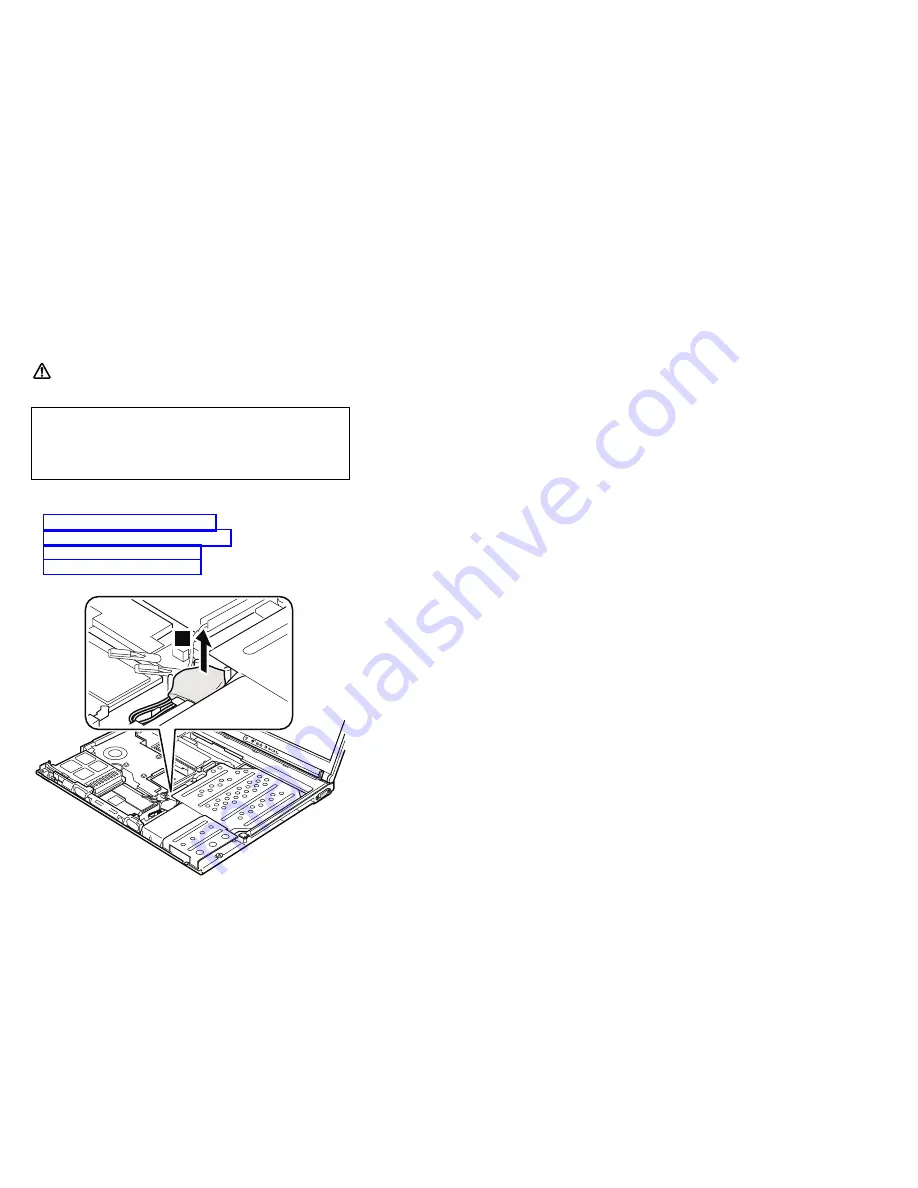
1120 Backup battery
DANGER
For access, remove these FRUs in order:
v
“1010 Battery pack” on page 68
v
“1030 Hard disk drive” on page 71
v
v
1
(continued)
Use only the battery specified in the parts list for
your computer. Any other battery could ignite or
explode.
Removing and replacing a FRU
90
MT 2373/2374/2375/2376/2378/2379















































