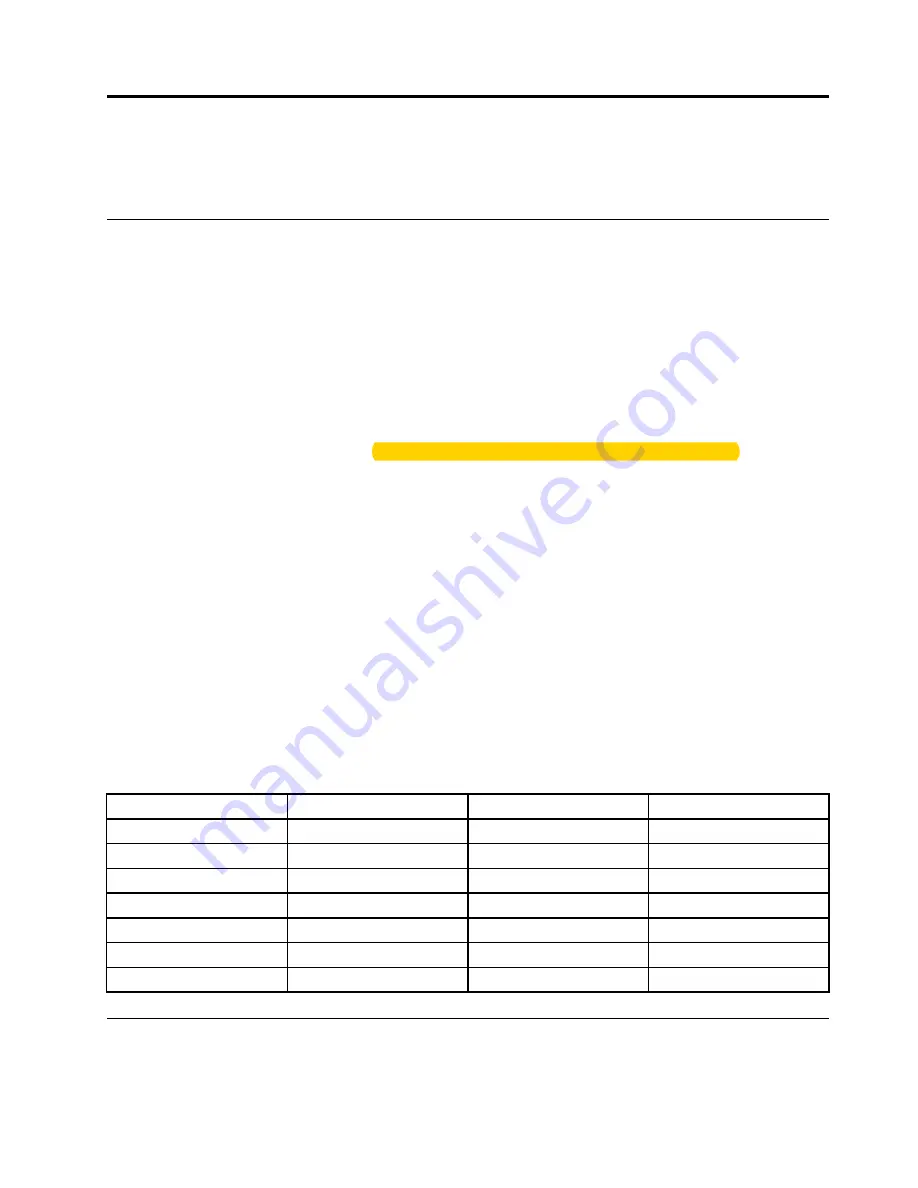
Chapter 6. Advanced configuration
This chapter provides information to help you further configure the computer:
Installing the Windows 10 operating system
In some situations, you might need to install a new operating system. This topic provides instructions
on how to install a Windows 10 operating system.
Before you start, print these instructions.
Attention:
The process of installing a new operating system deletes all the data on your internal storage
drive, including the data that were stored in a hidden folder.
To install the Windows 10 operating system, do the following:
1. Connect the drive that contains the operating system installation program to the computer.
2. Start the ThinkPad Setup program. See “Using the ThinkPad Setup program” on page 60.
3. Select
Startup
➙
Boot
to display the
Boot Priority Order
submenu.
4. Select the drive that contains the operating system installation program, for example,
USB HDD
.
Then press Esc.
5. Select
Restart
and ensure that
OS Optimized Defaults
is enabled. Then press F10 to save the settings
and exit the ThinkPad Setup program.
6. Follow the on-screen instructions to install the device drivers and necessary programs. See “Installing
7. After installing the device drivers, apply Windows Update to get the latest modules, for example the
security patches.
8. Depending on your preference, install Lenovo programs.
Note:
After installing the operating system, do not change the initial
UEFI/Legacy Boot
setting in the
ThinkPad Setup program. Otherwise, the operating system will not start correctly.
When you install the Windows 10 operating system, you might need one of the following country or region
codes:
Country or region
Code
Country or region
Code
China
SC
Netherlands
NL
Denmark
DK
Norway
NO
Finland
FI
Spain
SP
France
FR
Sweden
SV
Germany
GR
Taiwan and Hong Kong
TC
Italy
IT
United States
US
Japan
JP
Installing device drivers
Device drivers are programs that contain instructions for the operating system about how to operate or
“drive” a certain piece of hardware. Each hardware component on your computer has its own specific
© Copyright Lenovo 2017
59
Summary of Contents for THINKPAD P71
Page 1: ...Yoga 370 User Guide ...
Page 6: ...iv Yoga 370 User Guide ...
Page 30: ...14 Yoga 370 User Guide ...
Page 54: ...38 Yoga 370 User Guide ...
Page 60: ...44 Yoga 370 User Guide ...
Page 66: ...50 Yoga 370 User Guide ...
Page 74: ...58 Yoga 370 User Guide ...
Page 90: ...74 Yoga 370 User Guide ...
Page 106: ...90 Yoga 370 User Guide ...
Page 122: ...106 Yoga 370 User Guide ...
Page 124: ...108 Yoga 370 User Guide ...
Page 136: ...China RoHS 120 Yoga 370 User Guide ...
Page 137: ...Taiwan RoHS Appendix D Restriction of Hazardous Substances RoHS Directive 121 ...
Page 138: ...122 Yoga 370 User Guide ...
Page 144: ...128 Yoga 370 User Guide ...
Page 145: ......
Page 146: ......






























