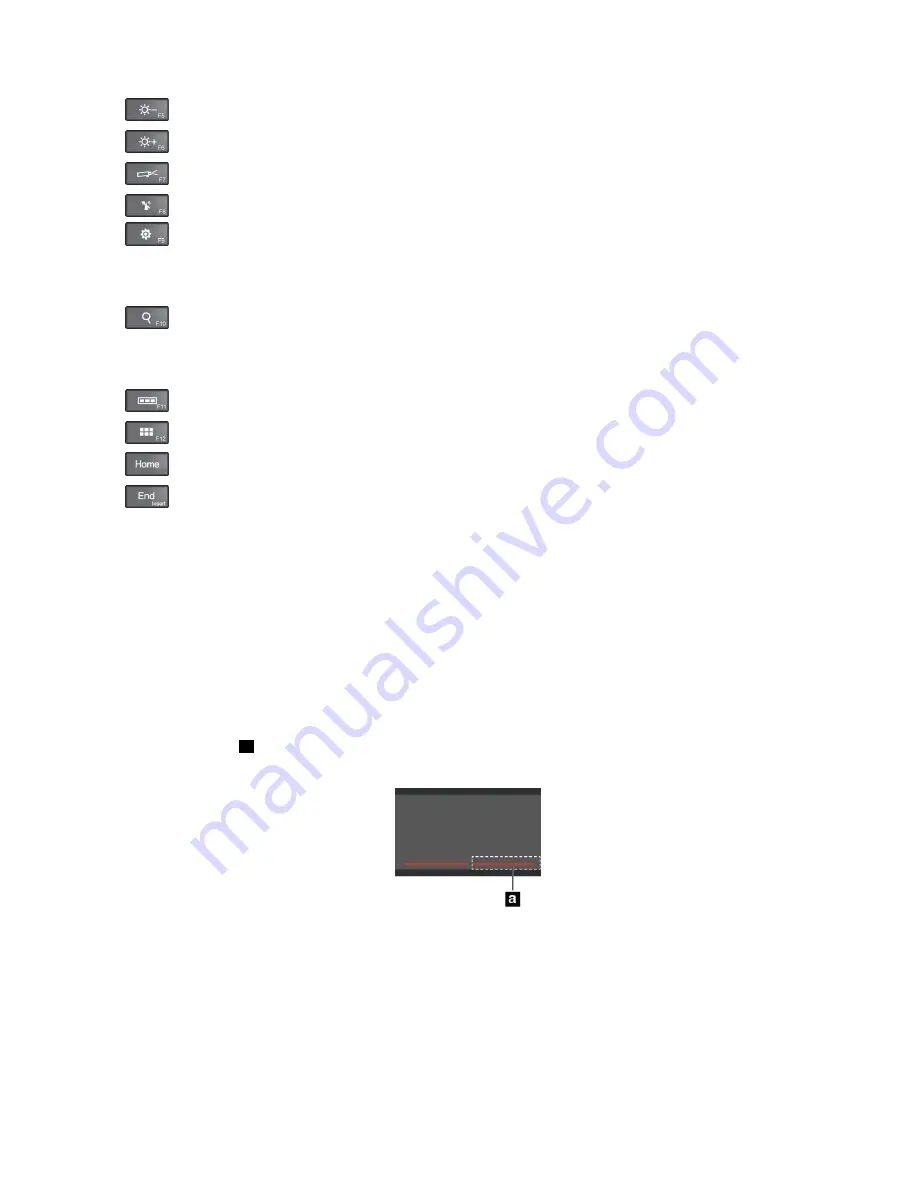
•
Darkens the display.
•
Brightens the display.
•
Manages external displays
•
Enables or disables the wireless features.
•
– Windows 8.1: Opens the
Settings
charm.
– Windows 10: Opens the Settings window.
•
– Windows 8.1: Opens the
Search
charm.
– Windows 10: Opens the Cortana
®
search box.
•
Views all the programs that you have opened.
•
Views all the programs.
•
Navigate to the top when you are viewing information, such as a document or a Web page.
•
Navigate to the bottom when you are viewing information, such as a document or a Web page.
•
Fn+4:
Puts the tablet into sleep mode. To return to normal operation, press the power button.
•
Fn+B:
Has the same function as the Break key on a conventional keyboard.
•
Fn+K:
Has the same function as the ScrLK key on the conventional keyboard.
•
Fn+P:
Has the same function as the Pause key on the conventional keyboard.
•
Fn+S:
Has the same function as the SysRq key on the conventional keyboard.
•
Fn+End:
Has the same function as the Insert key on the conventional keyboard.
Using the clickpad
You can press Fn+8 to enable or disable the clickpad.
The right-click area
a
on the two-button clickpad works as the right-click button on a conventional mouse.
The rest area on the two-button clickpad works as the left-click button on a conventional mouse.
You also can use the two-button clickpad to perform the following touch gestures.
51
Summary of Contents for ThinkPad Helix 20CG
Page 1: ...ThinkPad Helix User Guide Machine Types 20CG and 20CH ...
Page 38: ...30 ThinkPad Helix User Guide ...
Page 46: ...38 ThinkPad Helix User Guide ...
Page 52: ...44 ThinkPad Helix User Guide ...
Page 82: ...74 ThinkPad Helix User Guide ...
Page 90: ...82 ThinkPad Helix User Guide ...
Page 102: ...94 ThinkPad Helix User Guide ...
Page 112: ...104 ThinkPad Helix User Guide ...
Page 130: ...122 ThinkPad Helix User Guide ...
Page 132: ...124 ThinkPad Helix User Guide ...
Page 135: ......
Page 136: ......
















































