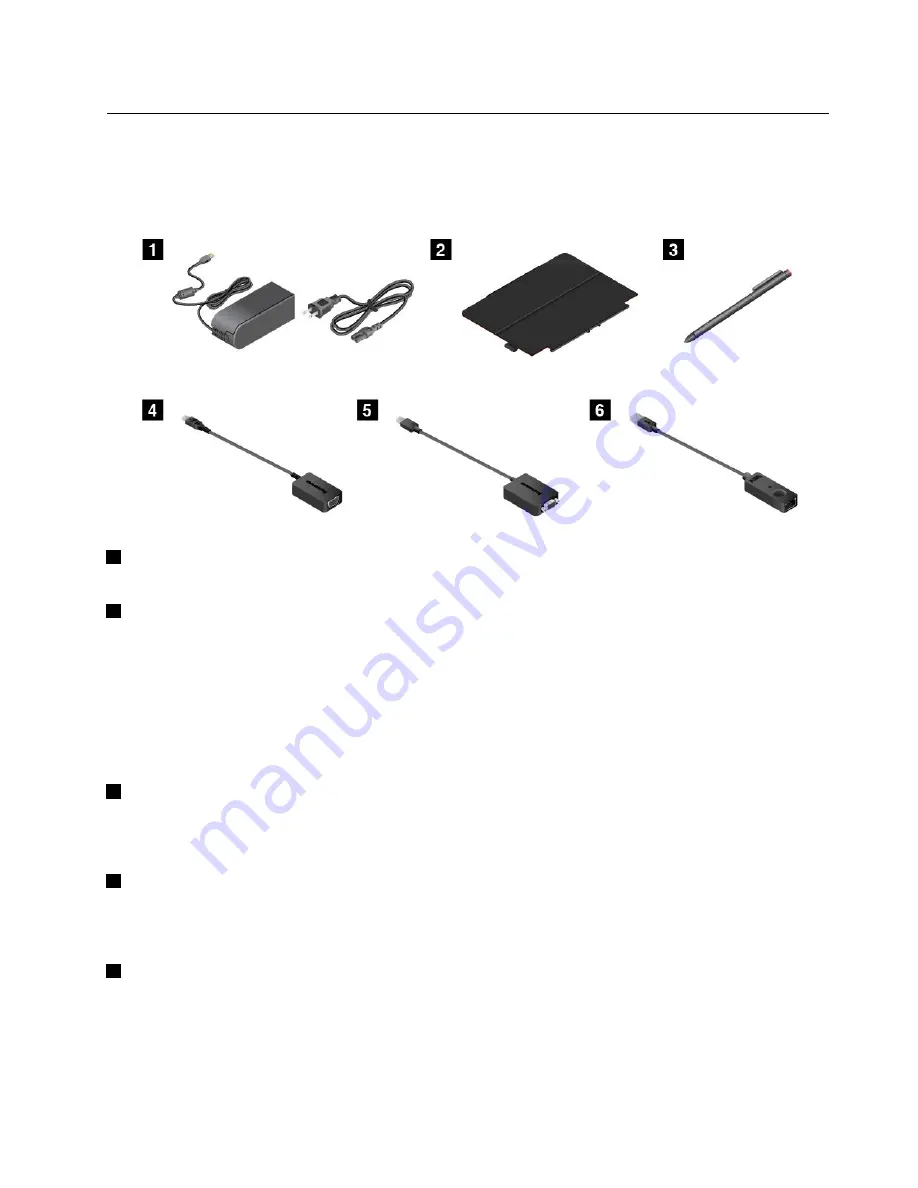
Accessories
The following are some examples of accessories available for your tablet. Depending on your tablet model,
some accessories might already be shipped with your tablet. If your tablet does not come with some of
the accessories, you can purchase them from the Lenovo Web site at http://www.lenovo.com/essentials or
from a Lenovo reseller.
1
Power cord and ac power adapter
: Use the power cord together with the ac power adapter to provide
ac power to your tablet and charge the battery.
2
ThinkPad Helix Quickshot Cover (on some models)
: You can attach a ThinkPad Helix Quickshot Cover
to your tablet magnetically. Use the cover to do the following:
• Protect the tablet screen.
• Wake up the tablet or put the tablet into sleep mode conveniently.
• Launch the camera automatically.
• Serve as a stand for the tablet.
For more information, see “Using the ThinkPad Helix Quickshot Cover” on page 21.
3
Tablet Digitizer Pen or ThinkPad Active Pen (on some models)
: Use the Tablet Digitizer Pen or
ThinkPad Active Pen to input text or draw graphics in a natural manner and perform other operations without
tapping the screen with your finger. For more information, see “Using the Tablet Digitizer Pen or ThinkPad
Active Pen” on page 16.
4
Lenovo Micro HDMI To VGA Adapter (on some models)
: Use this adapter to connect your tablet
to a VGA-compatible external display.
For more information, see “Using HDMI devices” on page 28.
5
Lenovo Mini-DisplayPort to VGA Adapter (on some models)
: When your tablet is attached to the
ThinkPad Helix Ultrabook Pro Keyboard, use this adapter to connect your tablet to a VGA-compatible
external display.
To locate the Mini DisplayPort connector on the ThinkPad Helix Ultrabook Pro Keyboard, see “Overview of
the ThinkPad Helix Ultrabook Pro Keyboard” on page 52.
5
Summary of Contents for ThinkPad Helix 20CG
Page 1: ...ThinkPad Helix User Guide Machine Types 20CG and 20CH ...
Page 38: ...30 ThinkPad Helix User Guide ...
Page 46: ...38 ThinkPad Helix User Guide ...
Page 52: ...44 ThinkPad Helix User Guide ...
Page 82: ...74 ThinkPad Helix User Guide ...
Page 90: ...82 ThinkPad Helix User Guide ...
Page 102: ...94 ThinkPad Helix User Guide ...
Page 112: ...104 ThinkPad Helix User Guide ...
Page 130: ...122 ThinkPad Helix User Guide ...
Page 132: ...124 ThinkPad Helix User Guide ...
Page 135: ......
Page 136: ......














































