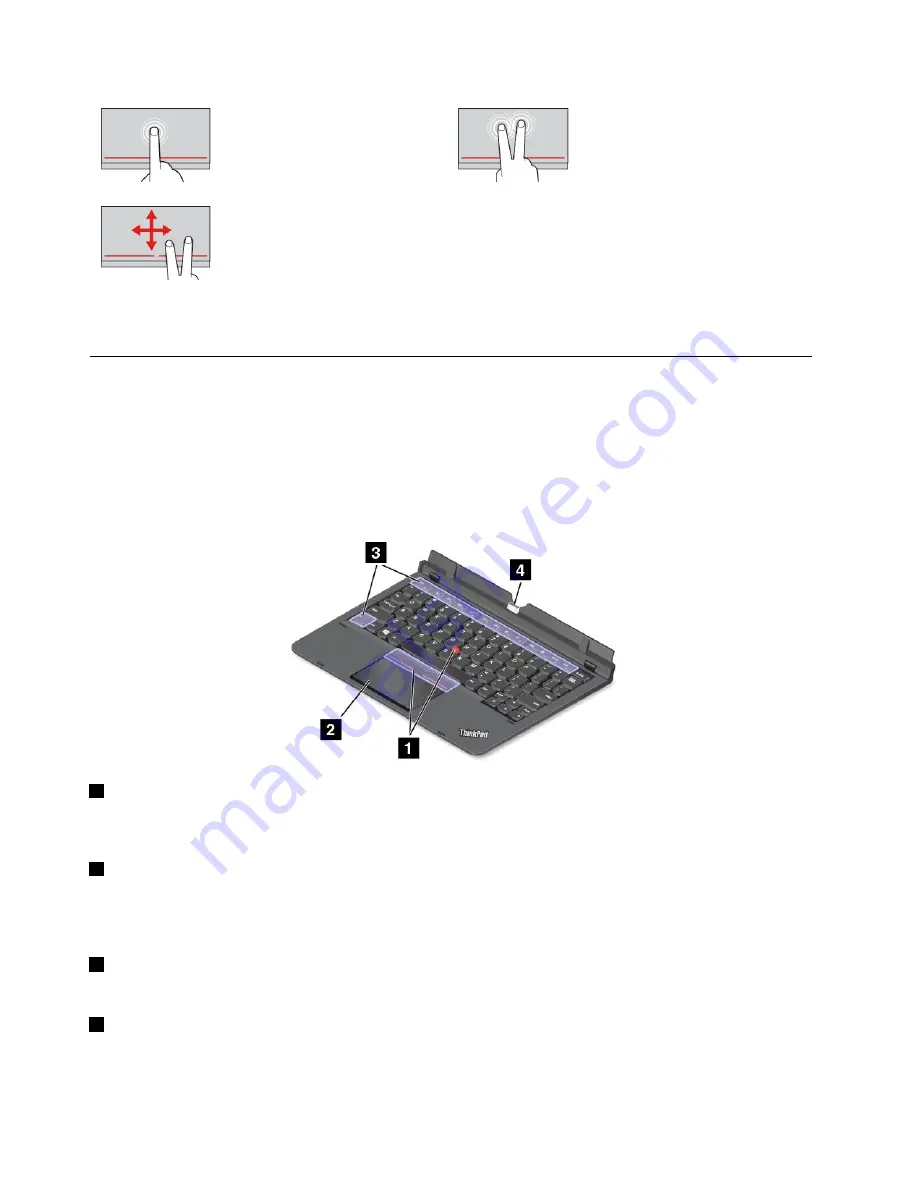
Tap
Tap anywhere on the clickpad
with one finger to select or open
an item.
Two-finger tap
Tap anywhere on the clickpad with
two fingers to display a shortcut
menu.
Two-finger scroll
Put two fingers on the clickpad
and move them in the vertical or
horizontal direction. This action
enables you to scroll through the
document, Web site, or apps.
For more information, refer to the documentation that came with the ThinkPad Helix Ultrabook Keyboard.
ThinkPad Helix Ultrabook Pro Keyboard
This topic provides an overview of the ThinkPad Helix Ultrabook Pro Keyboard and instructions on how to
use it.
Overview of the ThinkPad Helix Ultrabook Pro Keyboard
The topic introduces the ThinkPad Helix Ultrabook Pro Keyboard hardware features to give you the basic
information you need to start using it.
1
TrackPoint pointing device
The TrackPoint pointing device enables you to perform all the functions of a traditional mouse, such as
pointing, clicking, and scrolling. For more information, see “Using the TrackPoint pointing device” on page 62.
2
Trackpad
The trackpad is a pointer-positioning device that enables you to point, select, drag, and scroll, like you do
when using a mouse. You also can use it to perform some touch gestures. For more information, see
“Using the trackpad” on page 62.
3
Special keys
The special keys enable you to work easily and effectively. See “Using the special keys” on page 60.
4
Dock connector
Use this connector to connect the tablet to the ThinkPad Helix Ultrabook Pro Keyboard.
52
ThinkPad Helix User Guide
Summary of Contents for ThinkPad Helix 20CG
Page 1: ...ThinkPad Helix User Guide Machine Types 20CG and 20CH ...
Page 38: ...30 ThinkPad Helix User Guide ...
Page 46: ...38 ThinkPad Helix User Guide ...
Page 52: ...44 ThinkPad Helix User Guide ...
Page 82: ...74 ThinkPad Helix User Guide ...
Page 90: ...82 ThinkPad Helix User Guide ...
Page 102: ...94 ThinkPad Helix User Guide ...
Page 112: ...104 ThinkPad Helix User Guide ...
Page 130: ...122 ThinkPad Helix User Guide ...
Page 132: ...124 ThinkPad Helix User Guide ...
Page 135: ......
Page 136: ......
















































