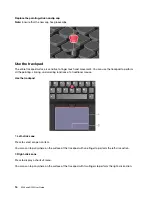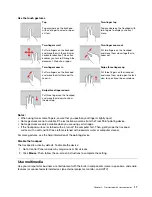Base
1. Power button
Press to turn on the computer or put the computer to sleep mode.
To turn off the computer, open the Start menu, click
Power
, and then select
Shut
down
.
The indicator in the power button shows the system status of your computer.
•
Blinking for three times:
The computer is initially connected to power.
•
On:
The computer is on.
•
Off:
The computer is off or in hibernation mode.
•
Blinking rapidly:
The computer is entering sleep or hibernation mode.
•
Blinking slowly:
The computer is in sleep mode.
2. Numeric keypad
Quickly input numbers.
3. Fingerprint reader*
Log in to your computer with enrolled fingerprints. See “Use fingerprint authentication
(for selected models)” on page 27.
4. Speakers
Play sound.
5. Trackpad
Perform finger touch and all the functions of a traditional mouse. See “Use the
trackpad” on page 16.
6. TrackPoint
®
pointing
device
Perform all the functions of a traditional mouse. See “Use the TrackPoint pointing
device” on page 15.
* for selected models
2
E590 and R590 User Guide
Summary of Contents for ThinkPad E590
Page 1: ...E590 and R590 User Guide ...
Page 6: ...iv E590 and R590 User Guide ...
Page 14: ...8 E590 and R590 User Guide ...
Page 26: ...20 E590 and R590 User Guide ...
Page 30: ...24 E590 and R590 User Guide ...
Page 40: ...34 E590 and R590 User Guide ...
Page 84: ...78 E590 and R590 User Guide ...
Page 96: ...90 E590 and R590 User Guide ...
Page 102: ...96 E590 and R590 User Guide ...
Page 105: ......
Page 106: ......