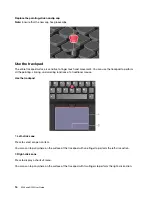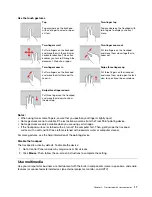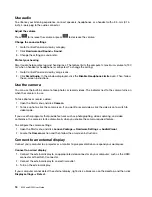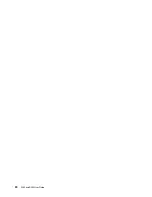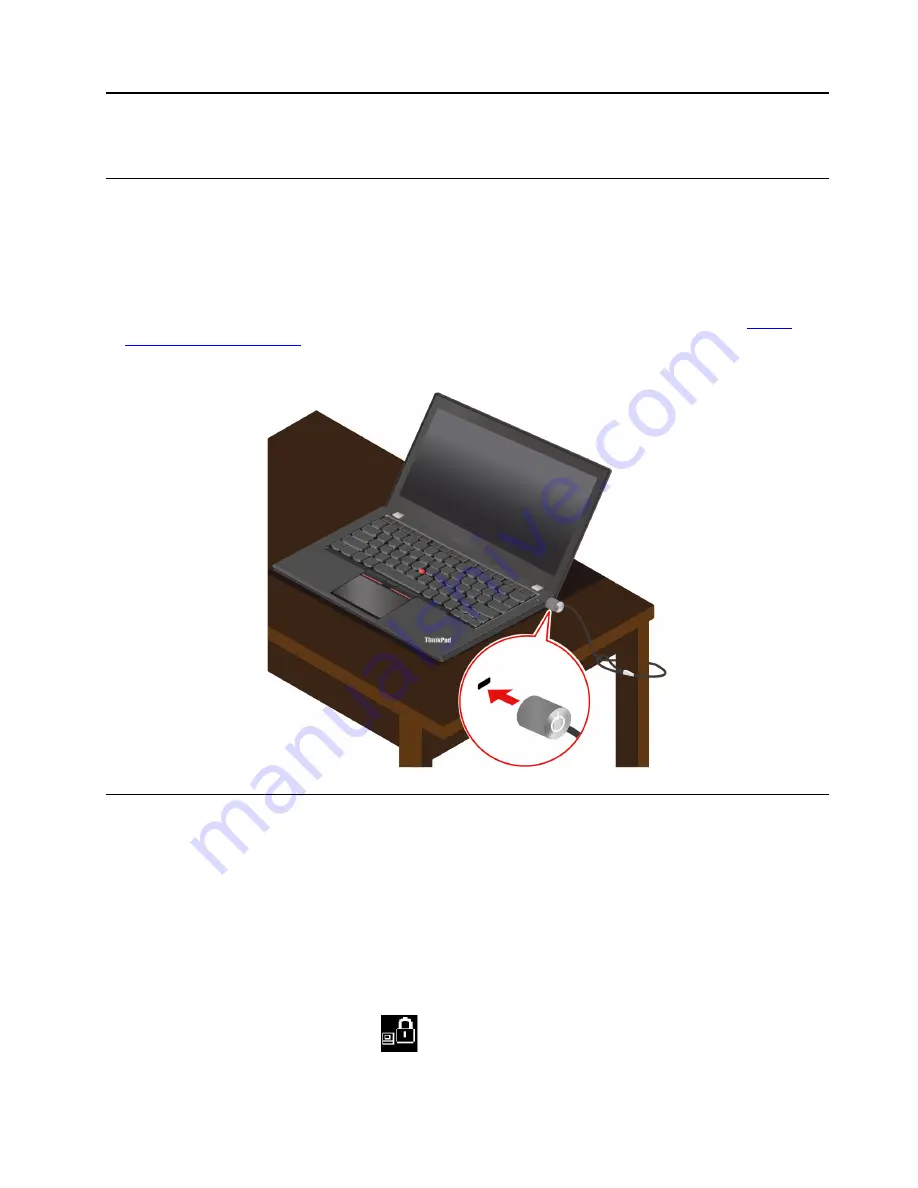
Chapter 4. Secure your computer and information
Lock the computer
Lock your computer to a desk, table, or other fixtures through a compatible security cable lock.
Notes:
• You are responsible for evaluating, selecting, and implementing the locking device and security feature.
Lenovo makes no comments, judgments, or warranties about the function, quality, or performance of the
locking device and security feature. Cable locks for your product are available from Lenovo at
• Your computer might look different from the illustration.
Use passwords
This section introduces types of passwords in UEFI (Unified Extensible Firmware Interface) BIOS (Basic
Input/Output System) and how to set, change, and remove a password.
Password types
You can set a power-on password, supervisor password, or hard disk password in UEFI BIOS to prevent
unauthorized access to your computer. However, you are not prompted to enter any UEFI BIOS password
when your computer resumes from sleep mode.
Power-on password
If you set a power-on password, the icon
is displayed on the screen when you turn on the computer.
Enter the correct password to use the computer.
© Copyright Lenovo 2018
25
Summary of Contents for ThinkPad E590
Page 1: ...E590 and R590 User Guide ...
Page 6: ...iv E590 and R590 User Guide ...
Page 14: ...8 E590 and R590 User Guide ...
Page 26: ...20 E590 and R590 User Guide ...
Page 30: ...24 E590 and R590 User Guide ...
Page 40: ...34 E590 and R590 User Guide ...
Page 84: ...78 E590 and R590 User Guide ...
Page 96: ...90 E590 and R590 User Guide ...
Page 102: ...96 E590 and R590 User Guide ...
Page 105: ......
Page 106: ......