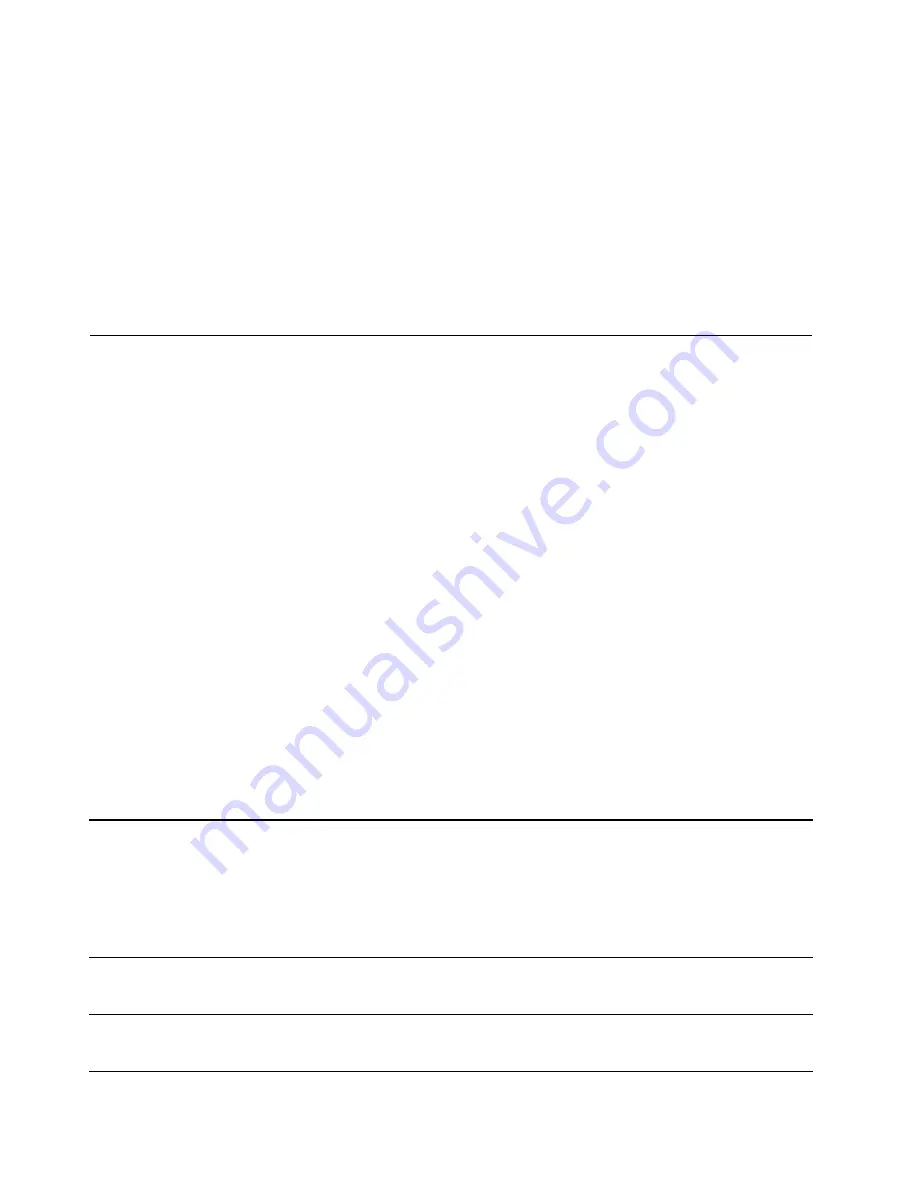
• Storage: 5% to 95%
If possible, place the computer in a well-ventilated and dry area without direct exposure to sunshine.
Attention:
• Keep electrical appliances such as electric fans, radio, high-powered speakers, air conditioners, and
microwave ovens away from the computer. The strong magnetic fields generated by these appliances can
damage the motor and data on the internal storage drive.
• Do not place any beverages on top of or beside the computer or other attached devices. If liquid is spilled
on or in the computer or an attached device, a short circuit or other damage might occur.
• Do not eat or smoke over your keyboard. Particles that fall into your keyboard can cause damage.
Lenovo
programs
Your
computer
comes
with
Lenovo
programs
to
help
you
work
easily
and
securely.
Note:
The
available
programs
are
subject
to
change
without
notice.
Accessing
Lenovo
programs
To
access
Lenovo
programs
on
your
computer,
do
the
following:
1. Click the Start button to open the Start menu. Locate a program by the program name.
2. If the program is not displayed on the Start menu, click
All programs
(Windows 7) or
All apps
(Windows
10) to display all programs.
3. If you still do not find the program in the program list, search for the program in the search box.
Note:
If you are using the Windows 7 operating system, some Lenovo programs are ready to be installed.
You cannot find these programs through the above methods unless you have installed them first. To install
these Lenovo programs, access the Lenovo PC Experience program, click
Lenovo Tools
, and then follow
the instructions on the screen.
An introduction to Lenovo programs
This topic provides a brief introduction to Lenovo programs. Depending on your computer model, some of
the programs might not be available.
Access Connections
™
(Windows 7)
The Access Connections program is a connectivity assistant program for
creating and managing location profiles. Each location profile stores all the
network and Internet configuration settings needed for connecting to a network
infrastructure from a specific location such as a home or an office.
By switching between location profiles as you move your computer from place
to place, you can quickly and easily connect to a network with no need to
manually reconfigure your settings and restart the computer each time.
Auto Scroll Utility
(Windows 7)
This program enhances your experience with window operation. The window
position of a foreground application is automatically adjusted. The scroll bar on
a user interface is also automatically adjusted.
Communications Utility
(Windows 7)
The Communications Utility program enables you to configure settings for the
integrated camera and audio devices.
12
ThinkPad 11e 3rd Gen and ThinkPad Yoga 11e 3rd Gen User Guide






























