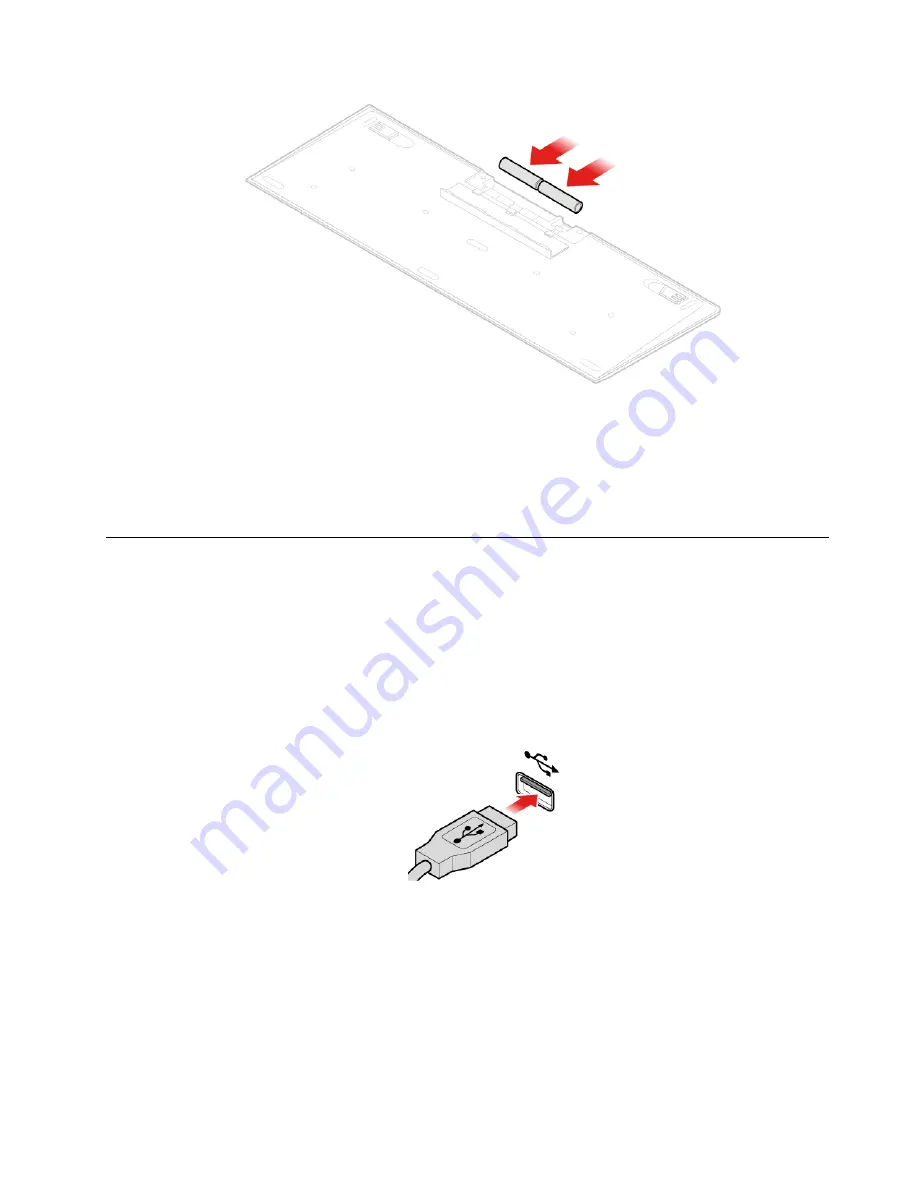
Figure 8. Replacing the wireless keyboard
4. Remove the USB dongle from the keyboard compartment or from the wireless mouse compartment and
connect it to an available USB connector on the computer.
5. Close the compartment cover. The keyboard is ready for use.
Replacing the mouse or wireless mouse
Note:
The wireless mouse is available only on some models.
Replacing the mouse
1. Turn off the computer and disconnect all power cords from electrical outlets.
2. Disconnect the old mouse cable from the computer.
3. Connect a new mouse to the appropriate connector on the computer.
Figure 9. Replacing the mouse
Replacing the wireless mouse
1. Disconnect the USB dongle from your computer. Then, remove your old wireless mouse.
2. Remove the new wireless mouse from the package.
3. Open the battery compartment cover, and install two AAA batteries according to the polarity indicators.
Chapter 4
.
Replacing hardware
15
Summary of Contents for ThinkCentre M920q 10RR
Page 4: ...ii M920q User Guide and Hardware Maintenance Manual ...
Page 14: ...10 M920q User Guide and Hardware Maintenance Manual ...
Page 64: ...60 M920q User Guide and Hardware Maintenance Manual ...
Page 66: ...62 M920q User Guide and Hardware Maintenance Manual ...
Page 67: ......
Page 68: ......






























