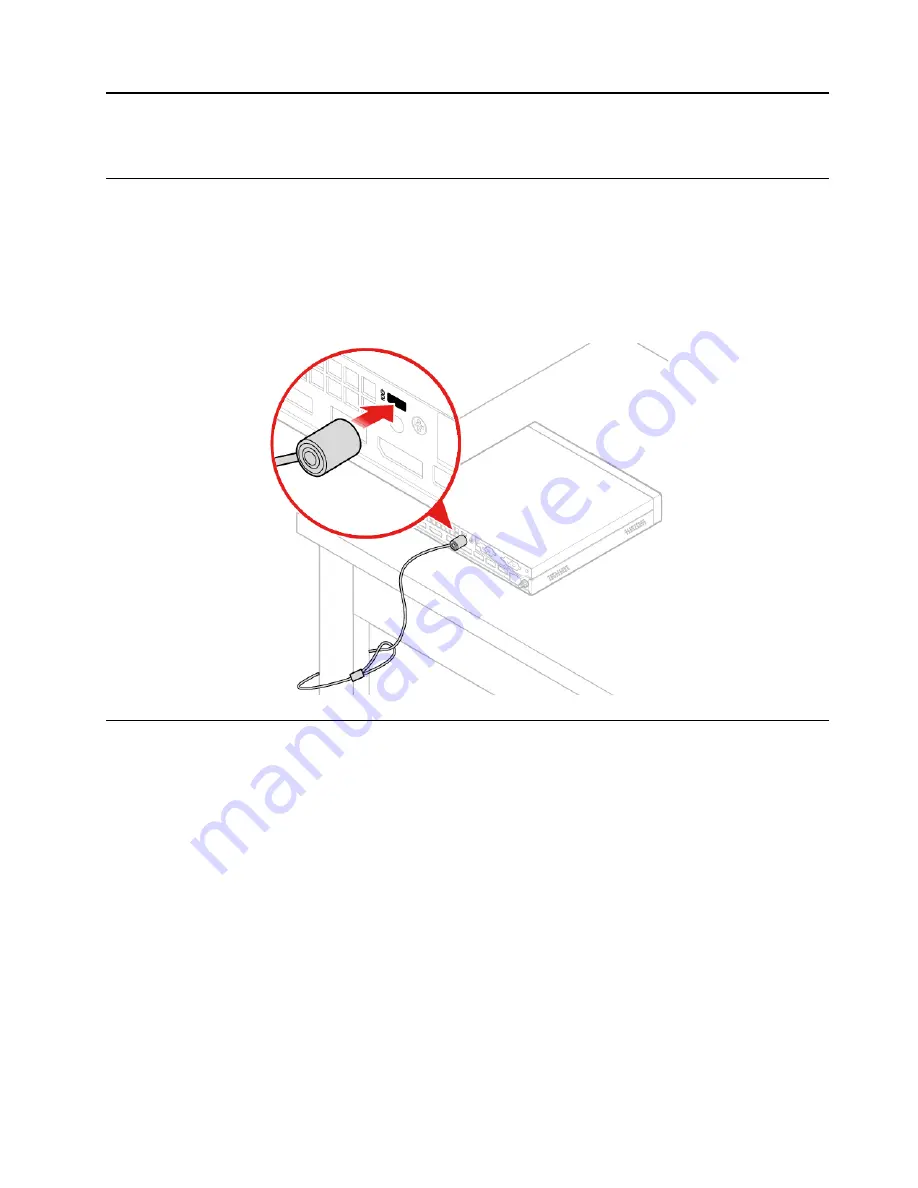
Chapter 4. Secure your computer and information
Lock the computer
Note:
You are responsible for evaluating, selecting, and implementing the locking device and security
feature. Lenovo makes no comments, judgments, or warranties about the function, quality, or performance
of the locking device and security feature. You can purchase computer locks from Lenovo.
Kensington-style cable lock
Lock your computer to a desk, table, or other fixtures through a Kensington-style cable lock.
Log in to your computer securely
This section provides secure ways to log in to your computer with a password, a fingerprint, or your face.
Use passwords
Password types
You can set the following passwords in UEFI (Unified Extensible Firmware Interface) BIOS (Basic Input/
Output System) to prevent unauthorized access to your computer. However, you are not prompted to enter
any UEFI BIOS password when your computer resumes from sleep mode.
• Power-on password
When a power-on password is set, you are prompted to enter a valid password each time the computer is
turned on. The computer cannot be used until the valid password is entered.
• Supervisor password
Setting a supervisor password deters unauthorized users from changing configuration settings. If you are
responsible for maintaining the configuration settings of several computers, you might want to set a
supervisor password.
© Copyright Lenovo 2019
15
Summary of Contents for ThinkCentre M75q-1
Page 1: ...M75q 1 User Guide ...
Page 6: ...iv M75q 1 User Guide ...
Page 26: ...20 M75q 1 User Guide ...
Page 44: ...38 M75q 1 User Guide ...
Page 76: ...70 M75q 1 User Guide ...
Page 96: ...90 M75q 1 User Guide ...
Page 108: ...102 M75q 1 User Guide ...
Page 111: ......
Page 112: ......






























