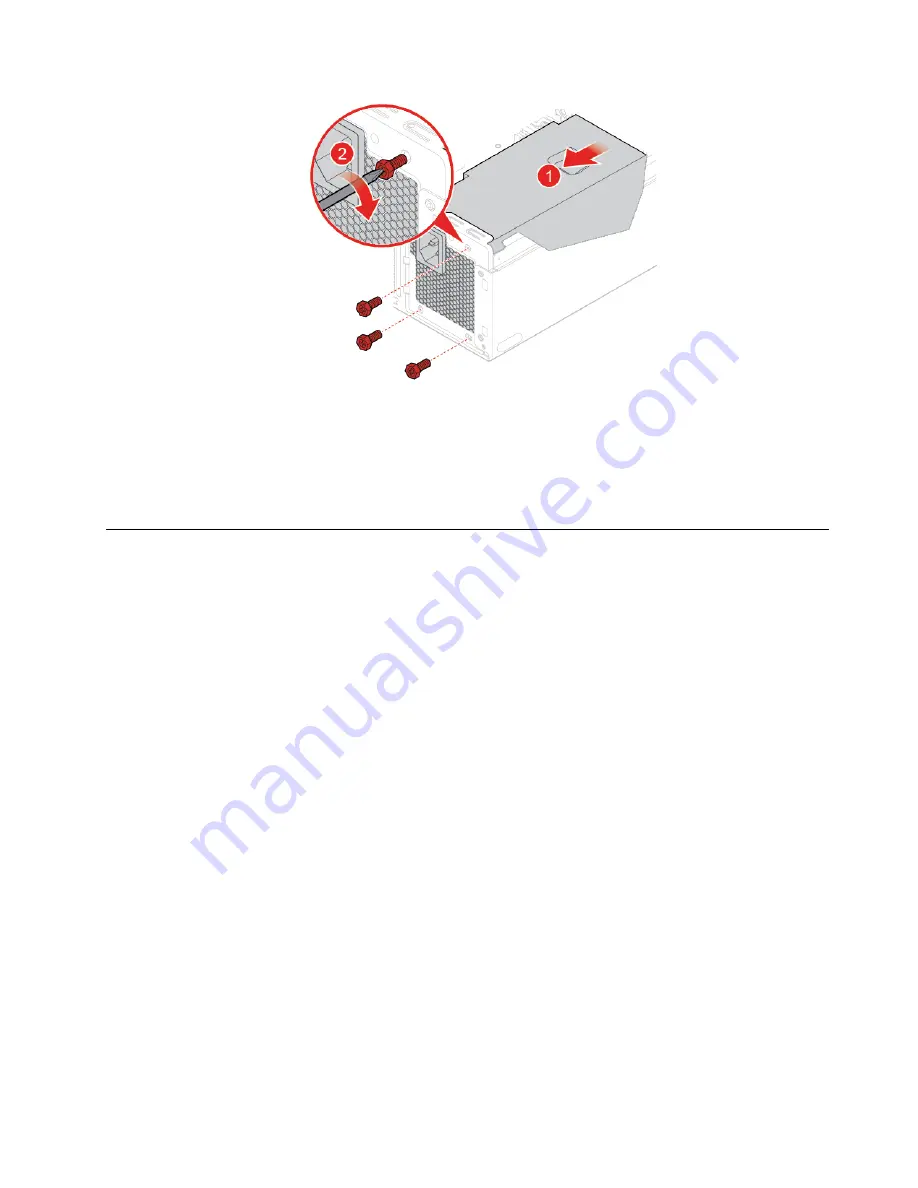
Figure 96. Installing the power supply assembly
7. Connect the new power supply assembly cables to the system board.
8. Pivot the drive bay assembly downward and reinstall the removed parts. To complete the replacement,
see “Completing the parts replacement” on page 60.
Replacing the system board
Attention:
Do not open your computer or attempt any repairs before reading the
Important Product
Information Guide
.
1. Remove external options. See “Replacing external options” on page 14.
2. Remove the computer cover. See “Removing the computer cover” on page 16.
3. Remove the front bezel. See “Replacing the front bezel” on page 17.
4. Remove the front I/O bracket. See “Replacing the power button board and the card reader” on page 27.
5. Pivot the drive bay assembly upward. See “Pivoting the drive bay assembly upward and downward” on
6. Remove all memory modules. See “Replacing a memory module” on page 48.
7. Remove the heat sink and fan assembly. See “Replacing the heat sink and fan assembly” on page 50.
8. Remove the microprocessor. See “Replacing the microprocessor” on page 52.
9. Remove all PCI Express cards. See “Replacing a PCI Express card” on page 54.
10. Remove the Wi-Fi card. See “Replacing the Wi-Fi card” on page 38.
11. Remove the M.2 solid-state drive. See “Replacing the M.2 solid-state drive” on page 42.
12. Record the cable routing and cable connections, and then disconnect all cables from the system board.
13. Replace the system board.
Notes:
• The numbers in the following figure show the locations of the screws instead of a specific order for
removing and reinstalling the screws.
• Handle the system board carefully by its edges.
• The failing system board must be returned with a microprocessor socket cover to protect the pins
during shipping and handling.
.
59
Summary of Contents for ThinkCentre M725s
Page 4: ...ii M725s User Guide and Hardware Maintenance Manual ...
Page 66: ...62 M725s User Guide and Hardware Maintenance Manual ...
Page 68: ...64 M725s User Guide and Hardware Maintenance Manual ...
Page 70: ...66 M725s User Guide and Hardware Maintenance Manual ...
Page 71: ......
Page 72: ......










































