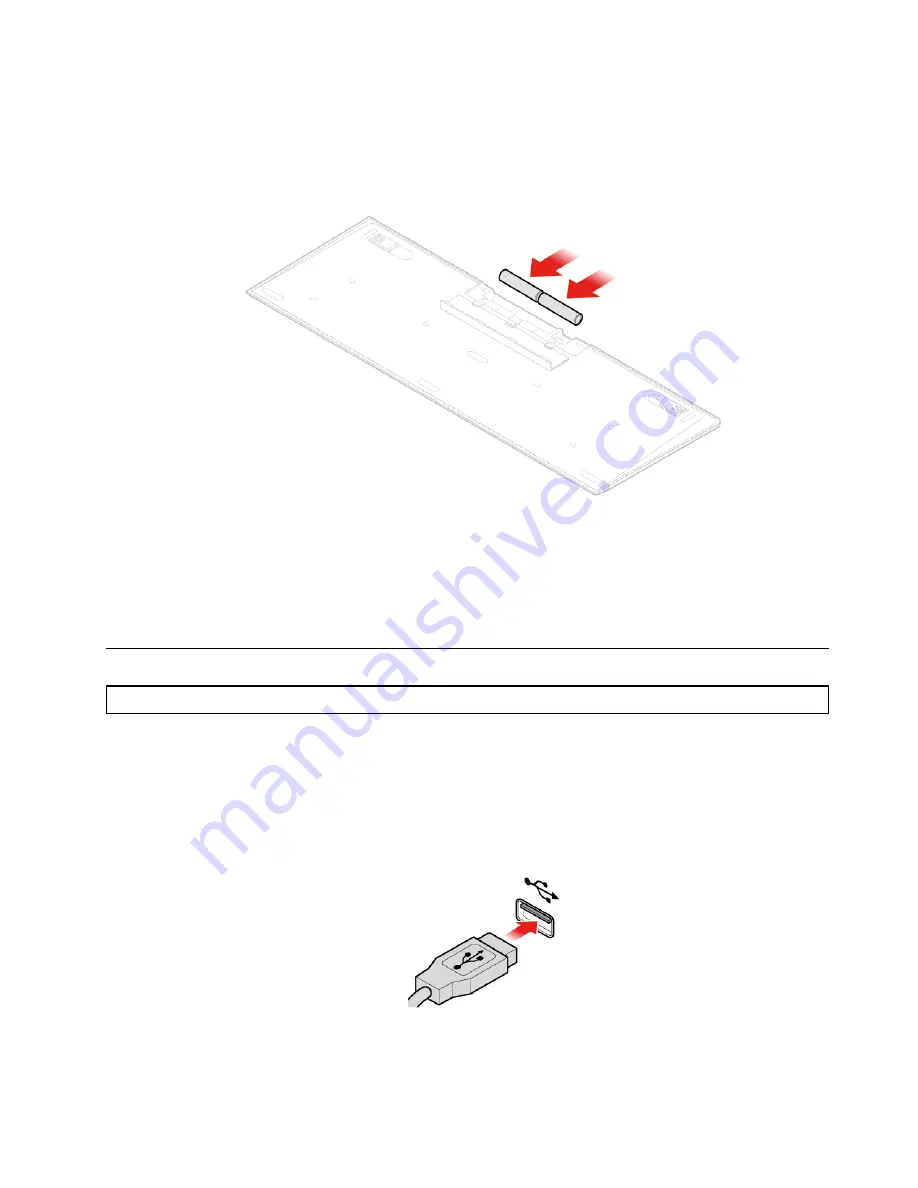
Replacing the wireless keyboard
1. Remove your old wireless keyboard.
2. Take out the new wireless keyboard from the package.
3. Open the battery compartment cover, and install two AAA batteries according to the polarity indicators.
Figure 9. Replacing the wireless keyboard
4. Remove the USB dongle from the keyboard compartment or from the wireless mouse compartment and
connect it to an available USB connector on the computer.
5. Close the compartment cover. The keyboard is ready for use.
Replacing the mouse or wireless mouse
Note:
The wireless mouse is available only on some models.
Replacing the mouse
1. Turn off the computer and disconnect all power cords from electrical outlets.
2. Disconnect the old mouse cable from the computer.
3. Connect a new mouse to the appropriate connector on the computer.
Figure 10. Replacing the mouse
Chapter 4
.
Replacing hardware
17
Summary of Contents for ThinkCentre M625q 10TF
Page 4: ...ii ThinkCentre M625q User Guide and Hardware Maintenance Manual ...
Page 9: ...Figure 3 System board Chapter 1 Overview 5 ...
Page 12: ...8 ThinkCentre M625q User Guide and Hardware Maintenance Manual ...
Page 14: ...10 ThinkCentre M625q User Guide and Hardware Maintenance Manual ...
Page 72: ...68 ThinkCentre M625q User Guide and Hardware Maintenance Manual ...
Page 74: ...70 ThinkCentre M625q User Guide and Hardware Maintenance Manual ...
Page 75: ......
Page 76: ......






























