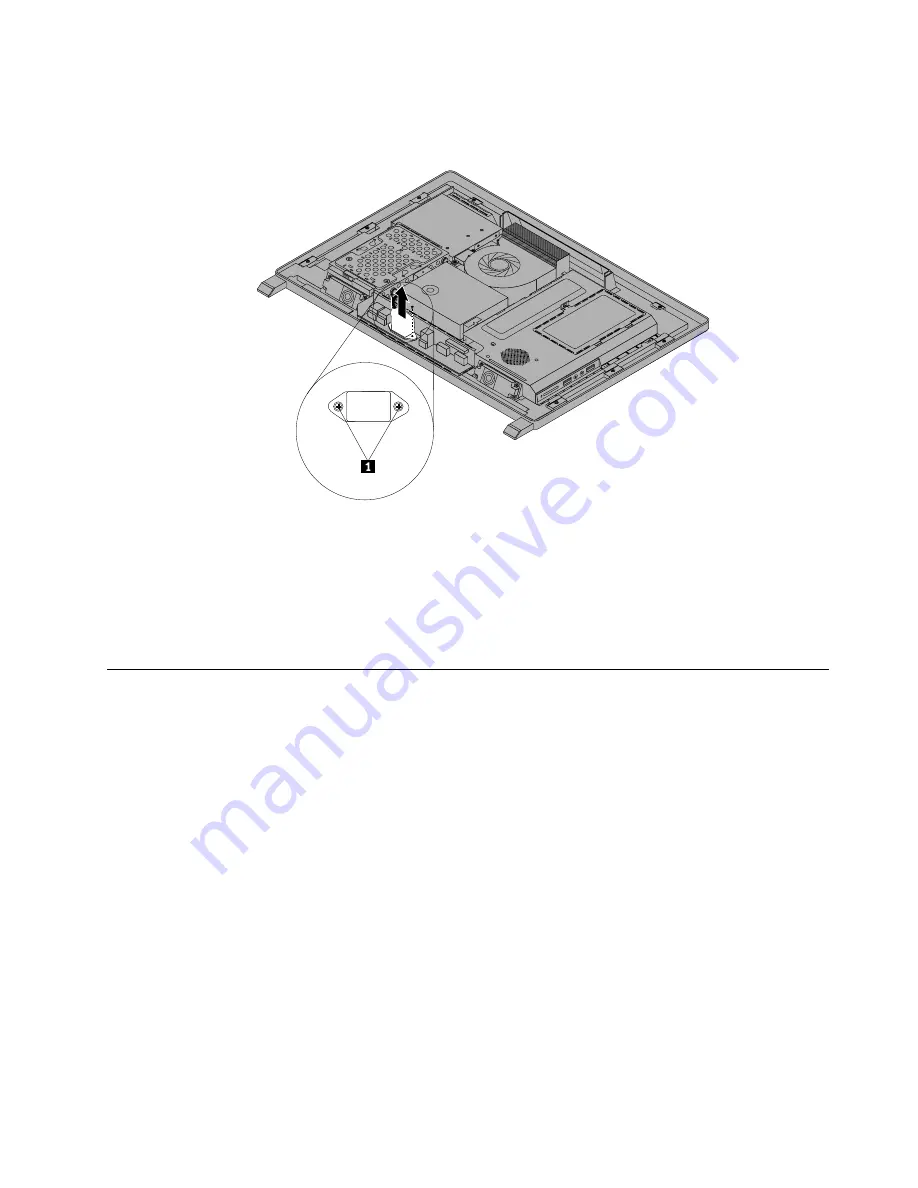
6. Turn the rear I/O assembly up side down, and then remove the two screws that secure the power cord
connector to the power cord connector bracket. Remove the rear I/O assembly from the computer.
Figure 23. Removing the power cord connector
7. To reinstall the rear I/O assembly, reinstall the two screws that secure the power cord connector to the
power cord connector bracket. Position the new rear I/O assembly into place, and then align the
screw holes with the corresponding holes in the computer main bracket. Install the two screws to
secure the rear I/O assembly.
8. Go to “Completing the parts replacement” on page 108.
Removing and reinstalling the system board shield
Attention
Do not open your computer or attempt any repair before reading and understanding the “Important safety
information” in the
Safety, Warranty, and Setup Guide
that came with your computer. To obtain a copy of the
Safety, Warranty, and Setup Guide
, go to:
http://www.lenovo.com/support
This section provides instructions on how to remove and reinstall the system board shield.
To remove and reinstall the system board shield, do the following:
1. Remove all media from the drives and turn off all attached devices and the computer. Then, disconnect
all power cords from electrical outlets and disconnect all cables that are connected to the computer.
2. Place a soft, clean towel or cloth on the desk or other flat surface. Hold the sides of your computer and
gently lay it down so that the screen is against the surface and the cover is facing up.
3. Remove the computer cover. See “Removing the computer cover” on page 76.
4. Locate the system board shield in the computer. See “Locating major FRUs and CRUs” on page 65.
Chapter 9
.
Replacing FRUs
83
Summary of Contents for ThinkCentre Edge 92z
Page 2: ......
Page 8: ...2 ThinkCentre Edge Hardware Maintenance Manual ...
Page 15: ...Chapter 2 Safety information 9 ...
Page 19: ...Chapter 2 Safety information 13 ...
Page 20: ...1 2 14 ThinkCentre Edge Hardware Maintenance Manual ...
Page 21: ...Chapter 2 Safety information 15 ...
Page 27: ...Chapter 2 Safety information 21 ...
Page 31: ...Chapter 2 Safety information 25 ...
Page 38: ...32 ThinkCentre Edge Hardware Maintenance Manual ...
Page 62: ...56 ThinkCentre Edge Hardware Maintenance Manual ...
Page 68: ...62 ThinkCentre Edge Hardware Maintenance Manual ...
Page 81: ...Figure 13 Reinstall the rubber on the foot stand Chapter 9 Replacing FRUs 75 ...
Page 116: ...110 ThinkCentre Edge Hardware Maintenance Manual ...
Page 120: ...114 ThinkCentre Edge Hardware Maintenance Manual ...
Page 125: ......
Page 126: ......






























