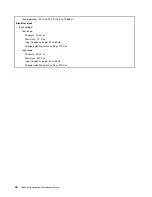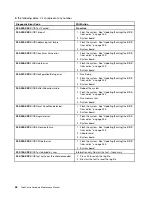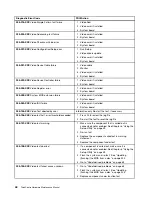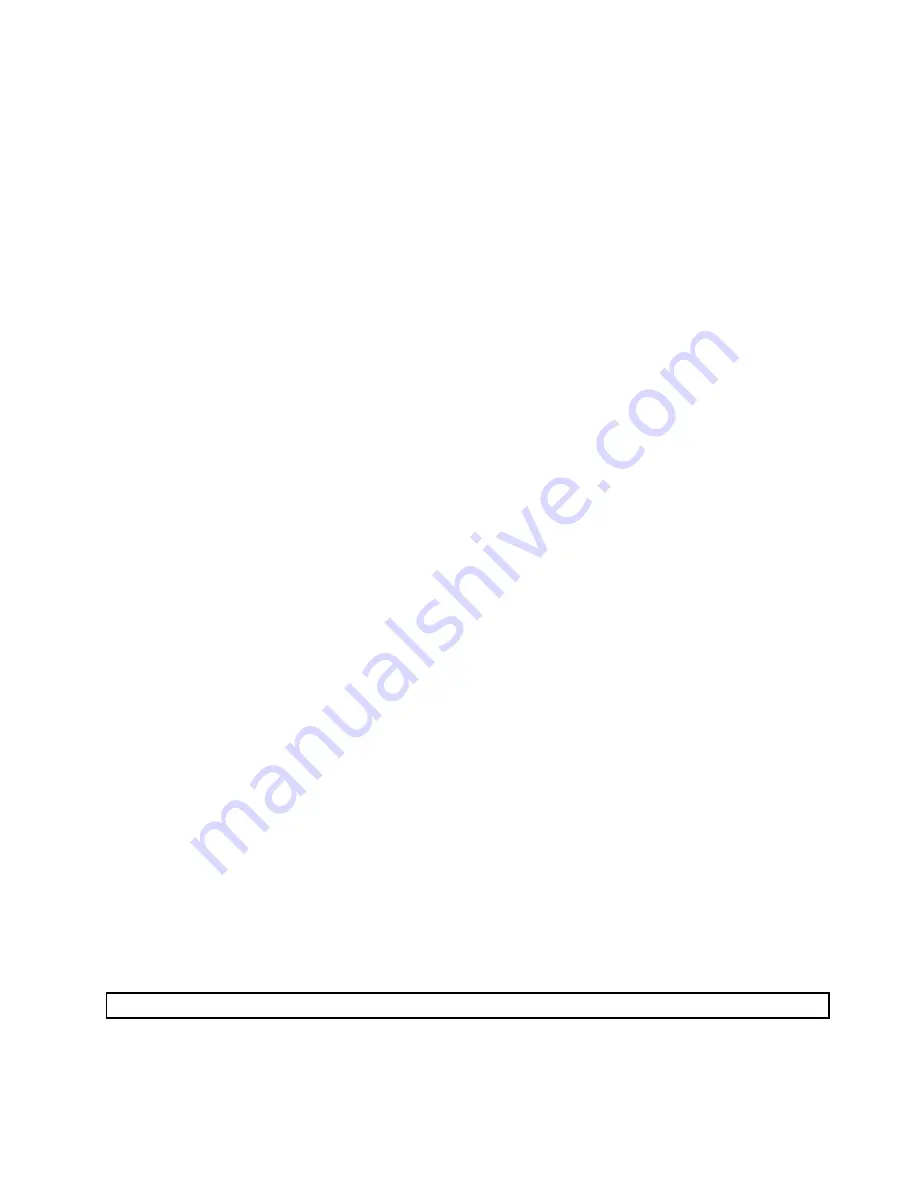
1. Make sure your computer is turned off.
2. Repeatedly press and release the F12 key when turning on the computer. When the
Startup Device
Menu
opens, release the F12 key.
3. Insert the diagnostic disc into the optical drive.
4. Select the optical drive with the diagnostic disc as the startup device and press Enter. The diagnostic
program opens.
5. Follow the instructions on the screen to run the desired diagnostic test. For additional help, press
the F1 key.
6. Remove the diagnostic disc from the optical drive after completing the diagnostic test.
Navigating through the diagnostic programs
Use the cursor movement keys to navigate within the menus.
• The Enter key is used to select a menu item.
• The Esc key is used to back up to the previous menu.
• For online help, select F1.
Running tests
There are four ways to run the diagnostic tests.
• Using the cursor movement keys, highlight
Run Normal Test
or
Run Quick Test
from the Diagnostics
menu and then press Enter. This automatically runs a pre-defined group of tests from each test category.
Run Normal Test
runs a more extensive set of tests than
Run Quick Test
does and takes longer to
complete.
• Press F5 to automatically run all selected tests in all categories.
• o From within a test category, press Ctrl-Enter to automatically run only the selected tests in that category.
• o Using the cursor movement keys, highlight a single test within a test category, and then press Enter.
This runs only that test.
Press Esc at any time to stop the testing process.
Test results (N/A, PASSED, FAILED, ABORTED) are displayed in the field beside the test description and in
the test log. See “Viewing the test log” on page 38.
To select one or more tests, use the following procedure.
1. Open the corresponding test category.
2. Using the cursor movement keys, highlight the desired test.
3. Press the space bar. A selected test is marked by
>>
. Pressing the space bar again de-selects a test
and removes the >>.
4. Repeat steps 2 and 3 above to select all desired tests.
Test results
Diagnostics test results produce the following error code format:
Function Code
Failure Type
DeviceID
Date
ChkDigits
Text
•
Function Code:
Represents the feature or function within the computer.
Chapter 5
.
Diagnostic programs
37
Summary of Contents for ThinkCentre A70
Page 1: ...ThinkCentre Hardware Maintenance Manual Machine Types 0864 0889 5023 7099 7844 and 7846 ...
Page 2: ......
Page 3: ...ThinkCentre Hardware Maintenance Manual Machine Types 0864 0889 5023 7099 7844 and 7846 ...
Page 15: ...Chapter 2 Safety information 9 ...
Page 19: ...Chapter 2 Safety information 13 ...
Page 20: ...1 2 14 ThinkCentre Hardware Maintenance Manual ...
Page 21: ...Chapter 2 Safety information 15 ...
Page 27: ...Chapter 2 Safety information 21 ...
Page 31: ...Chapter 2 Safety information 25 ...
Page 72: ...66 ThinkCentre Hardware Maintenance Manual ...
Page 102: ...96 ThinkCentre Hardware Maintenance Manual ...
Page 264: ...258 ThinkCentre Hardware Maintenance Manual ...
Page 269: ......
Page 270: ...Part Number 89Y9149 Printed in USA 1P P N 89Y9149 89Y9149 ...