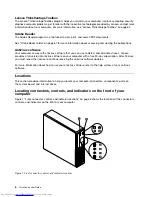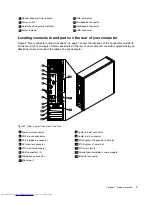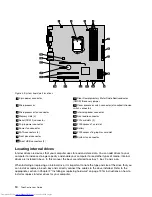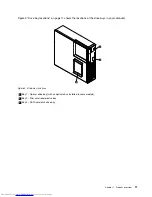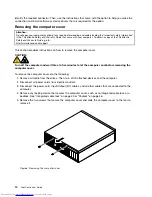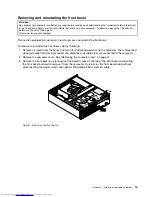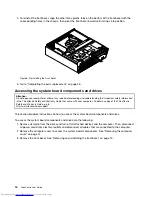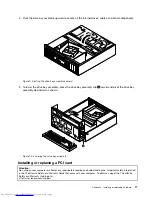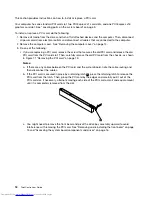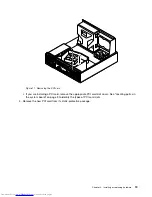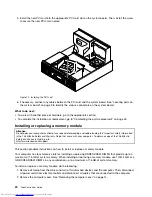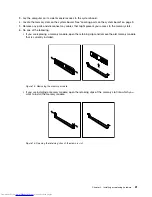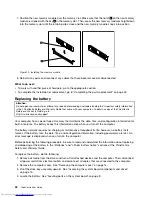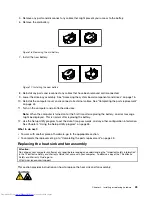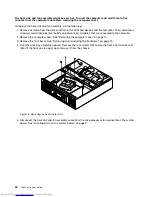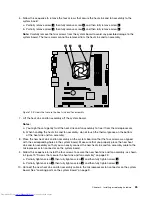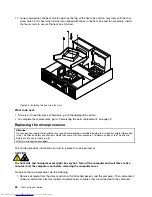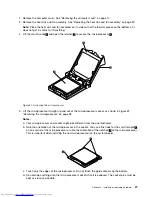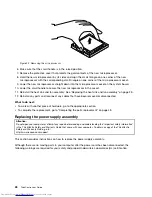Chapter 2. Installing or replacing hardware
This chapter provides instructions on how to install or replace hardware for your computer.
This chapter contains the following topics:
•
“Handling static-sensitive devices” on page 13
•
“Installing or replacing hardware” on page 13
•
“Obtaining device drivers” on page 44
•
“Basic security features” on page 44
Handling static-sensitive devices
Do not open the static-protective package containing the new part until the defective part has been removed
from the computer and you are ready to install the new part. Static electricity, although harmless to you, can
seriously damage computer components and parts.
When you handle computer parts and components, take these precautions to avoid static-electricity damage:
• Limit your movement. Movement can cause static electricity to build up around you.
• Always carefully handle the parts and other computer components. Handle PCI cards, memory modules,
system boards, and microprocessors by the edges. Never touch exposed circuitry.
• Prevent others from touching the parts and other computer components.
• Before you replace a new part, touch the static-protective package containing the new part to a metal
expansion-slot cover or other unpainted metal surface on the computer for at least two seconds. This
reduces static electricity from the package and your body.
• Remove the new part from the static-protective package and directly install it in the computer without
placing it on any other surface. If it is hard for you to do this in your specific situation, place the
static-protective package of the new part on a smooth, level surface, and then place the new part on
the static-protective package.
• Do not place the part on the computer cover or other metal surface.
Installing or replacing hardware
This section provides instructions on how to install or replace hardware for your computer. You can expand
the capabilities of your computer by adding memory modules, PCI cards, or drives, and maintain your
computer by replacing the failing hardware.
Notes:
1. Use only computer parts provided by Lenovo.
2. When installing or replacing an option, use the appropriate instructions in this section along with the
instructions that come with the option.
Installing external options
You can install external options to your computer, such as external speakers, a printer, or a scanner. For
some external options, you must install additional software in addition to making the physical connection.
When you install an external option, see “Locating connectors, controls, and indicators on the front of your
computer” on page 6 and “Locating connectors and parts on the rear of your computer” on page 7 to
© Copyright Lenovo 2010
13
Summary of Contents for ThinkCentre 7539
Page 1: ...ThinkCentre User Guide Machine Types 0104 0154 7539 and 7548 ...
Page 2: ......
Page 3: ...ThinkCentre User Guide Machine Types 0104 0154 7539 and 7548 ...
Page 8: ...vi ThinkCentre User Guide ...
Page 20: ...12 ThinkCentre User Guide ...
Page 56: ...48 ThinkCentre User Guide ...
Page 70: ...62 ThinkCentre User Guide ...
Page 74: ...66 ThinkCentre User Guide ...
Page 84: ...76 ThinkCentre User Guide ...
Page 85: ......
Page 86: ...Part Number 0A22638 Printed in USA 1P P N 0A22638 0A22638 ...