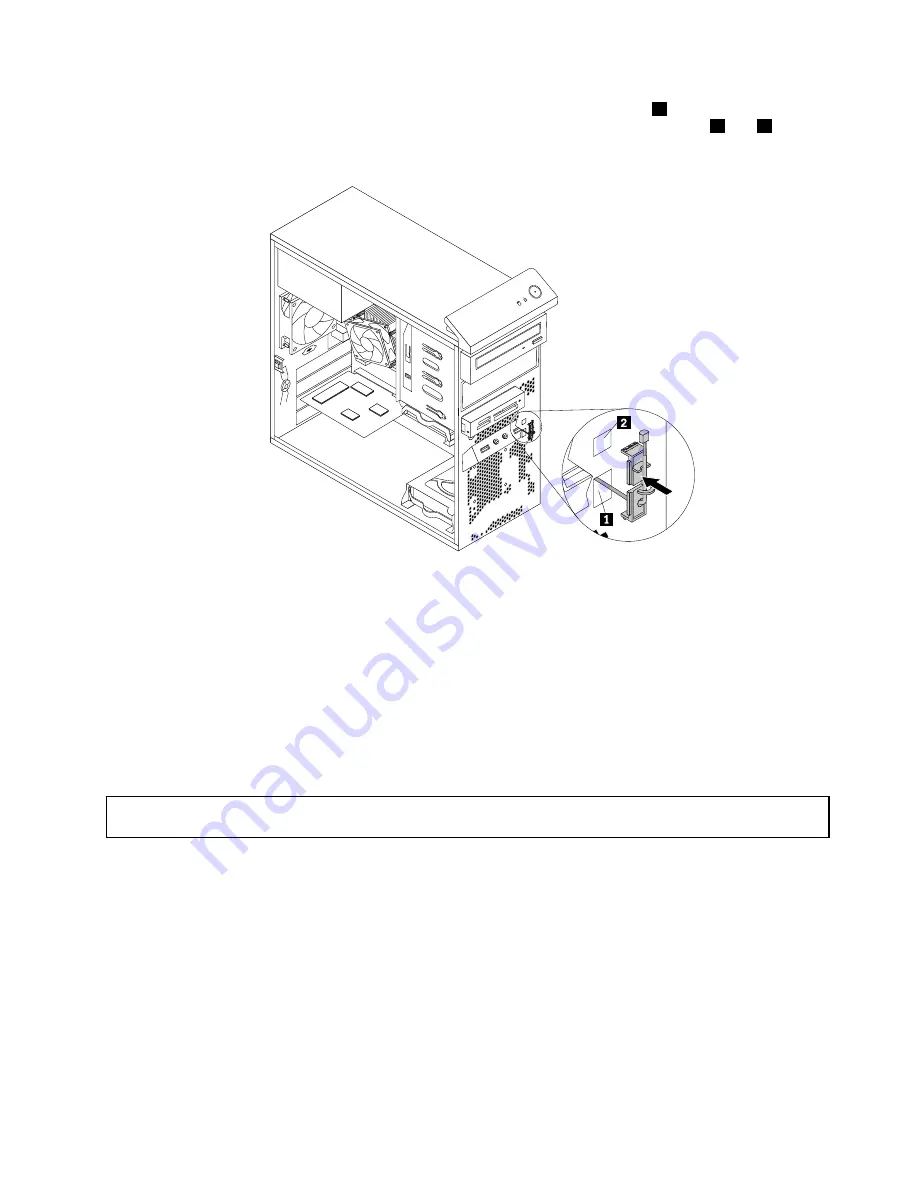
8. Insert the connector and cable of the new thermal sensor into the lower hole
1
in the chassis. Then
align the two tabs on the plastic holder holding the thermal sensor with the two holes
1
and
2
in the
chassis, and push the plastic holder until it snaps into position.
Figure 62. Installing the new thermal sensor
9. Reconnect the thermal sensor cable to the system board. See “Locating parts on the system board”
on page 12.
10. Reinstall the front bezel. See “Removing and reinstalling the front bezel” on page 35.
What to do next:
• To work with another piece of hardware, go to the appropriate section.
• To complete the installation or replacement, go to “Completing the parts replacement” on page 86.
Replacing the cover presence switch
Attention:
Do not open your computer or attempt any repair before reading and understanding the “Important
safety information” on page v.
This section provides instructions on how to replace the cover presence switch (intrusion switch).
To replace the cover presence switch, do the following:
1. Turn off the computer and disconnect all power cords from electrical outlets.
2. Remove the computer cover. See “Removing the computer cover” on page 34.
3. Remove the front bezel. See “Removing and reinstalling the front bezel” on page 35.
4. Locate the cover presence switch. See “Locating components” on page 12.
5. Disconnect the cover presence switch cable from the cover presence switch connector on the system
board. See “Locating parts on the system board” on page 12.
Chapter 5
.
Installing or replacing hardware
73
Summary of Contents for ThinkCentre 3391
Page 6: ...iv ThinkCentre User Guide ...
Page 12: ...x ThinkCentre User Guide ...
Page 34: ...22 ThinkCentre User Guide ...
Page 100: ...88 ThinkCentre User Guide ...
Page 108: ...96 ThinkCentre User Guide ...
Page 138: ...126 ThinkCentre User Guide ...
Page 142: ...130 ThinkCentre User Guide ...
Page 148: ...136 ThinkCentre User Guide ...
Page 152: ...140 ThinkCentre User Guide ...
Page 162: ...150 ThinkCentre User Guide ...
Page 166: ...154 ThinkCentre User Guide ...
Page 167: ......
Page 168: ......
















































