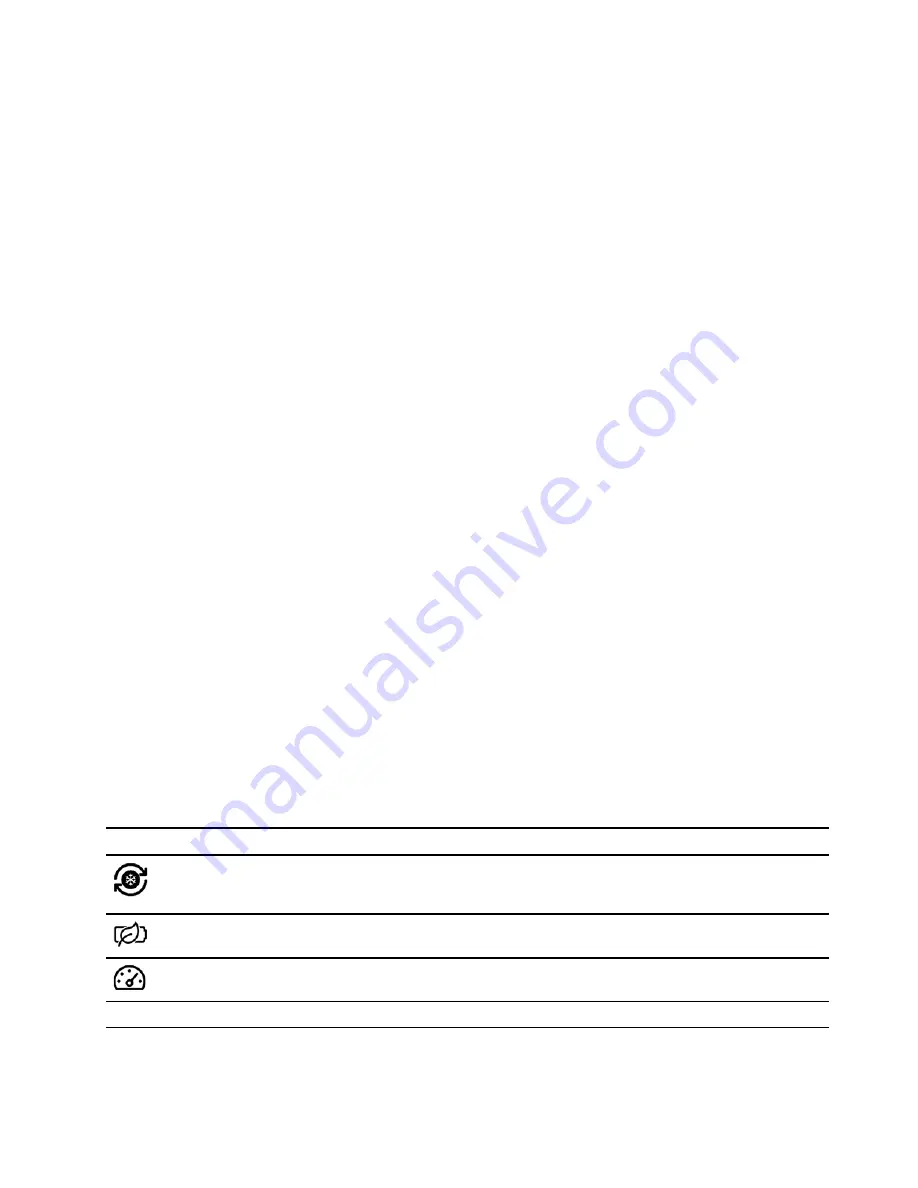
low as 20% and recharge completely. For more information, refer to the power section of Lenovo
Vantage.
Set power button behavior
By default, pressing the power button puts the computer to sleep mode. However, you can change the
power button behavior in Windows Control Panel.
Step 1. Type Control Panel in the Windows search box and then press Enter. Open the control panel and
view by large or small icons.
Step 2. Select the power options and then click choose what the power button does.
A power plan
A power plan is a collection of power-saving settings made available by an operating system. With a power
plan, you can set idle time-outs for different hardware components to enter a low-power state. The default
power plan and some of its idle time-out settings are listed below for computer models pre-installed with
Windows.
The listed settings are active when the computer is connected to an electrical outlet. If your computer include
a built-in battery pack, a different collection of time-out settings is set to take effect when the computer is
operating on battery power.
• Default power plan: Balanced
• Turn off the display: after 4 minutes
• Put the computer to sleep: after 4 minutes
Note:
To wake the computer from the sleep state, press the power button or any key on the keyboard.
Change or customize a power plan
This operation is applicable to computers with pre-installed Windows.
Step 1. Type power plan in the Windows search box and then press Enter.
Step 2. Customize a power plan of your preference.
Set performance mode
Your computer can work in different performance modes. The performance and power consumption of the
computer vary in different performance modes. Press
Fn
+
Q
to cycle through different performance modes.
Icon
Option
Description
Intelligent Cooling
Enables the best all-around user experience with balanced fan speeds and
system performance. For example, during gaming, performance is optimized,
and while in the office, noise is reduced.
Battery Saving
Optimizes battery life by automatically adjusting brightness, power and other
settings.
Extreme Performance
Optimizes system performance. In this mode, higher fan speeds may cause a
larger amount of noise.
Change settings in UEFI/BIOS setup utility
This section introduces what is UEFI/BIOS and the operations you can perform in its setup utility.
.
17
Summary of Contents for ThinkBook 13x Gen 2
Page 1: ...User Guide Lenovo ThinkBook 13x Gen 2 ...
Page 4: ...ii User Guide ...
Page 6: ...iv User Guide ...
Page 20: ...14 User Guide ...
Page 28: ...22 User Guide ...
Page 32: ...26 User Guide ...






























