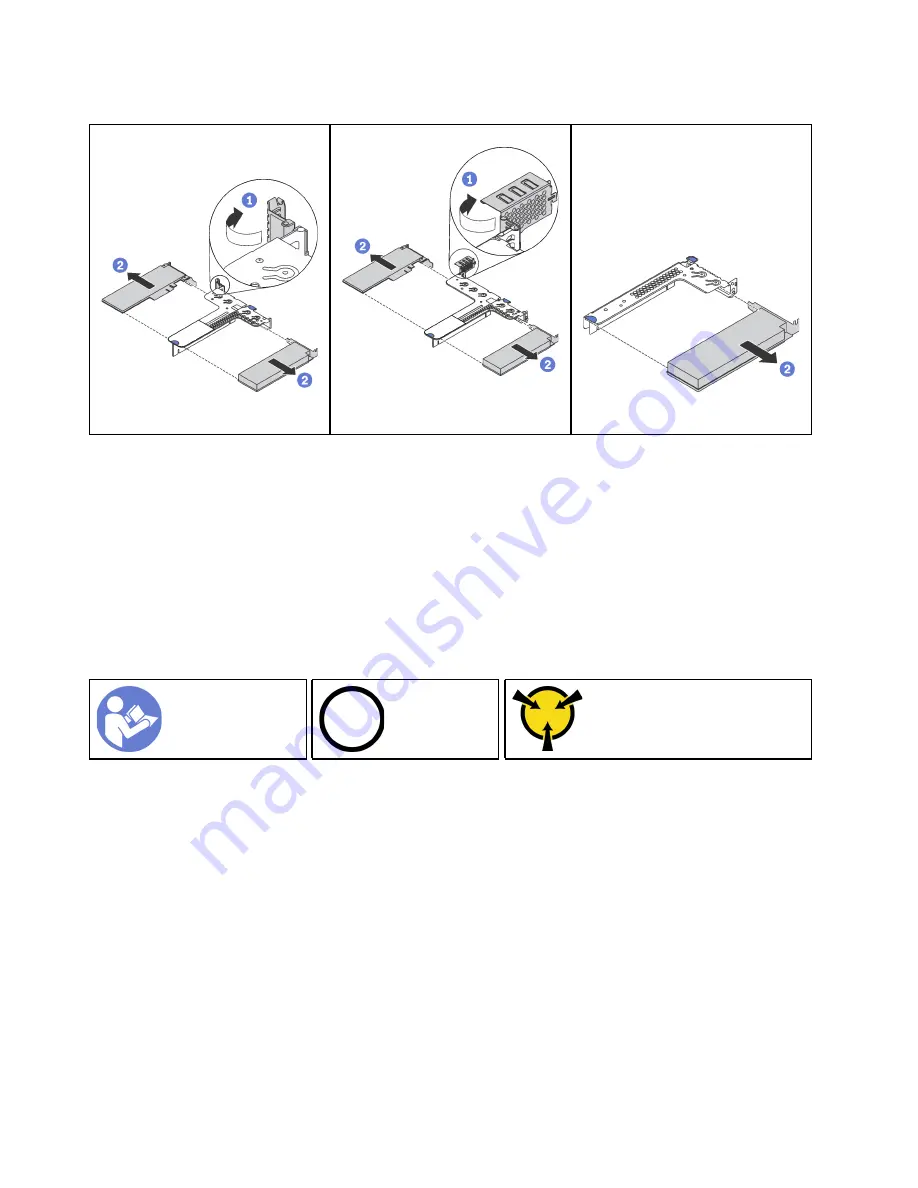
Table 11. PCIe adapter removal
Figure 34. Riser 1 assembly (LP+LP)
Figure 35. Riser 1 assembly (LP
+FHHL)
Figure 36. Riser 2 assembly (LP)
Step 1. (Skip this step for riser 2 assembly.) Pivot the latch on the riser bracket to the open position.
Step 2. Grasp the PCIe adapter by its edges and carefully pull it out of the PCIe adapter slot on the riser
card.
Install a new PCIe adapter. See Install a PCIe adapter.
If you are instructed to return the old PCIe adapter, follow all packaging instructions and use any packaging
materials that are provided.
Install a PCIe adapter
Use this information to install a PCIe adapter.
Ground package before opening”
Before installing a PCIe adapter,
1. Touch the static-protective package that contains the new PCIe adapter to any unpainted surface on the
outside of the server. Then, take the new PCIe adapter out of the package and place it on a static-
protective surface.
To install a PCIe adapter, complete the following steps:
Step 1. Align the PCIe adapter with the PCIe slot on the riser card. Then, carefully press the PCIe adapter
straight into the slot until it is securely seated and its bracket also is secured.
74
User Guide for ThinkAgile VX2320, VX3320
Summary of Contents for ThinkAgile VX2320
Page 1: ...User Guide for ThinkAgile VX2320 VX3320 Machine Types 7Y13 ...
Page 4: ...ii User Guide for ThinkAgile VX2320 VX3320 ...
Page 32: ...28 User Guide for ThinkAgile VX2320 VX3320 ...
Page 48: ...44 User Guide for ThinkAgile VX2320 VX3320 ...
Page 54: ...50 User Guide for ThinkAgile VX2320 VX3320 ...
Page 94: ...90 User Guide for ThinkAgile VX2320 VX3320 ...
Page 98: ...94 User Guide for ThinkAgile VX2320 VX3320 ...
Page 102: ...98 User Guide for ThinkAgile VX2320 VX3320 ...
Page 104: ...100 User Guide for ThinkAgile VX2320 VX3320 ...
Page 107: ......
Page 108: ......
















































