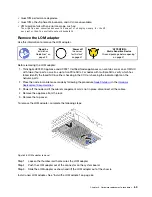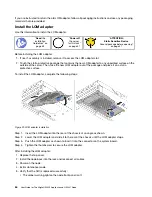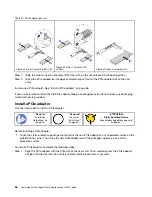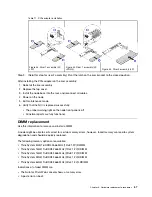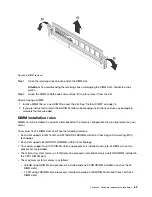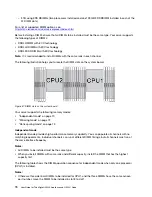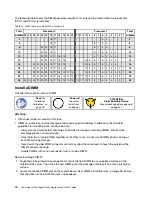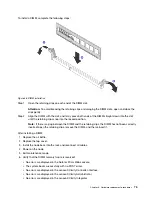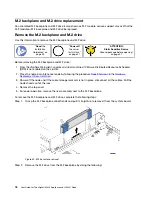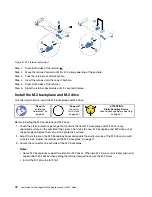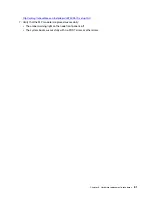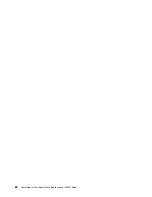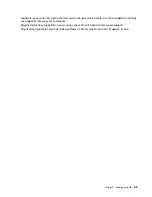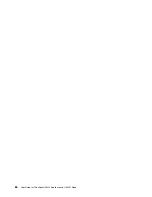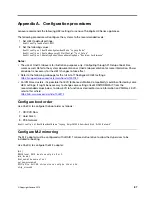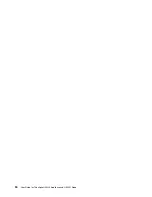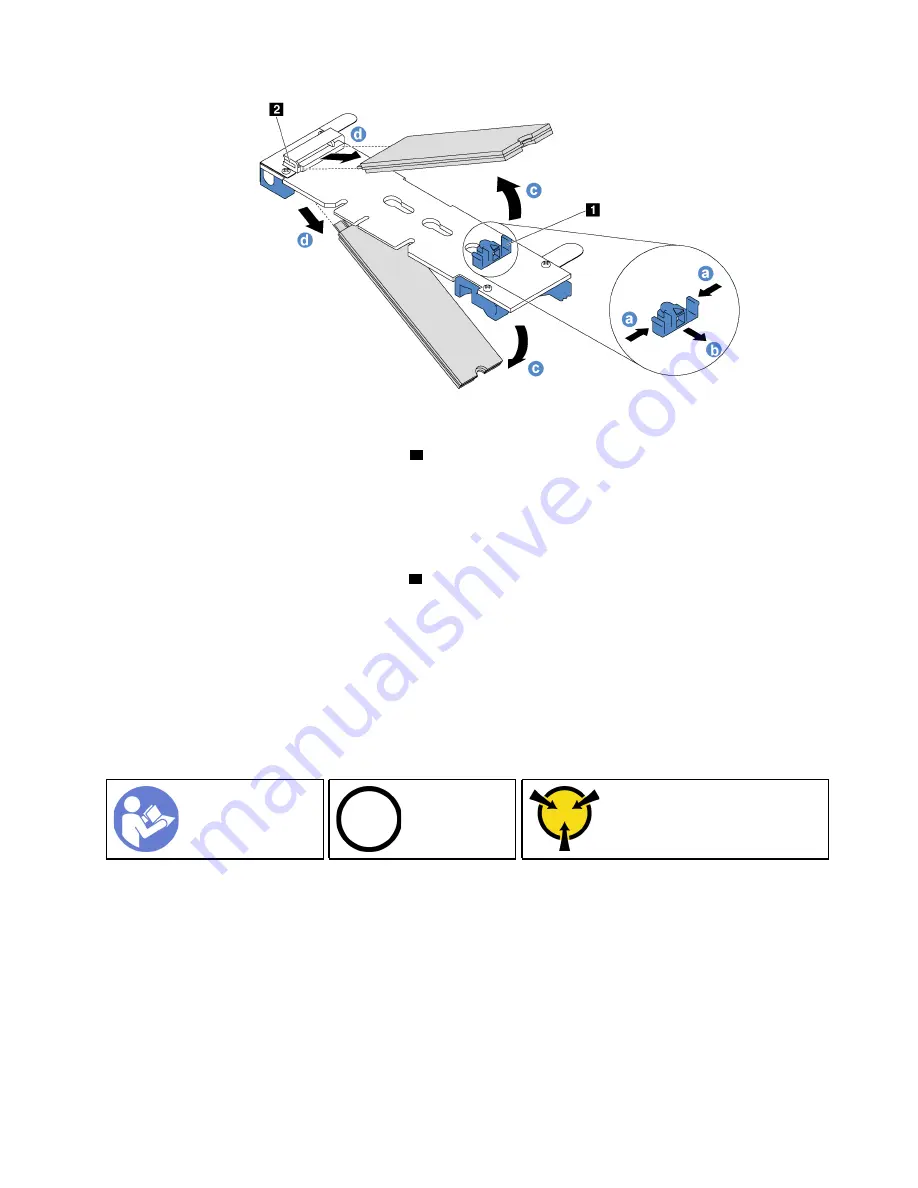
Figure 40. M.2 drive removal
a. Press both sides of the retainer
1
.
b. Slide the retainer backward to loosen the M.2 drive from the M.2 backplane.
Note:
If the M.2 backplane has two M.2 drives, they will both release outward when you slide
the retainer backward.
c. Rotate the M.2 drive away from the M.2 backplane.
d. Pull it away from the connector
2
at an angle of approximately 30 degrees.
Install a new M.2 module. See “Adjust the retainer on the M.2 backplane” on page 77 and “Install the M.2
backplane and M.2 drive” on page 78.
If you are instructed to return the old M.2 backplane or M.2 drive, follow all packaging instructions and use
any packaging materials that are provided.
Adjust the retainer on the M.2 backplane
Use this information to adjust the retainer on the M.2 backplane.
Ground package before opening”
Before adjusting the retainer on the M.2 backplane, locate the correct keyhole that the retainer should be
installed into to accommodate the particular size of the M.2 drive you wish to install.
To adjust the retainer on the M.2 backplane, complete the following steps:
.
Hardware replacement procedures
77
Summary of Contents for ThinkAgile HX2320 Appliance
Page 4: ...ii User Guide for ThinkAgile HX2320 Appliance and HX2321 Node ...
Page 16: ...12 User Guide for ThinkAgile HX2320 Appliance and HX2321 Node ...
Page 32: ...28 User Guide for ThinkAgile HX2320 Appliance and HX2321 Node ...
Page 38: ...34 User Guide for ThinkAgile HX2320 Appliance and HX2321 Node ...
Page 86: ...82 User Guide for ThinkAgile HX2320 Appliance and HX2321 Node ...
Page 90: ...86 User Guide for ThinkAgile HX2320 Appliance and HX2321 Node ...
Page 92: ...88 User Guide for ThinkAgile HX2320 Appliance and HX2321 Node ...
Page 94: ...90 User Guide for ThinkAgile HX2320 Appliance and HX2321 Node ...
Page 96: ...92 User Guide for ThinkAgile HX2320 Appliance and HX2321 Node ...
Page 99: ......
Page 100: ......