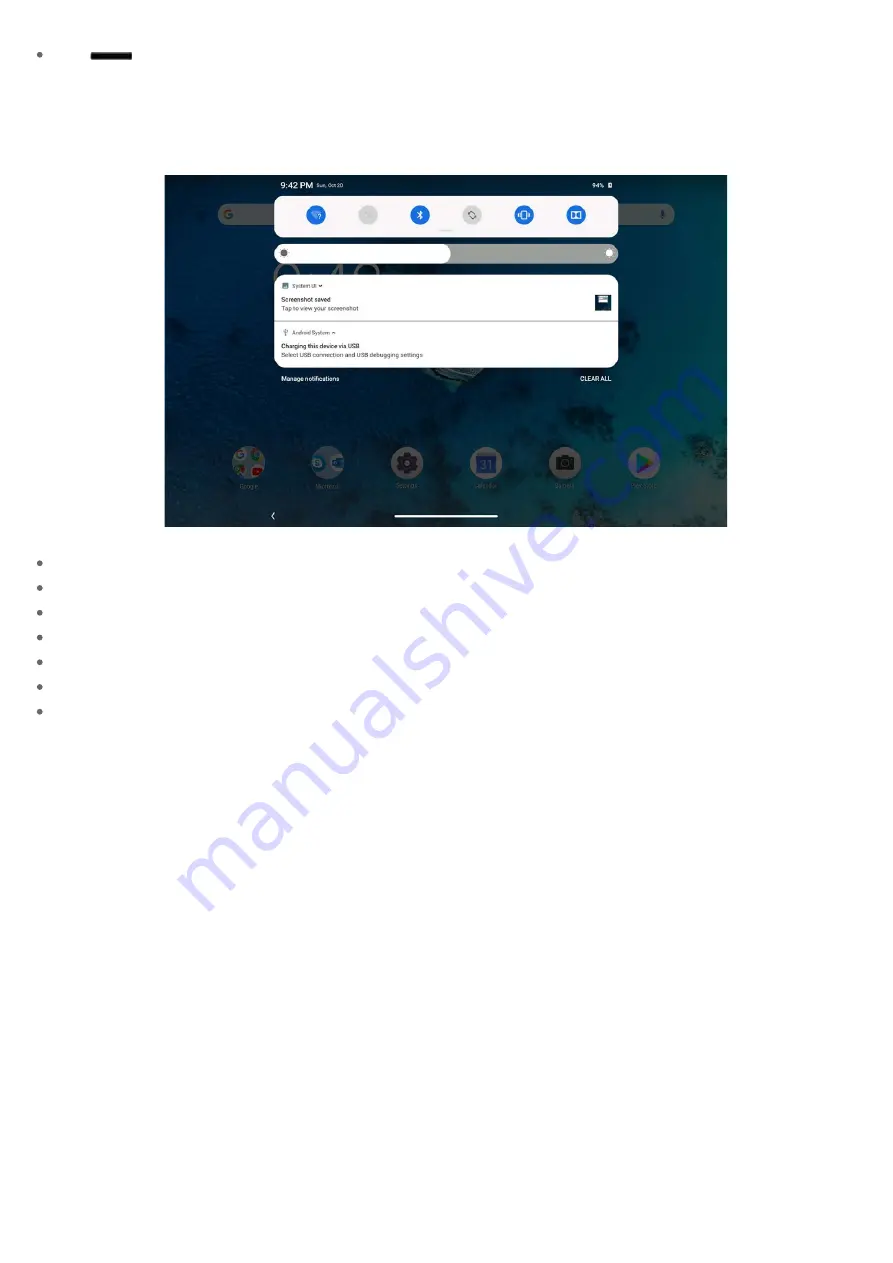
Tap
to return to the default home screen.
Notifications and Quick Settings
The Notifications panel informs you of new messages, USB connection, and activities in progress such
as file downloading. The Quick Settings panel allows you to access frequently-used settings such as
the WLAN switch.
You can do any of the following:
To see notifications, swipe down from the top of the screen.
To close the Notifications panel, swipe up from the bottom of the screen.
To dismiss a notification, swipe left or right across the notification.
To dismiss all notifications, tap
CLEAR ALL
at the bottom of the Notifications panel.
To Manage notifications, tap
Manage notifications
at the bottom of the Notifications panel.
To open the Quick Settings panel, swipe down from the top of the screen twice.
To close the Quick Settings panel, swipe up from the bottom of the screen.
Force shutdown/reboot
Press and hold the Power button for about 8 seconds until the device turns off, press and hold the
Power button for about 10 seconds to reboot.
Summary of Contents for Tab M10 FHD Rel
Page 13: ......





































