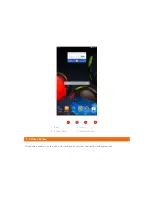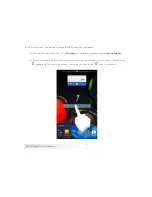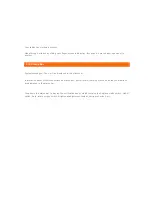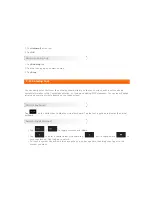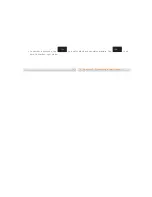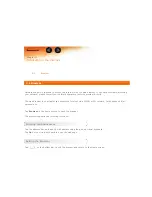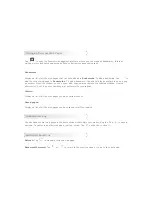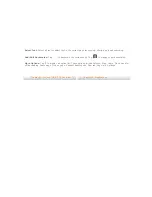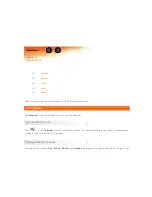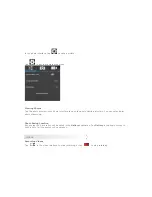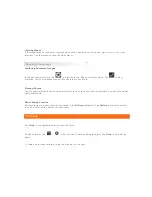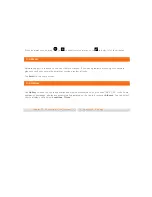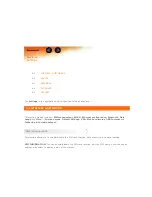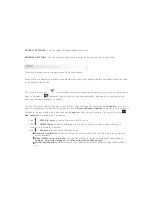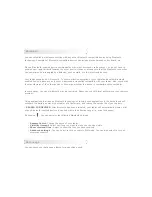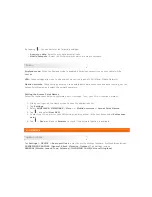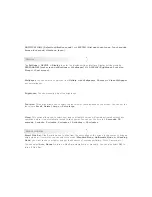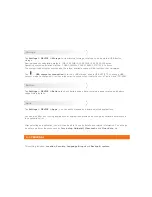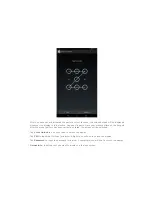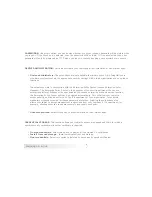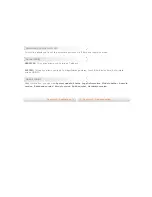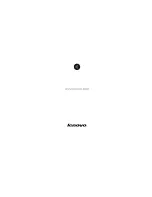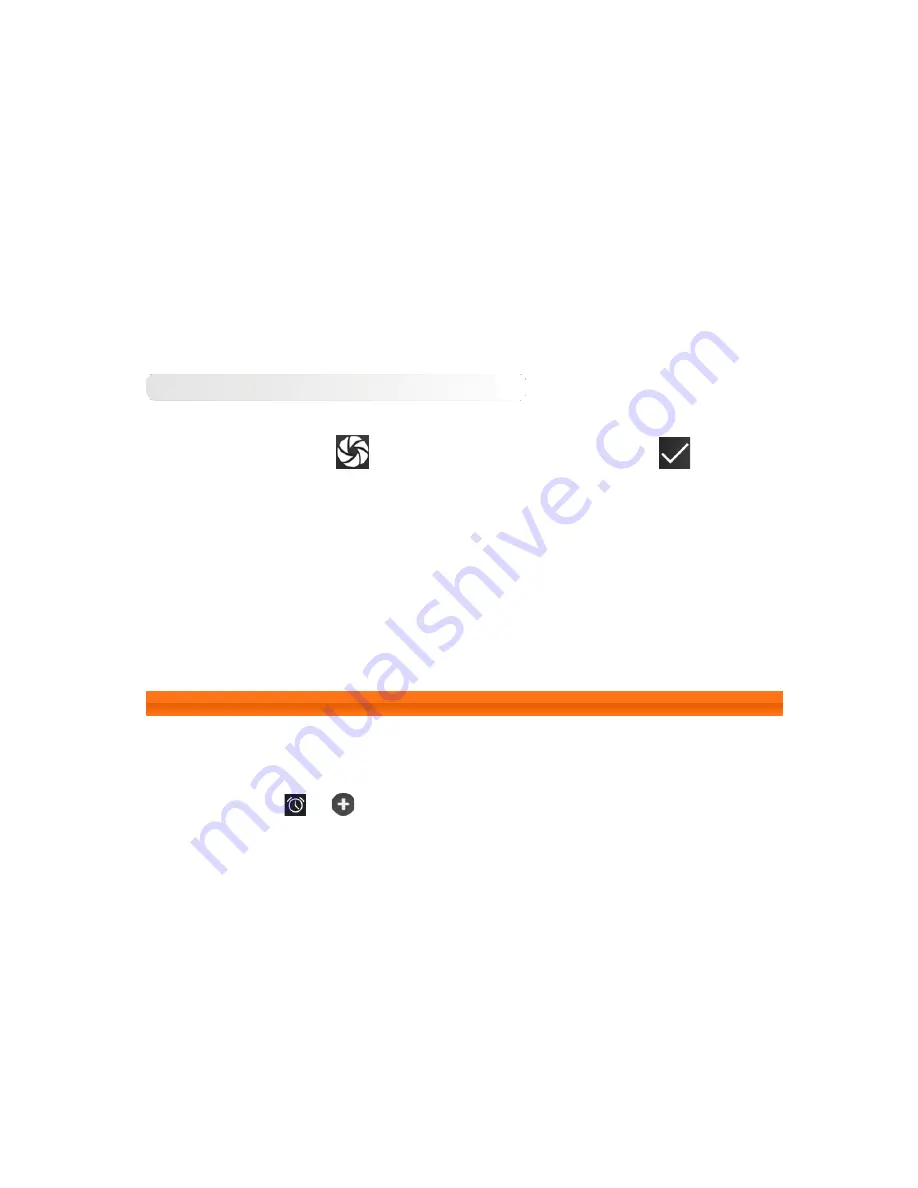
Viewing Videos
A thumbnail image of the latest recorded video will be displayed on the bottom right corner of the video
interface. Tap the image to open the video player.
Shooting Panoramas
Capturing Panorama Images
In the panorama interface, tap
to start capturing. Move your tablet slowly. Tap
to stop
capturing. The entire panned scene will be captured in one photo.
Viewing Photos
Tap the photo preview in the panorama interface to open the photo viewing interface. You can set and play
photo slideshows.
Photo Saving Location
Any panoramas you have taken will be saved in the
Gallery
application. Tap
Gallery
in the home screen
to open a list of all the photos you have taken.
3-3 Clock
Tap
Clock
in the applications list to open the Clock.
To add an alarm, tap
>
. After you have finished editing the alarm, tap
Done
to activate the
alarm.
To restart an already set alarm, drag the slide bar to the right.
Summary of Contents for TAB A7-30
Page 35: ......