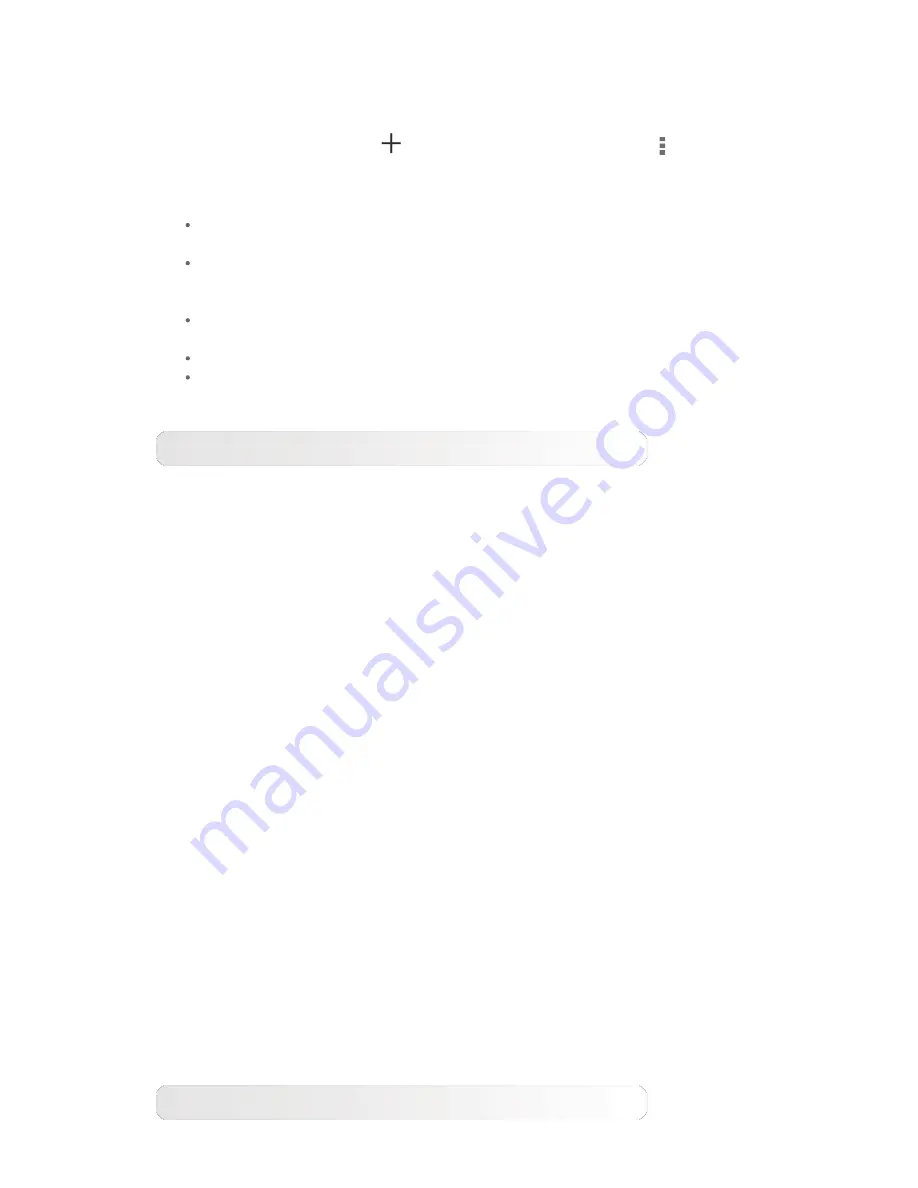
You can select any network you want from the list. After selecting the
network, enter the password and tap
Connect
to connect directly.
Alternatively, select the check box in front of
Show advanced options
to
configure the proxy and IP settings, and then tap
Connect
to connect to a
network. You can also select
to manually add a network. Tap
>
Advanced
for advanced WLAN settings.
Network notification:
When activated, the system will notify you if
there are any open net works available.
Keep WLAN on during sleep:
You can set WLAN connection policy
during sleep mode to
Always
,
Only when plugged in
, or
Never
(increases data usage)
.
WLAN optimization:
When activated, the system will minimize battery
usage when WLAN is on.
MAC address:
View the device MAC address.
IPv4 address:
View the device IPv4 address.
Bluetooth
You can establish a wireless connection with any other Bluetooth compatible
device using Bluetooth technology. Examples of Bluetooth compatible devices
can include stereo earphones, keyboard, etc.
Since a Bluetooth-enabled device communicates with other devices by radio
waves, you do not have to position your tablet directly towards the other
device. However, please note that the Bluetooth connection can sometimes be
interrupted by obstacles, such as walls, or other electronic devices.
Your tablet supports V4.0 Bluetooth. To ensure effective operation of your
tablet and another Bluetooth-enabled device, please use only Lenovo-
approved accessories compatible with your tablet. Also, check with the
manufacturer of the other device to determine whether the device is
compatible with your tablet.
In some cases, the use of Bluetooth may be restricted. Please consult with
local authorities or your service provider.
Using applications that require Bluetooth technology or running such
applications in the background will consume the battery power of your tablet
at a faster rate, and reduce the service life of your battery. You can perform
the following in Bluetooth settings:
SEARCH FOR DEVICES:
After Bluetooth has been activated, your tablet will
automatically display a list of any Bluetooth-enabled devices it can find within
the effective range (i.e. scan for devices).
Data usage












































