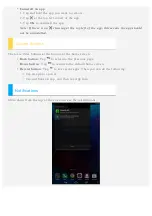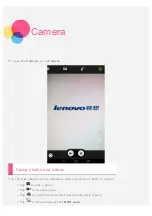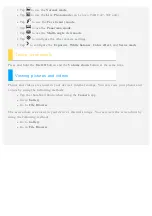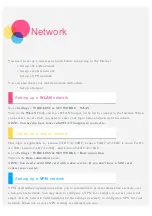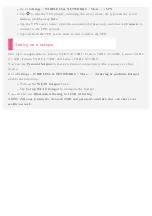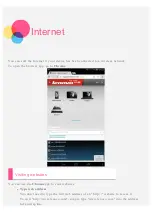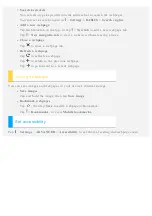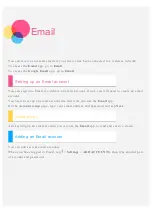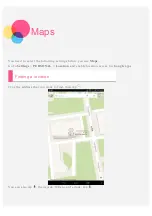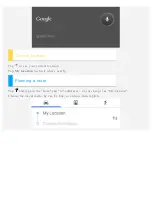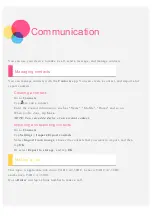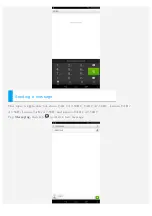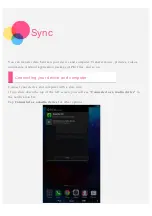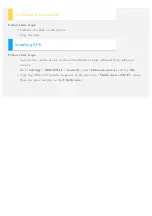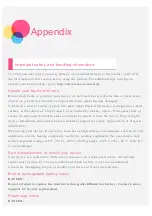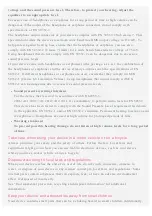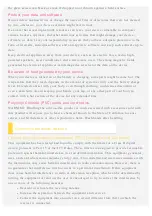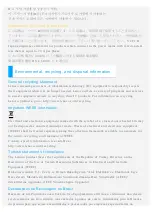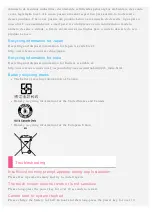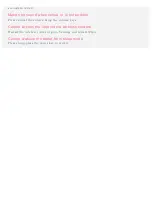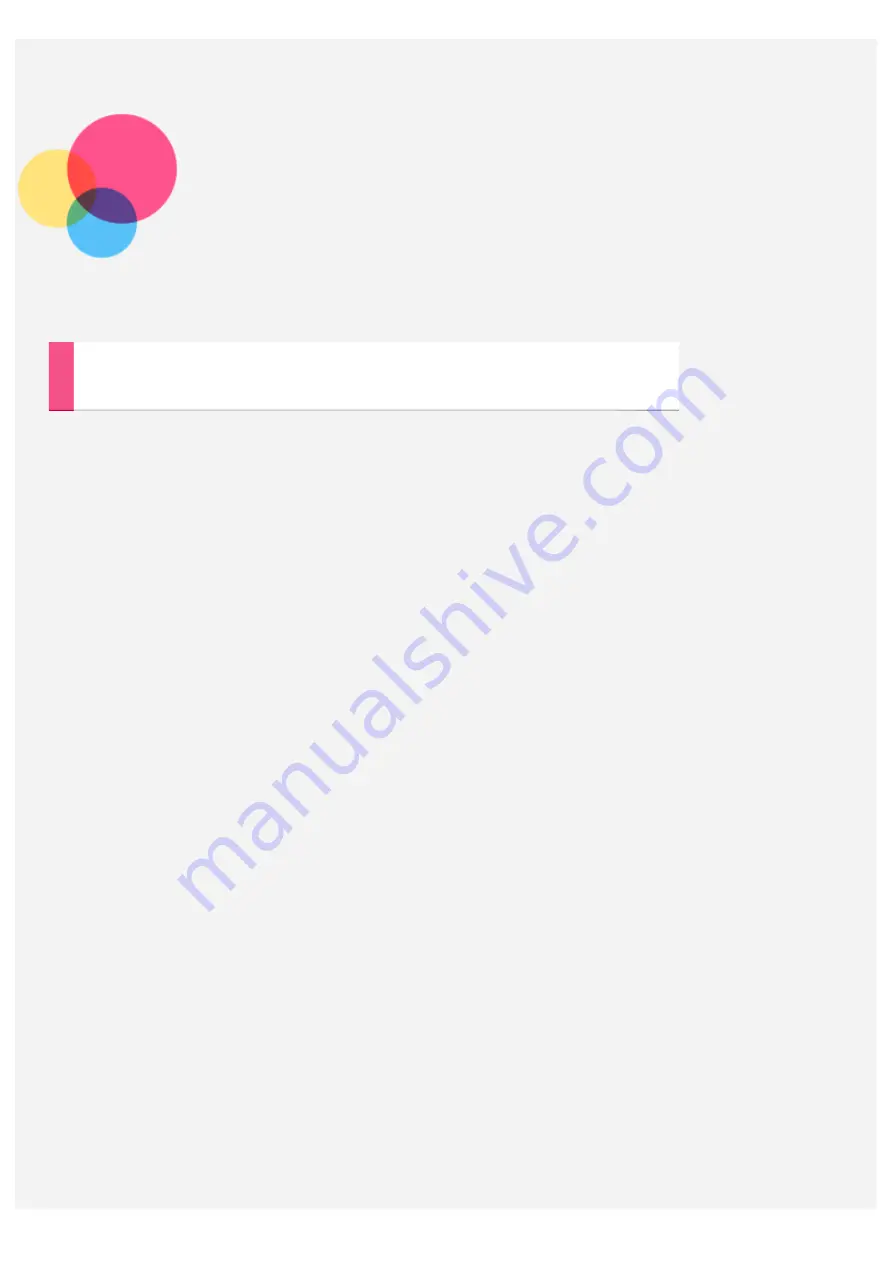
Appendix
Important safety and handling information
To avoid personal injury, property damage, or accidental damage to the product, read all of
the information in this section before using the product. For additional tips to help you
operate your device safely, go to:
Handle your device with care
Do not drop, bend, or puncture your device; do not insert foreign objects into or place heavy
objects on your device. Sensitive components inside might become damaged.
Your device screen is made of glass. The glass might break if the device is dropped on a hard
surface, is the subject of a high impact, or is crushed by a heavy object. If the glass chips or
cracks, do not touch the broken glass or attempt to remove it from the device. Stop using the
device immediately and contact Lenovo technical support for repair, replacement, or disposal
information.
When using your device, keep it away from hot or high - voltage environments, such as electric
appliances, electric heating equipment, or electric cooking equipment. Use your device only
in the temperature range of 0°C (32°F)—40°C (104°F)(storage - 20°C ( - 4°F)—60 °C (140°F))
to avoid damage.
Do not disassemble or modify your device
Your device is a sealed unit. There are no end - user serviceable parts inside. All internal
repairs must be done by a Lenovo- authorized repair facility or a Lenovo- authorized
technician. Attempting to open or modify your device will void the warranty.
Built -in rechargeable battery notice
DANGER:
Do not attempt to replace the internal rechargeable lithium ion battery. Contact Lenovo
Support for factory replacement.
Plastic bag notice
DANGER: