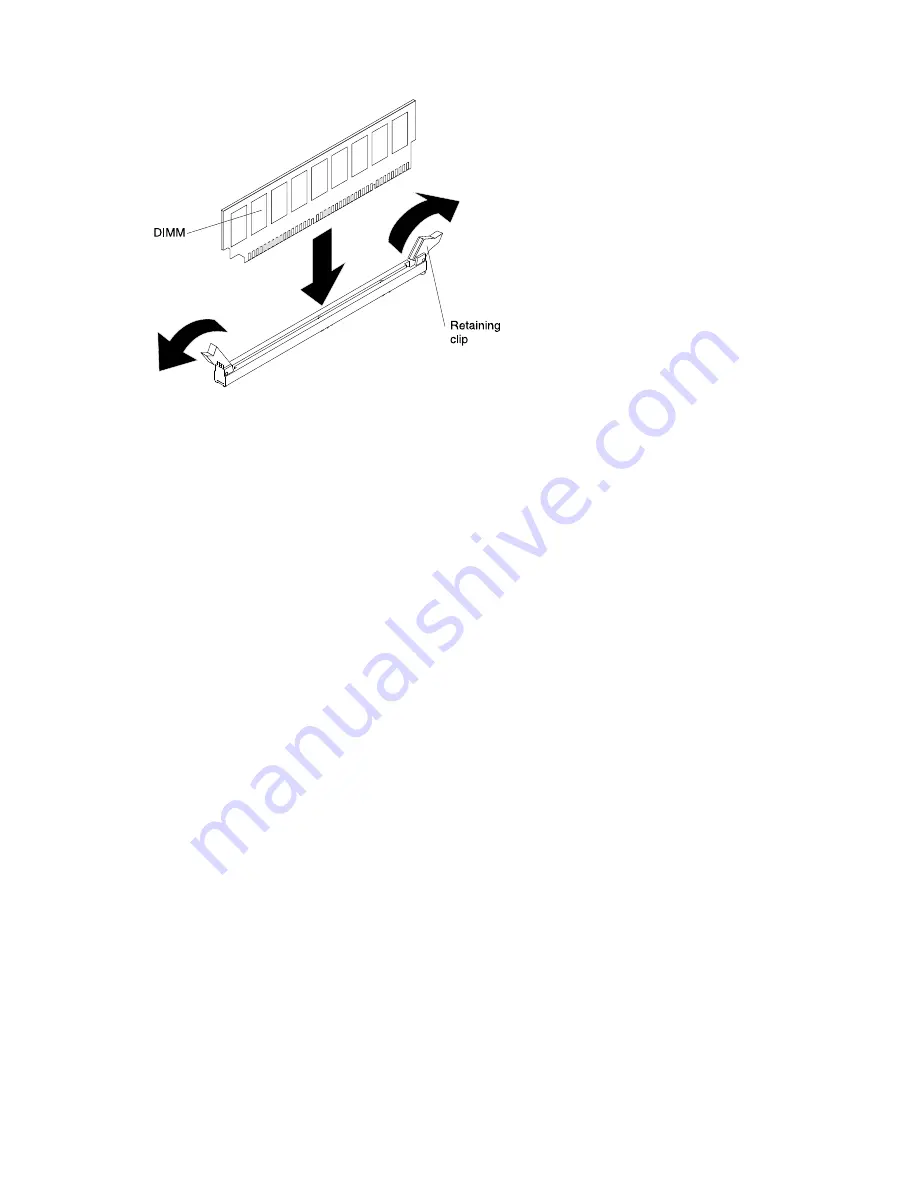
Step 8.
Touch the static-protective package that contains the DIMM to any unpainted metal surface on the
server. Then, remove the DIMM from the package.
Step 9.
Turn the DIMM so that the DIMM keys align correctly with the connector.
Step 10. Insert the DIMM into the connector by aligning the edges of the DIMM with the slots at the end of
the DIMM connector. Firmly press the DIMM straight down into the connector by applying pressure
on both ends of the DIMM simultaneously. The retaining clips snap into the locked position when
the DIMM is firmly seated in the connector.
Important:
If there is a gap between the DIMM and the retaining clips, the DIMM has not been
correctly inserted; open the retaining clips, remove the DIMM, and then reinsert it.
If you have other devices to install or remove, do so now. Otherwise, go to “Completing the installation”
on page 87.
Installing an additional microprocessor and heat sink
Use this information to install an additional microprocessor and heat sink.
The following notes describe the type of microprocessor that the server supports and other information that
you must consider when you install a microprocessor:
• The server supports Intel scalable multi-core microprocessors which are designed for the LGA 1356
socket. Scalable up to eight cores with an integrated memory controller, quick-path interconnect and
shared last cache. See http://www.lenovo.com/ serverproven/ for a list of supported microprocessors.
• If you are installing microprocessor Intel E5-1403, E5-1407 or Intel E5-1410, attach the microprocessor
information label on the front of the server as the following illustration shows.
72
Lenovo System x3630 M4 Installation and Service Guide
Summary of Contents for System x3630 M4
Page 1: ...Lenovo System x3630 M4 Installation and Service Guide Machine Type 7158 ...
Page 6: ...iv Lenovo System x3630 M4 Installation and Service Guide ...
Page 14: ...xii Lenovo System x3630 M4 Installation and Service Guide ...
Page 108: ...94 Lenovo System x3630 M4 Installation and Service Guide ...
Page 134: ...120 Lenovo System x3630 M4 Installation and Service Guide ...
Page 186: ...172 Lenovo System x3630 M4 Installation and Service Guide ...
Page 844: ...830 Lenovo System x3630 M4 Installation and Service Guide ...
Page 868: ...854 Lenovo System x3630 M4 Installation and Service Guide ...
Page 1026: ...1012 Lenovo System x3630 M4 Installation and Service Guide ...
Page 1030: ...1016 Lenovo System x3630 M4 Installation and Service Guide ...
Page 1038: ...Taiwan BSMI RoHS declaration 1024 Lenovo System x3630 M4 Installation and Service Guide ...
Page 1040: ...1026 Lenovo System x3630 M4 Installation and Service Guide ...
Page 1049: ......
Page 1050: ......
















































