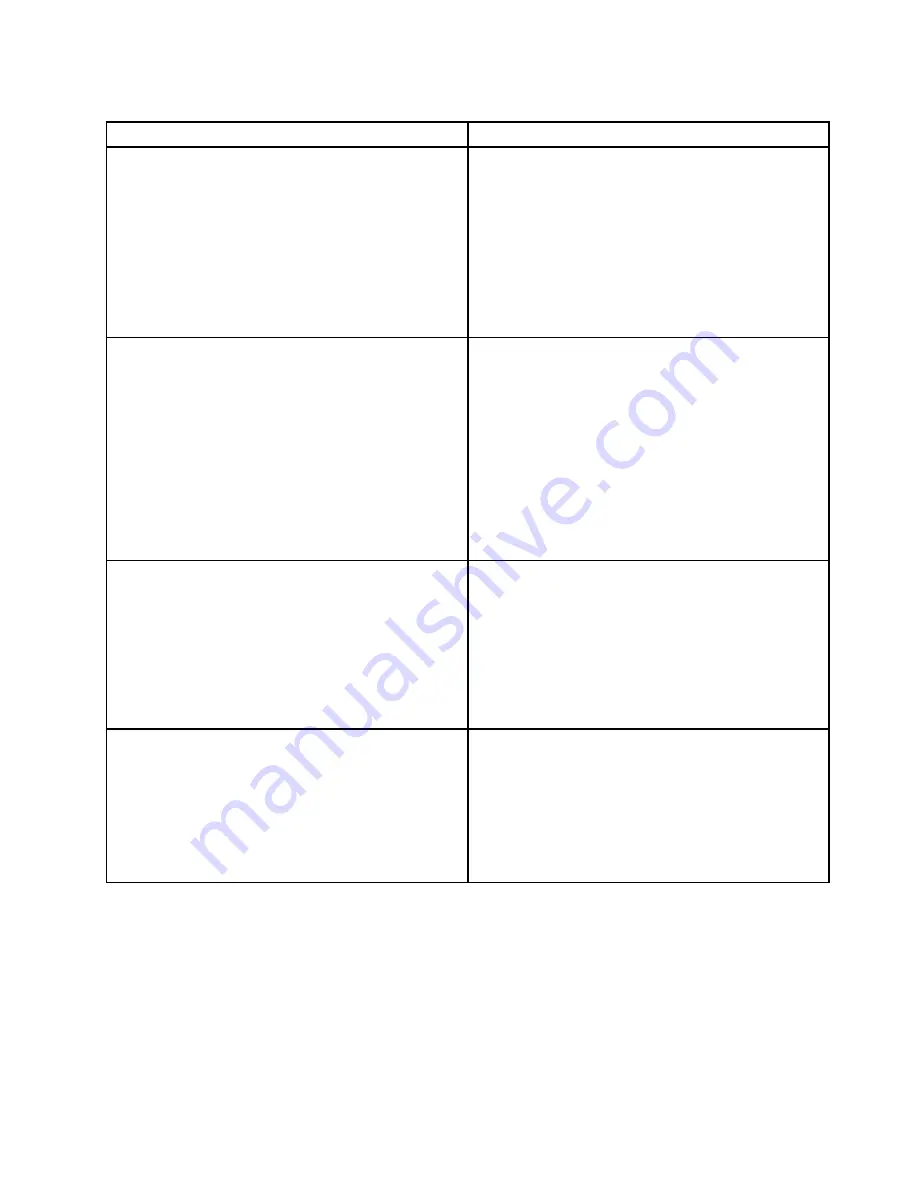
Table 12. Methods for viewing event logs
Condition
Action
The server is not hung and is connected to a network
(using an operating system controlled network ports).
Use any of the following methods:
• Run DSA Portable to view the diagnostic event log
(requires IPMI driver) or create an output file that you
can send to Lenovo service and support (using ftp or
local copy).
• Use IPMItool to view the system-event log (requires
IPMI driver).
• Use the Web browser interface to the IMM to view the
system-event log locally (requires RNDIS USB LAN
driver).
The server is not hung and is not connected to a network
(using an operating system controlled network ports).
Use any of the following methods:
• Run Portable DSA to view the diagnostic event log
(requires IPMI driver) or create an output file that you
can send to Lenovo service and support (using a local
copy).
• Use IPMItool to view the system-event log (requires
IPMI driver).
• Use the Web browser interface to the IMM to view the
system-event log locally (requires RNDIS USB LAN
driver). For more information, see “Obtaining the IP
address for the IMM” on page 108 and “Logging on to
the Web interface” on page 109.
The integrated management module (IMM) is connected
to a network and AC power is applied - the server state
might be hung, not hung, or powered off.
Use any of the following methods:
• Use IPMItool over the network to the IMM external IP
address to view the system-event log.
• Use the Web browser interface to the IMM to view the
system-event log. In the Web browser, type the IP
address for the IMM and go to the Event Log page. For
more information, see “Obtaining the IP address for
the IMM” on page 108 and “Logging on to the Web
interface” on page 109.
The server is hung and no communication can be made
with the IMM.
Restart the server and press F2 to start DSA Preboot
and view the diagnostic event log (see “Running the DSA
Preboot diagnostic programs” on page 139 for more
information).
Alternatively, you can restart the server and press F1 to
start the Setup utility and view the POST event log or
system-event log. For more information, see “Viewing
event logs through the Setup utility” on page 136.
Clearing the error logs
Use this information to clear the error logs.
To clear the event logs, complete the following steps.
Note:
The POST event log is automatically cleared each time the server is restarted.
Step 1.
Turn on the server.
Step 2.
When the prompt
<F1> Setup
is displayed, press F1. If you have set both a power-on password
and an administrator password, you must type the administrator password to view the event logs.
137
Summary of Contents for System x3630 M4
Page 1: ...Lenovo System x3630 M4 Installation and Service Guide Machine Type 7158 ...
Page 6: ...iv Lenovo System x3630 M4 Installation and Service Guide ...
Page 14: ...xii Lenovo System x3630 M4 Installation and Service Guide ...
Page 108: ...94 Lenovo System x3630 M4 Installation and Service Guide ...
Page 134: ...120 Lenovo System x3630 M4 Installation and Service Guide ...
Page 186: ...172 Lenovo System x3630 M4 Installation and Service Guide ...
Page 844: ...830 Lenovo System x3630 M4 Installation and Service Guide ...
Page 868: ...854 Lenovo System x3630 M4 Installation and Service Guide ...
Page 1026: ...1012 Lenovo System x3630 M4 Installation and Service Guide ...
Page 1030: ...1016 Lenovo System x3630 M4 Installation and Service Guide ...
Page 1038: ...Taiwan BSMI RoHS declaration 1024 Lenovo System x3630 M4 Installation and Service Guide ...
Page 1040: ...1026 Lenovo System x3630 M4 Installation and Service Guide ...
Page 1049: ......
Page 1050: ......






























