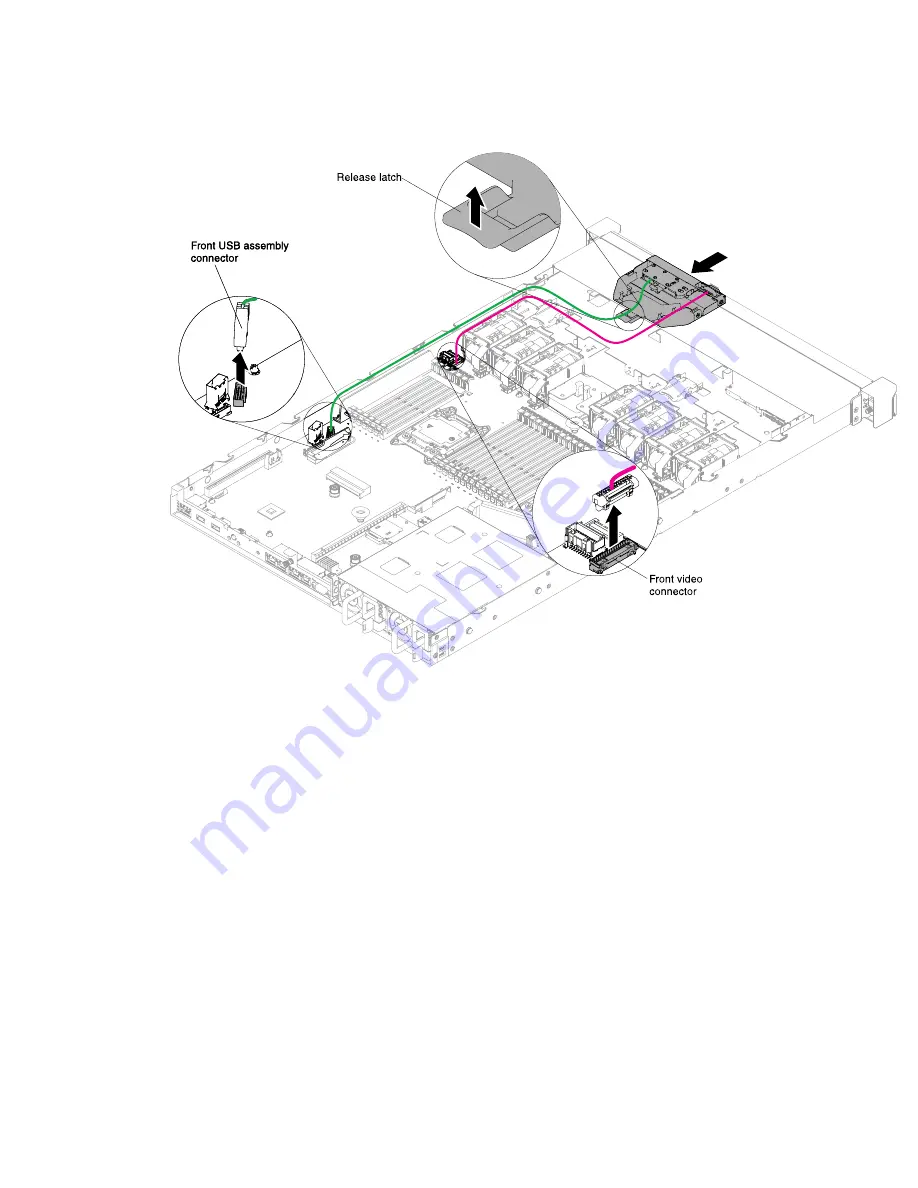
Four 3.5-inch-drive server model:
Figure 155. Media cage removal for four 3.5-inch-drive server model
Step 5.
If you are instructed to return the media cage, follow all packaging instructions, and use any
packaging materials for shipping that are supplied to you.
Replacing the media cage
Use this information to replace the media cage.
To install the media cage (also known as the front I/O cage), complete the following steps:
Step 1.
Read the safety information that begins on “Safety” on page v and “Installation guidelines” on
page 116.
Step 2.
Carefully push the media cage back into the server; then reconnect the cables that were removed
from the system board. This may include the DVD drive, front USB connector assembly, front video
connector assembly, operator information panel assembly, or LCD operating panel assembly
cables. Remember to insert the cables into the relevant cable clips and cable tie.
Notes:
• Refer to the illustration that applies to your particular server model.
• Remember the cable routing before disconnecting the cables from the system board.
Removing and replacing components
237
Summary of Contents for System x3550 M5
Page 1: ...Lenovo System x3550 M5 Installation and Service Guide Machine Type 8869 ...
Page 6: ...iv Lenovo System x3550 M5 Installation and Service Guide ...
Page 66: ...52 Lenovo System x3550 M5 Installation and Service Guide ...
Page 298: ...284 Lenovo System x3550 M5 Installation and Service Guide ...
Page 1120: ...1106 Lenovo System x3550 M5 Installation and Service Guide ...
Page 1124: ...1110 Lenovo System x3550 M5 Installation and Service Guide ...
Page 1132: ...Taiwan BSMI RoHS declaration 1118 Lenovo System x3550 M5 Installation and Service Guide ...
Page 1134: ...1120 Lenovo System x3550 M5 Installation and Service Guide ...
Page 1142: ...1128 Lenovo System x3550 M5 Installation and Service Guide ...
Page 1143: ......
Page 1144: ......
















































