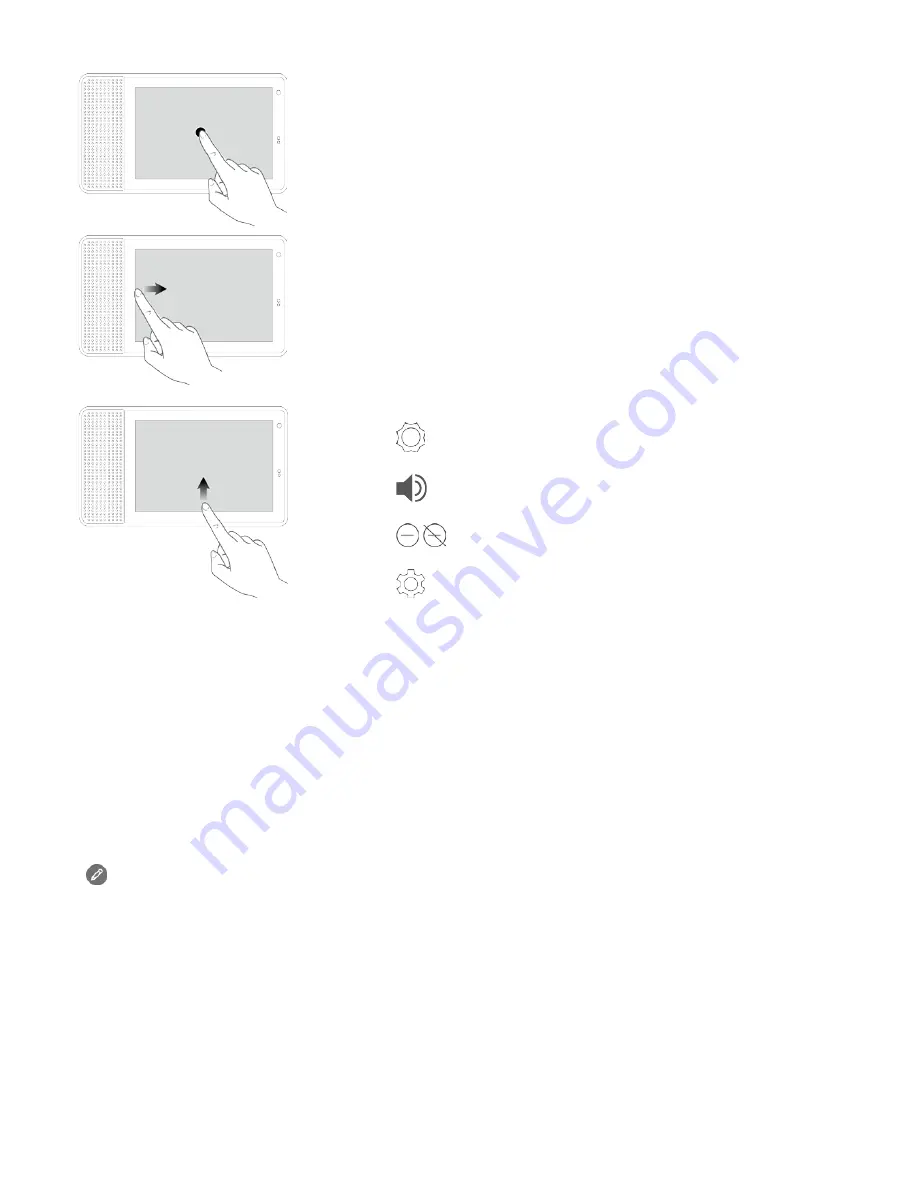
Using the touch screen
Tap on an item.
Swipe from the left edge
towards the right
to return to the
prior
screen.
Swipe from the bottom edge upwards to access quick settings.
●
:Adjust the screen brightness.
●
:Adjust the volume.
●
/
:Enable/disable the Do not disturb function.
●
:View the shortcut setting menu.
Talking to the Lenovo Smart Display
The Lenovo Smart Display has the Google Assistant built in. Just say “Hey Google” or “Ok Google” to
get started.
You can say “Hey Google, what can you do?” or tap on the Explore tile on the Home screen to learn
about how your Google Assistant on your Smart Display can help you.
For example:
If you say “Hey Google, how’s the traffic to work?” the Lenovo Smart Display will tell you the traffic
information.
Access your settings in the Google Home app at any time to add or modify your home address,
work address, set your nickname, and more.
Factory reset
Press and hold the volume up button and the volume down button at the same time for a few
seconds.









