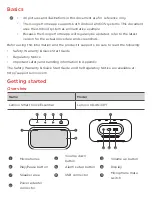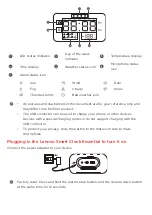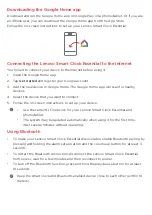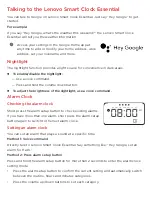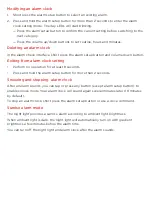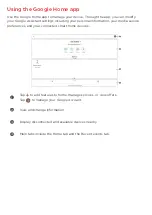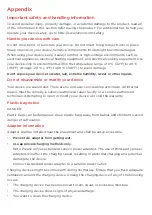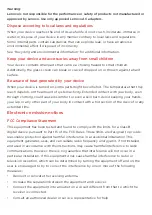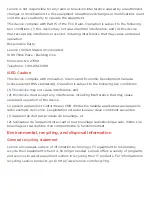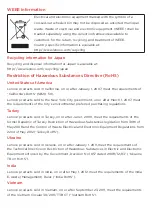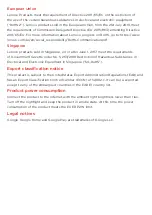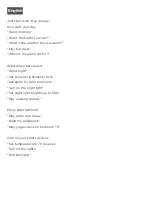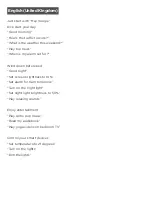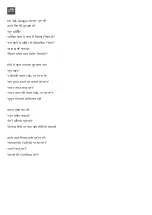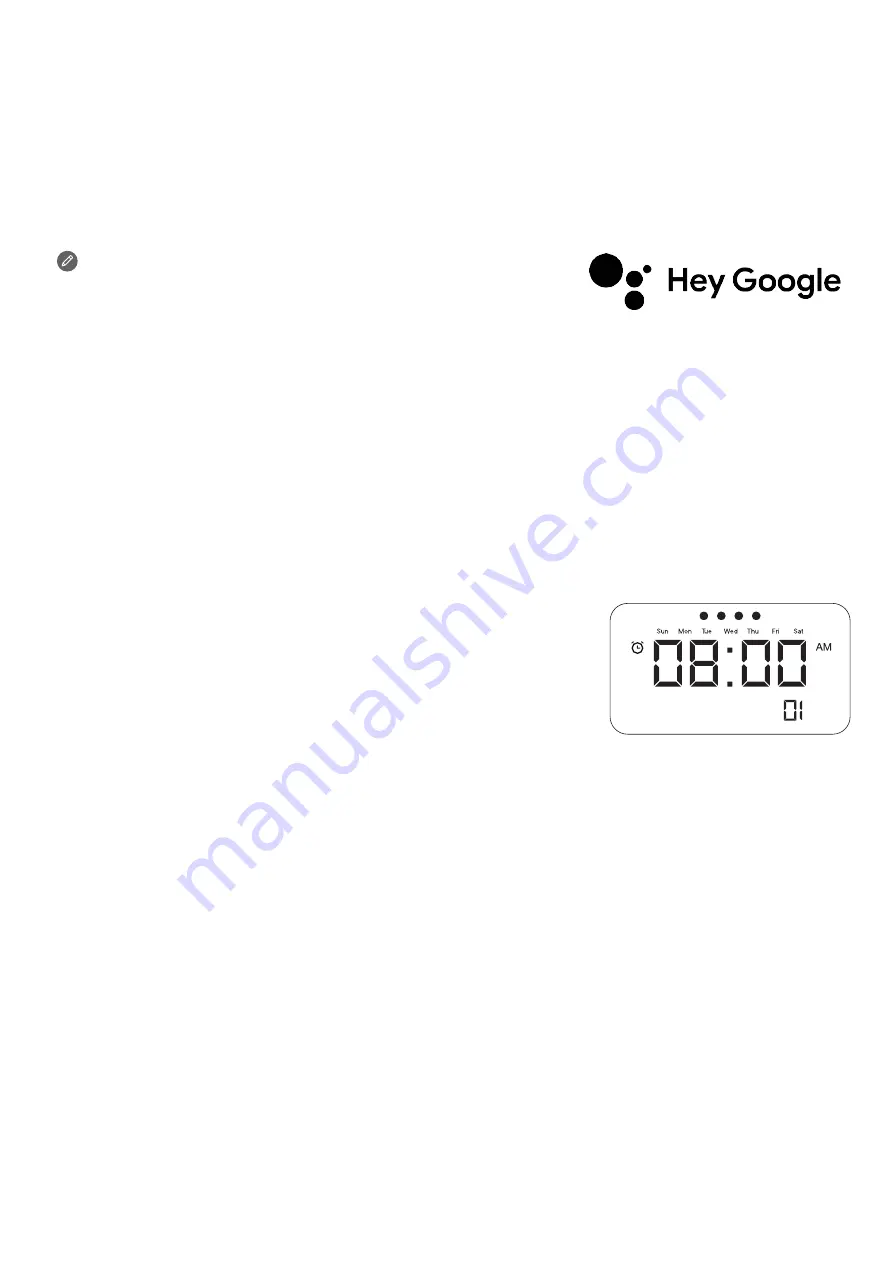
Talking to the Lenovo Smart Clock Essential
You can talk to Google on Lenovo Smart Clock Essential. Just say “Hey Google” to get
started.
For example:
If you say “Hey Google, what’s the weather this weekend?” the Lenovo Smart Clock
Essential will tell you the weather information.
Access your settings in the Google Home app at
any time to add or modify your home address, work
address, set your nickname, and more.
Nightlight
The nightlight function provides a light source for convenience in dark areas.
To enable/disable the nightlight:
— Use a voice command.
— Press and hold the volume down button.
To adjust the brightness of the nightlight, use a voice command.
Alarm Clock
Checking the alarm clock
Short press the alarm setup button to check existing alarms.
If you have more than one alarm, short press the alarm setup
button again to switch to the next alarm clock.
Setting an alarm clock
You can set an alarm that plays a sound at a specific time.
Method 1: Voice command
Directly talk to Lenovo Smart Clock Essential. Say something like: “Hey Google, set an
alarm for 8 a.m.”
Method 2: Press alarm setup button
Press and hold the alarm setup button for more than 2 seconds to enter the alarm clock
setting mode.
• Press the alarm setup button to confirm the current setting and automatically switch
between the routine, hours and minutes categories.
• Press the volume up/down buttons to set each category.