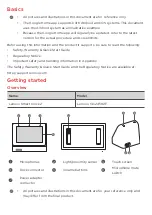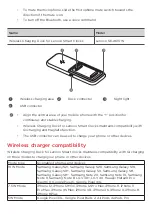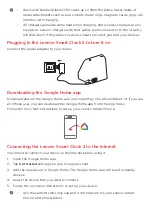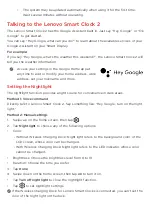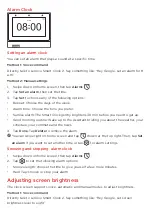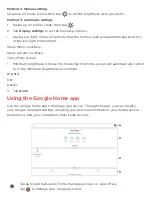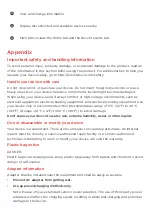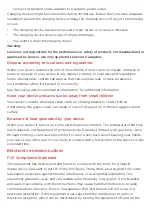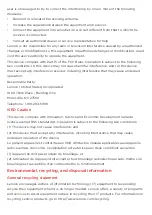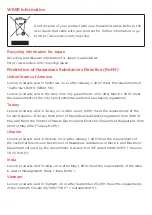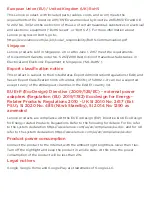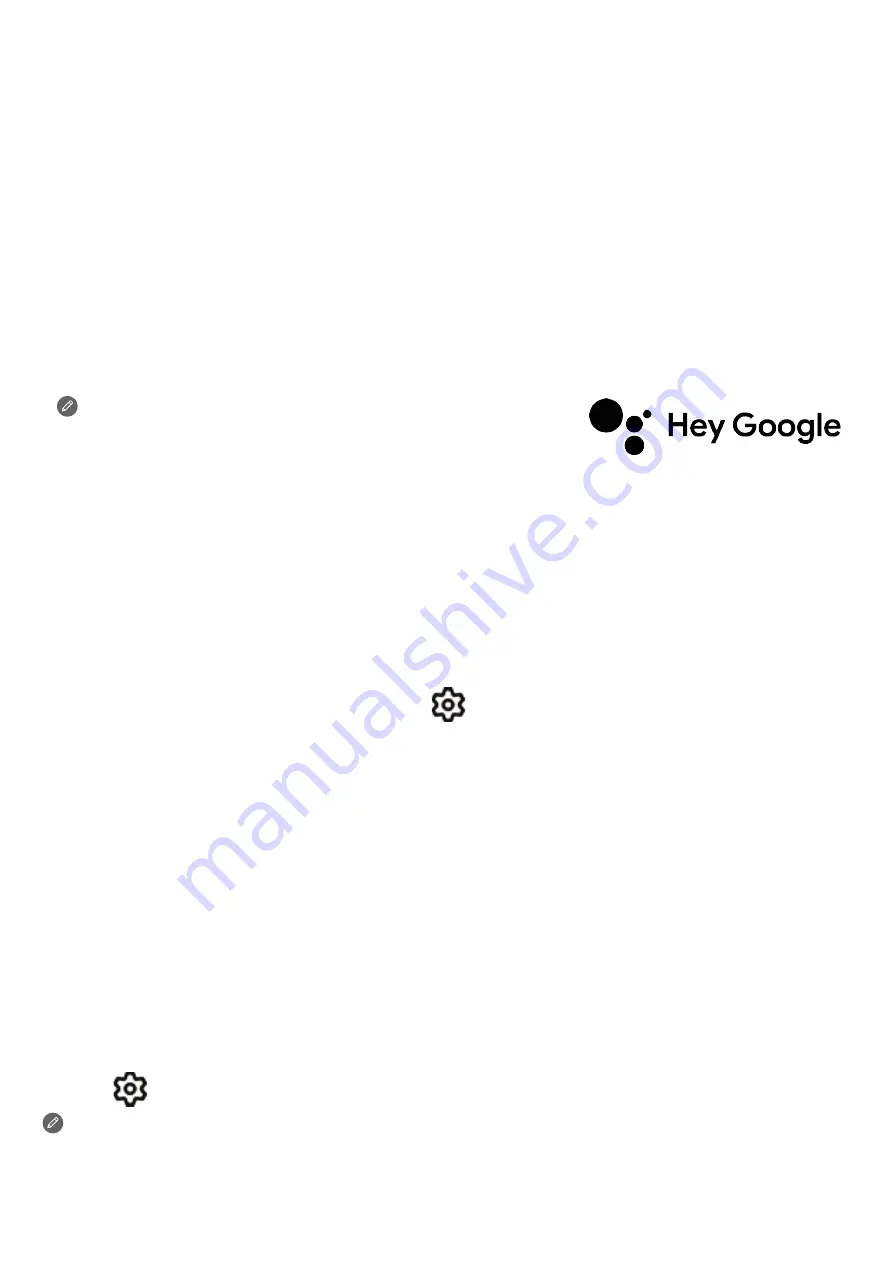
• The system may be updated automatically when using it for the first time.
Wait several minutes without operating.
Talking to the Lenovo Smart Clock 2
The Lenovo Smart Clock 2 has the Google Assistant built in. Just say “Hey Google” or “Ok
Google” to get started.
You can say “Hey Google, what can you do?” to learn about the available services of your
Google Assistant on your Smart Display.
For example:
If you say “Hey Google, what’s the weather this weekend?”, the Lenovo Smart Clock 2 will
tell you the weather information.
Access your settings in the Google Home app at
any time to add or modify your home address, work
address, set your nickname, and more.
Setting the Nightlight
The nightlight function provides a light source for convenience in dark areas.
Method 1: Voice command
Directly talk to Lenovo Smart Clock 2. Say something like: “Hey Google, turn on the night
light.”
Method 2: Manual settings
1. Swipe up on the home screen, then tap
.
2. Tap
Night light
to choose any of the following options:
• Color:
- Without Wireless Charging Dock: Night light refers to the background color of the
LCD screen, whose color can be changed.
- With Wireless Charging Dock: Night light refers to the LED indicator, whose color
cannot be changed.
• Brightness: Choose the brightness level from 0 to 10
• Duration: Choose the time you prefer
3. Tap
Done
.
4. Swipe down on the home screen, then tap
on
to turn it on.
• Tap
Turn off night light
to close the nightlight function.
• Tap
to set nightlight settings.
If the Wireless Charging Dock for Lenovo Smart Clocks is connected, you can’t set the
color of the night light on the dock.