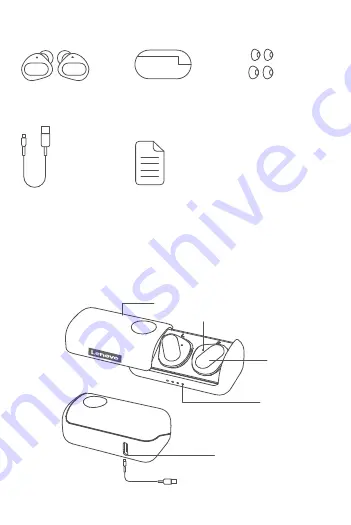
Pair
To Clear The Pairing Record Of
The Earbuds
Take the earbuds out of the charging case, tap any of the earbuds
touch panel 7 times to enter Bluetooth pairing mode, then tap the
earbuds touch panel 4 times to clear the pairing list and restore to
the factory settings.
Bluetooth pairing (automatic pairing when taking out
the headset from the charging box)
1. The earbuds switch on automatically when taken out of the
charging case.
2. The earbuds enter pairing mode after 2 seconds, rapidly flashing
white/red.
3. Select "Lenovo SE-631TWC" in the Bluetooth list of the mobile
device, and pair with the device.
4. Once successfully paired, the white light of the indicator will flash slowly.
Charging
Ear buds Charge
Charging starts after insert the earbuds into the charging box, the red
Earbuds LED Indicator will breath slowly while charging, and the red
light will turn off after charging is complete.
Touch Function
To play/pause
Tap the touch panel of the left/right earbuds twice
To Pick/Hang up call
Tap the touch panel of the left/right earbuds twice
To Reject call
Press the left
/
right earbud touch panel and hold 2s
To next song/previous
Press the left earbud touch panel and hold 2s to previous song
Press the right earbud touch panel and hold 2s to next song
Activate voice assistant
Tap the touch panel of the left/right earbuds 3 times
Bluetooth disconnected into pairing mode
Tap the touch panel of the left/right earbuds 7 times
Reset the earbuds if you can only hear music/voice on one side
after pairing with your mobile device.
How to manually reset the earbuds.
1. Turn off the Bluetooth on your mobile device, and insert both
earbuds into the charging case.
2. Remove one earbud from the charging case.
3. Tap the touch panel 7 times to enter paring mode
(Earbud light rapid flash white/red).
4. Tap the touch panel 6 times to reset pairing (Earbud light flash white
3 times then shut off), then place the earbud into the charging case.
5. Repeat steps 2-4 for the 2nd earbud.
6. Remove both earbuds from the charging case, and the earbuds will
be paired automatically within 3 seconds.
7. Reconnect / re-pair with your mobile device.
Auto reconnect
After the pairing is recorded, unplug the earbuds from the charging
case, and the earbuds will automatically reconnect to a recently
connected mobile phone.
Note: The Bluetooth of the mobile phone needs to be turned on, and the mobile
phone is within the effective Bluetooth connection range of the earbuds.
Before using and operating the device, read and follow the
precautions below to ensure that the equipment performs
optimally and avoids dangerous or illegal conditions
Regulatory and important safety information
1. Do not use this device in dusty, humid, dirty environment or places
near magnetic field to avoid malfunction of the internal circuit of
the device.
2. Do not cover, seal or put other items on the device.
Ear Tips
x4
Ear Buds
x1
What's In The Box
Choose Your Ear Tips
Wearing Demonstration
Ear tips x6 (Size S/M/L)
Note: The size M ear tips are attached to the ear buds in-box
Remove the protective film on the earbuds when taking
them out of the charging case for the first time.
1. Choose the eartips that fit your ears the best.
2. Insert the earbuds into your ears.
3. Rotate and lock the earbuds.
Charging Cable
USB-C To USB-A
x1
User Guide
x1
Charging Case
x1
1. Charging Case
3. Touch Panel
4. Charging Case LED Indicator
2. Earbuds LED Indicator
5. Type -C Connector
* Before using it for the first time, please tear off the isolation film on the hea
dset,
put the earbuds into the charging box, and the red indicator light of the earbuds
lights up to the charging state to indicate the activation is completed.
True Wireless
Earbuds
Lenovo
American English
Safety, Warranty
&Quick Start Guide
2-15
16-27
28-39
40-51
52-63
64-75
Deutsch
Español
Français
Italiano
Nederlands
SE-631 TWC
CONTENTS
To turn on/off earbuds manually
When the earbuds are not in the charging box
Press and hold for 5s to turn on and 8s to turn off
Charge the charging case
Charging starts after insert a powered USB cable into the charging
box, the Charging Case LED indicator is always on while the power
is connected;
Notes: Power less than 25%; One flashing LED light
Power less than 50%; One solid, one flashing LED light
Power less than 75%; Two solid, one flashing LED light
Power less than 100%; Three solid, one flashing LED light
Charging Complete; Four solid LED light
How to choose applicable charger
It is recommended to use the power adapter that complies with
applicable national/regional regulations or one or more of the following
standards: EN301389-34,IEC 62684, or other applicable interoperablity
standards of power adapters. Only use an adapter that complies with
international and regional safety standards(including IEC 60950/
IEC 62368) for charging. Do not use an adapter rated at more than
5.25V or less than 0.5 A as this may damage the device.Other
adapters may not comply with applicable safety standard,and using
such adapters to charge may result in injury or death.
Specifications
Model: Lenovo SE-631TWC
Product size: 61x25x33mm
Product weight: 4.1g (single ear bud), 36.2g (two ear buds
and charging case.)
Driver: 5.8mm bio-diaphragm speaker
Input: 5V d.c.0.2A
Audio decoding: SBC
Frequency response range: 20-20kHz (Bluetooth)
Sensitivity: 93dB±3dB
Connection method: USB-C to USB-A charging cable
Support modes: BT 5.0, HSP v1.2, HFP v1.7, A2DP v1.3, AVRCP v1.6
Bluetooth frequency: 2.402-2.480GHz
Bluetooth power: <8.0dBm
Bluetooth range
:
10m
Battery Specifications: Rechargeable polymer lithium ion
battery (ear buds: 3.7V, 43mAh charging box: 3.7V, 210 mAh)
Battery charge: 2 hours
Play time: 4 hours for earbuds, 10 hours of use for earbuds with the
charging case.
Waterproof level: IPX5 for the earbuds, charging case is not waterproof.
Product Illustration
3.
2.
1.
4.
5.
2
3
4
5
6
7














