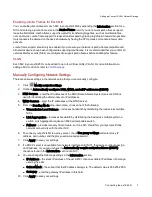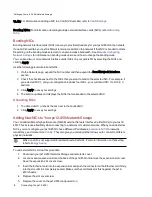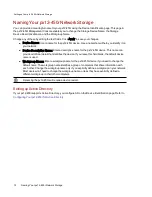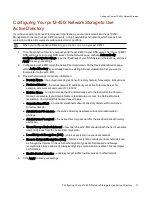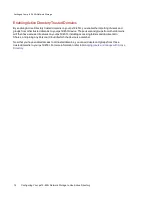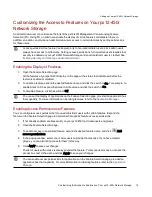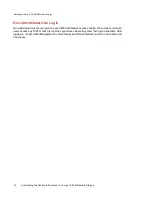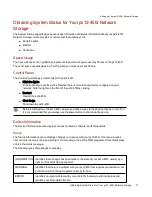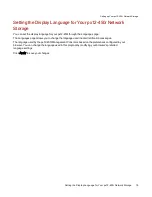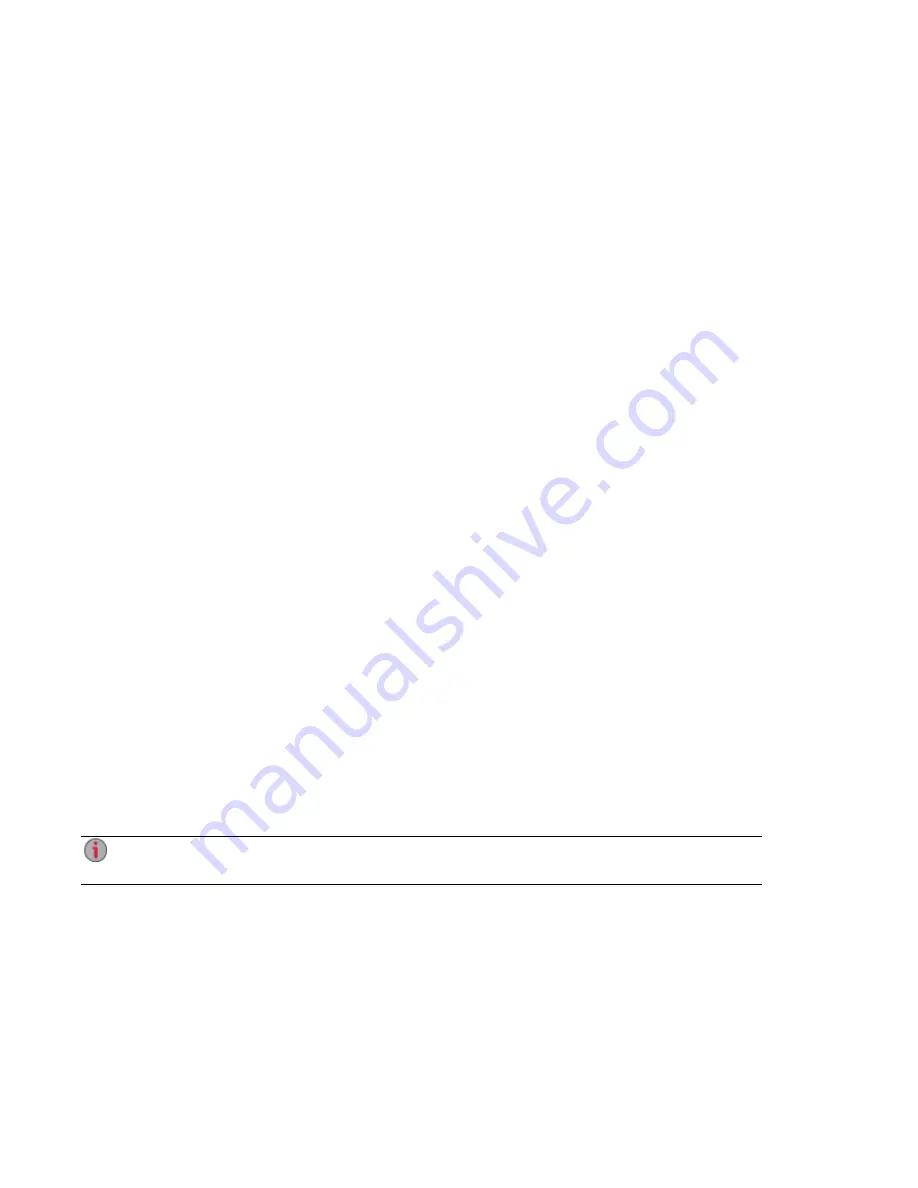
VLAN: For information on adding a NIC to a VLAN (Virtual LAN), refer to
.
Bonding NICs: For information on bonding multiple network interface cards (NICs), refer to
Bonding NICs
Bonding network interface cards (NICs) is a way to provide redundancy for your px12-450r on the network.
If one NIC should fail, your px12-450r will remain accessible on the network if that NIC is bonded to others.
Depending on the bonding mode selected, it can also increase bandwidth. See
for information on bonding mode options and how to change the bonding mode.
You can bond two or more network interface cards (NICs) in your px12-450r by selecting the NICs and
clicking Apply.
Use the following procedure to bond NICs.
1. On the Network page, expand the NIC number and then expand the Bond Network Interface
section.
2. Check the checkboxes next to the NICs that you want to bond to the selected NIC. For example, if
you selected NIC 1, and your configuration includes four NICs, you could bond NIC 1 to NIC 2, 3,
and/or 4.
3. Click Apply to save your settings.
4. The section updates and displays the NICs that are bonded to the selected NIC.
Unbonding NICs
1. To unbond a NIC, uncheck the box next to the bonded NIC.
2. Click Apply to save your settings.
Adding New NICs to Your px12-450r Network Storage
You can add additional high performance (10GbE) external Network Interface Cards (NICs) to your px12-
450r. This increases flexibility when connecting to a network or multiple networks. When you add external
NICs, you can configure your px12-450r to have different IP addresses,
. They also give you more ports that allow you to connect to different
physical networks.
Wake on LAN is not supported for additional external NICs. For more information on that setting,
refer to
To add external NICs, follow this procedure:
1. Shut down your px12-450r Network Storage and remote its cover.
2. Locate a vacant expansion slot at the back of the px12-450r and remove the expansion slot cover.
Save the expansion slot cover screw.
3. Insert the Ethernet card into the expansion slot and push the connector on the Ethernet card firmly
into the slot until it is completely seated. Make sure the card bracket is flush against the px12-
450r chassis.
4. Replace the slot cover screw.
5. Replace the cover on the px12-450r and power it on.
Setting up Your px12-450r Network Storage
8
Connecting the px12-450r
Summary of Contents for PX12-450R
Page 1: ...px12 450r Network Storage with LifeLine 4 0 User Guide ...
Page 32: ...Sharing Files Sharing Files 22 CHAPTER 2 ...
Page 55: ...Storage Pool Management Storage Pool Management 45 CHAPTER 4 ...
Page 67: ...Drive Management Drive Management 57 CHAPTER 5 ...
Page 70: ...Backing up and Restoring Your Content Backing up and Restoring Your Content 60 CHAPTER 6 ...
Page 106: ...Sharing Content Using Social Media Sharing Content Using Social Media 96 CHAPTER 9 ...
Page 112: ...Media Management Media Management 102 CHAPTER 10 ...
Page 124: ... Delete a torrent job Click to delete the torrent download Media Management Torrents 114 ...
Page 138: ...Hardware Management Hardware Management 128 CHAPTER 14 ...
Page 150: ...Additional Support AdditionalSupport 140 ...
Page 153: ...Legal Legal 143 ...